

By Gina Barrow, Last updated: May 11, 2022
Snapchat has captured the hearts of teens and those who want to be in. It has opened a new kind of social media platform where people can use its cool features. You can create your own stickers, use filters, draw images, and more. All these while you enjoy sending snaps to your contacts.
The more you use this app, the more data it creates and stores. Therefore, it’s important to learn how to delete Snapchat data. According to its data policy, everything is saved on its servers for 30 days before all these piles of info get deleted forever.
If you have any privacy concerns, you can always delete your Snapchat data and delete all Snapchat messages at any time. Check out the most efficient method to erase your data below.
Part 1. How to Delete Snapchat Data?Part 2. How to Delete Snapchat Cache on the iPhonePart 3. How to Delete Snapchat Data in Just One Click Part 4. Summary
Some people have a habit of clearing off their data from various apps after use. If you are one of them, you are surely wondering how to delete your Snapchat data in case you wanted to.
Follow these steps below on how to safeguard your information and clean up your iPhone:

If you want to remove your Snapchat conversation after a few threads, you can do so by following this guide:
All the apps on your iPhone take up space and most of them store cache. A cache is helpful in making sure the app loads faster on your next visit. At some point, a cache is important, especially to those apps you frequently access.
You no longer have to wait a lot of time for the app to open since the cache has already saved a few important data. However, cache takes up your device capacity and becomes heavier as time passes by.
If you are a heavy Snapchat user, aside from dealing with the problem of how to delete Snapchat data, then you probably have tons of cache to clear if you are looking for ways to clean up your iPhone. Good thing, Snapchat has enabled the ability to delete the cache on your iPhone, here’s how:

Note that clearing the cache on your Snapchat does not delete your contents. If you want to reclaim space on your device, you can also use your iPhone’s Settings to clear the Snapchat cache and data:
Snapchat offers unlimited cloud storage for all its users. This means you can enjoy using all the app’s features without any concerns about limitations. However, your only issue will be your device storage.
If you are using a low-capacity device or if you are just planning to clean up your iPhone, then you must consider using a total cleaner. Using an iPhone cleaner like FoneDog iPhone Cleaner removes all the hidden app fragments inside your device that may have been left lurking around.
FoneDog iPhone Cleaner not only removes your Snapchat data but also ensures that your private data is permanently removed. This software highlights deleting and cleaning your iPhone in such a way that all the data removed are irreversible and unrecoverable.
Here are some of its awesome features:
FoneDog iPhone Cleaner is so easy to use, just follow these:
Open FoneDog iPhone Cleaner on your computer and connect your iPhone using a USB cable. If you haven’t downloaded the software yet, simply go to the link and download it.
Follow the onscreen instructions on how to successfully install the software. Once you are done installing, launch the program.
After connecting your iPhone, FoneDog iPhone Cleaner will display your device details, otherwise, you will see a Trust This Computer notification on your screen. Just go ahead and follow the process of establishing a secure connection between the iPhone and your computer. This notification only pops up the first time connecting both devices.
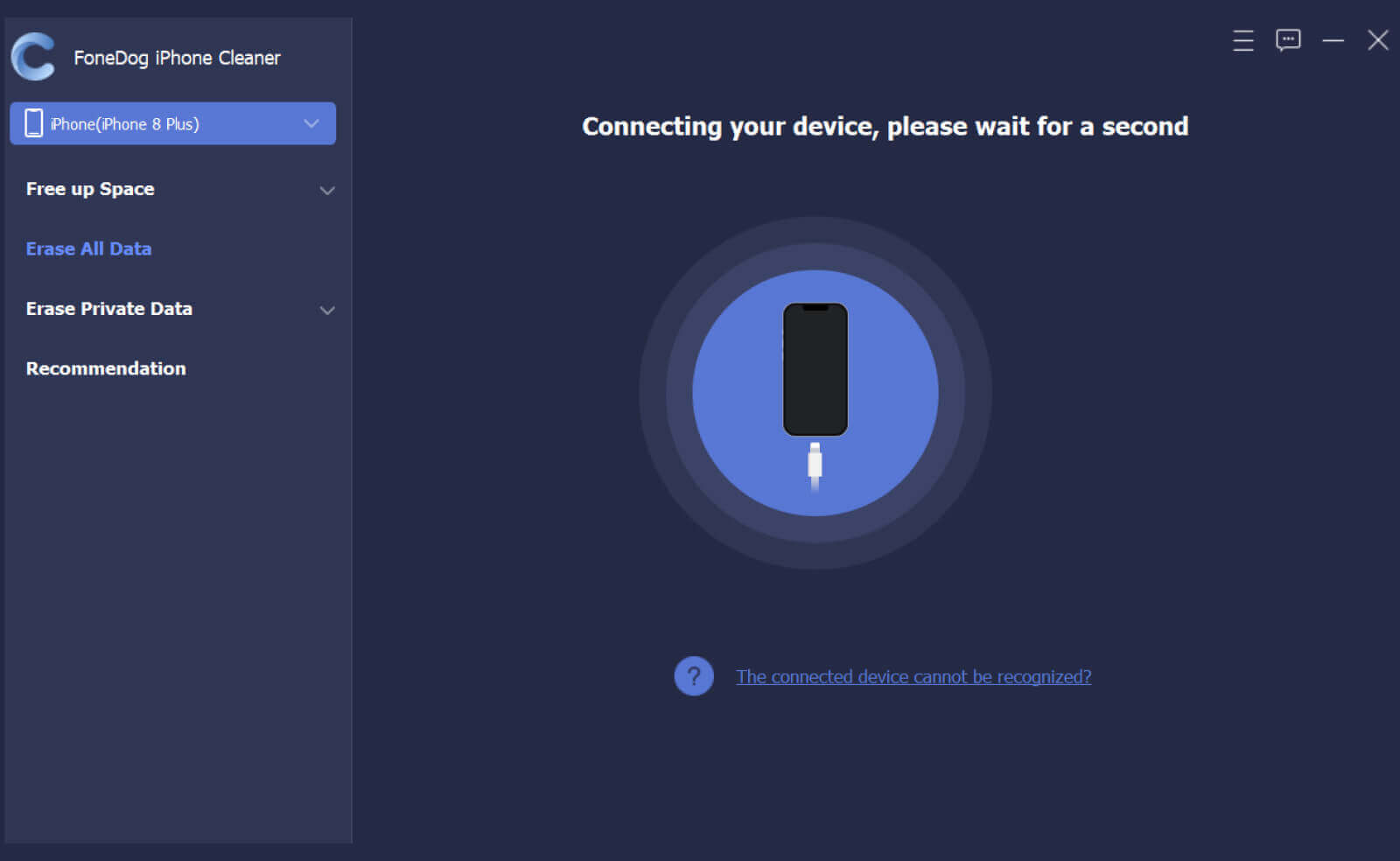
You can find the features of FoneDog iPhone Cleaner on the left side of your screen. Find and select your desired feature to use. For this example, you can click on Erase All Data.

Onet of the Erase All Data menu, you will be asked to select the erasing level of your choice. By default, the software set it to Middle, but you can always change it accordingly.
Remember that when you perform this process, make sure that no apps are running on your phone. The erasing process will overwrite all your iPhone data and all of them are unrecoverable.
Click Start to continue.
In order to complete the erasing process, you have to enter 0000 as the default password. Click the Erase button to begin.
At this point, we highly recommend that you avoid disconnecting your iPhone or using it.
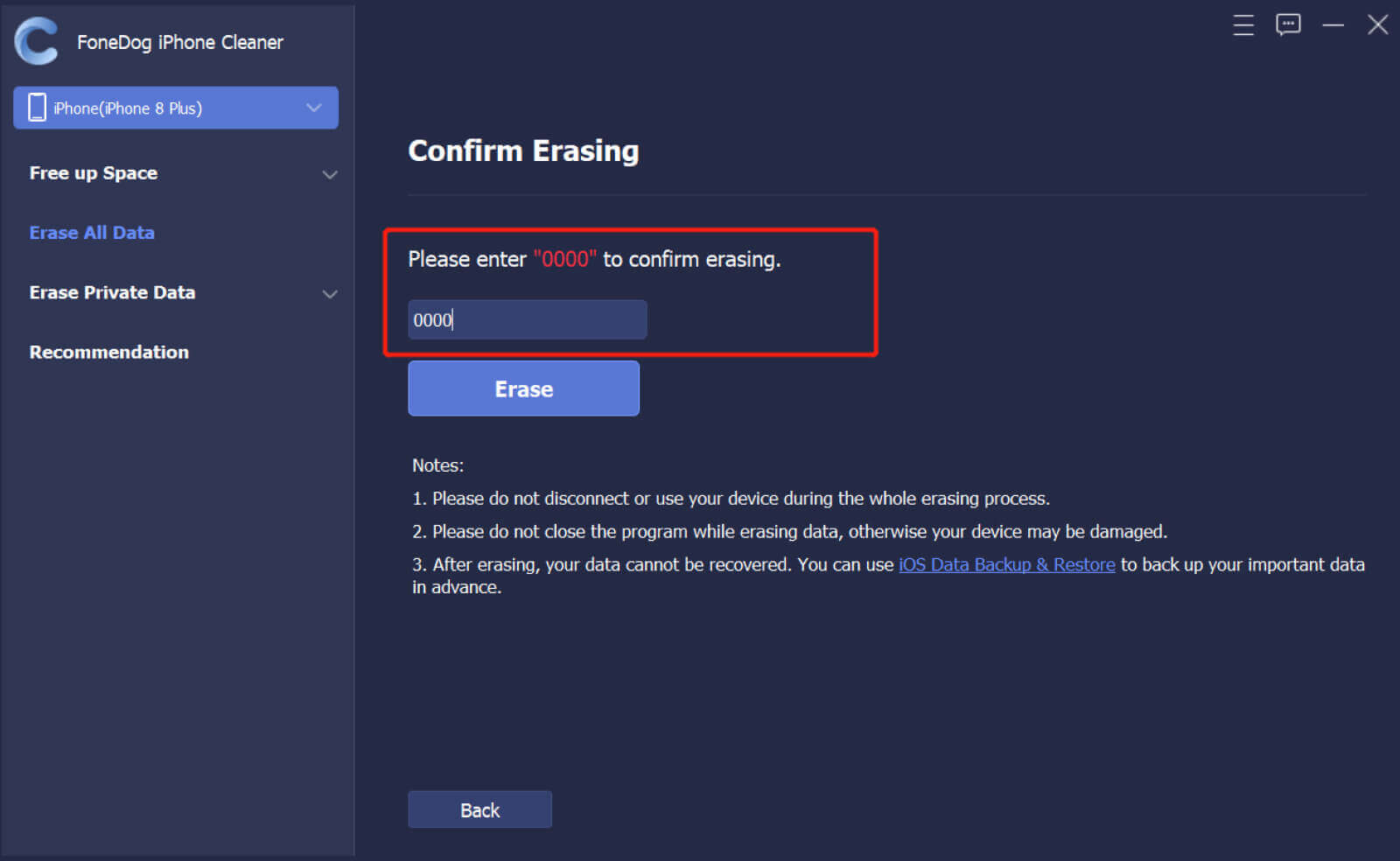
People Also ReadSnapchat Messages EraserHow to Delete Snapchat Pictures
How to delete Snapchat data is actually a pretty easy problem to solve. You can use the app itself to clear the cache or you can utilize your iPhone’s Settings to individually delete the app and its data.
But the most efficient way to clean up your iPhone from Snapchat fragments is to use FoneDog iPhone Cleaner. It has a complete set of tools to ensure that your iPhone works absolutely perfectly at all times!
Leave a Comment
Comment
Hot Articles
/
INTERESTINGDULL
/
SIMPLEDIFFICULT
Thank you! Here' re your choices:
Excellent
Rating: 4.6 / 5 (based on 90 ratings)