

By Gina Barrow, Last updated: January 30, 2022
Managing songs on your iPod is not a difficult task, in fact, adding and deleting them is easy with the help of iTunes if you have been using this for a while. However, with the launch of Apple Music, everything else changed.
You can easily add the songs from this app by simply purchasing them. And since iTunes is no longer available in recent macOS, you can practically manage the songs from the iPod itself. Yes, there are options you can utilize without the help of iTunes. There are other apps that let you manage your songs on your iOS device conveniently.
In this article, we will share with you some of the best practices on how to delete songs from iPod without iTunes, whether you simply want to learn this option or you want to free your device and gain space.
Tip: If you want to free up the space on your iPhone, you can read another guide.
Part 1. How to Delete Songs in the Apple Music AppPart 2. How to Delete Songs via Settings on iPodPart 3. How to Manually Delete Songs from iPod with iTunes Part 4. Transfer Songs from iPod Using 3rd Party SoftwarePart 5. How to Delete Songs from iPod Without iTunes (Free Up Space)Part 6. Summary
Apple Music operates sensationally on Apple devices and across different platforms, including android. Deemed to be better than other online streaming music apps, Apple Music offers high-resolution streaming and a lot more. However, it needs an active subscription for users to start enjoying listening to their favorite songs.
If you are an Apple Music subscriber on your iPod, you can easily manage them by deleting songs and more. Here is how to delete songs from your Apple Music app on the iPod:

Another method on how to delete songs from iPod without iTunes is to utilize the Settings app. This option works for purchased items like the first method mentioned earlier. Here’s how:
If you have opted to manually sync your iPod with iTunes, you can also delete the songs manually by connecting them to iTunes. Here is the guide:

Perhaps all the songs on your iPod have sentimental value that you don't want to delete. That’s perfectly fine, you can have the option to transfer them to another device such as your computer for safekeeping. Because, well, music brings back all the memories!
We recommend using FoneDog iPhone Transfer, a total iOS tool that lets you manage all the major files on your iPod such as your songs. You can use this software to transfer the songs instead of deleting them. For example, you can transfer songs from your iPod to the computer.
Just download the program, hook the iPod and follow the user-friendly interface to move your songs to the computer. Once the songs are transferred, you can also have the option to move the songs to another device or back to your iPod in the future.
Songs and playlists can also consume a lot of space on your iPod. The more songs we add over time, the more space they also accumulate, and later on, clog up your device and slow it down.
Honestly, there are a lot of songs on our iPod that we really don’t like to listen to, or perhaps the least we listen to. It is best to delete them off your iPod to reclaim some space and speed up your device.
What better way to clean up the iPod than to use an automatic app cleaner? FoneDog iPhone Cleaner provides a comprehensive way to clean up any iOS device from all data that consume much of your device storage.
All it takes is for you to download and install the program and it will perform a quick yet thorough scan on your device. After that, you can selectively choose what files to erase or remove from your iPod.
FoneDog iPhone Cleaner does more than just cleaning it also protects your privacy by offering one-click to Erase all data and Erase Private Data. Learn how to delete songs from iPod without iTunes with FoneDog iPhone Cleaner:
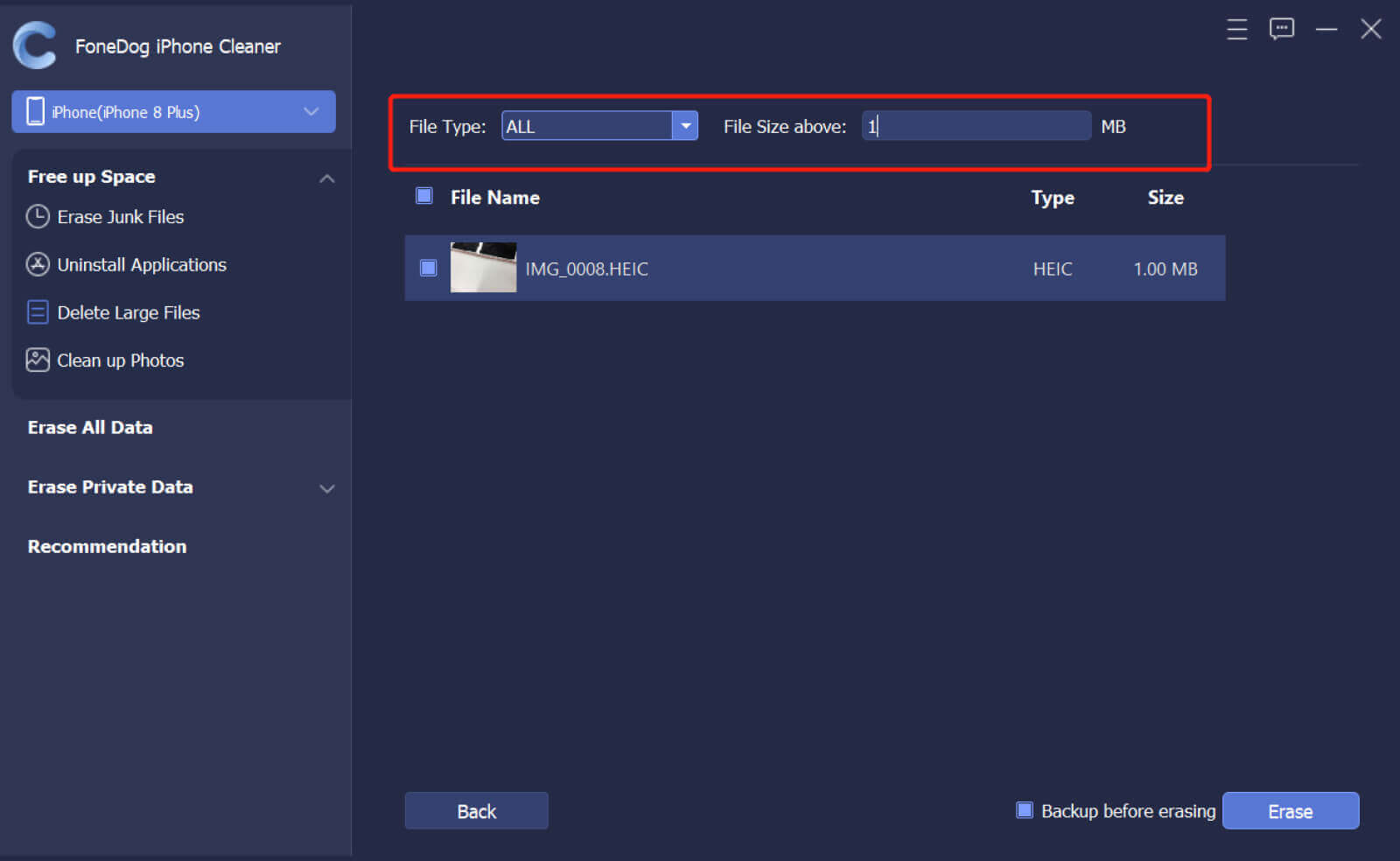
There is also an option to Backup before erasing. This will automatically backup all the items you have selected and save them on the computer.
People Also Read4 Ways to Transfer Music from Your Computer to Your iPhoneHow to Transfer Music to iPod
The songs we listen to tell a thousand stories. Each song that is saved on your iPod is special. However, the more songs we save, the more space they also use.
You can choose to delete some of the songs you are ready to let go of to free up some space on your device. But, removing them might require iTunes. Fortunately, how to delete songs from iPod without iTunes is easy. You can use all the methods we shared above.
And if you are looking for a quicker option to clean up your iPod, invest in FoneDog iPhone Cleaner. You can regain more space and monitor your device’s storage capacity easier and more efficiently.
Leave a Comment
Comment
Hot Articles
/
INTERESTINGDULL
/
SIMPLEDIFFICULT
Thank you! Here' re your choices:
Excellent
Rating: 4.7 / 5 (based on 59 ratings)