

By Adela D. Louie, Last updated: August 11, 2022
Having some voice memos on your iPhone device is a convenient way for users to take down notes of the important meetings, agendas, and goals that they have for the whole day. However, there are some iPhone users as well that tend to forget that they have a bunch of voice memos saved on their iPhone device. And because of this, they slowly ran out of space.
Knowing how to delete voice memos from iPhone is one thing that you must know. Because when you delete those unwanted voice memos on your iPhone, you can instantly free up a lot of space on your iPhone. And also, at the same time, the performance of your iPhone device will also be improved because you have reduced data that you no longer need from your iPhone device.
That is why we are going to show you in this post on how to delete voice memos from iPhone in the easiest way possible and the safest as well.
Part #1. How to Delete Voice Memos from iPhone – Can Be Recovered Part #2. How to Delete Voice Memos from iPhone Permanently Part #3: Conclusion
The voice memos we have saved on our iPhone are considered to be one of the most important data saved on our device. This way, you will be able to save several interview recordings, speeches, and even songs. All in the form of audio.
But as we have mentioned earlier, the storage space of an iPhone is very limited and data saved on it tends to fill up the space that we have which can result in your iPhone working so slowly that it needs to be fixed or getting frozen from time to time. That is why deleting these memos is one thing that you can do to avoid this.
Below are the steps to delete voice memos from iPhone:
However, this method that we have shown you can only make your voice data invisible from your device. In reality, they are still sitting somewhere on your iPhone waiting for them to be recovered when needed to. And with that, this can cause your voice memos to get leaked. That is why the best way to delete voice memos from iPhone is to make sure that you delete them permanently from your iPhone device.
Now that we have mentioned permanently deleting voice memos on an iPhone, then you might be wondering now how you can do this. Well, this is very easy. All you need is no other than FoneDog iPhone Cleaner and it will help you get the job done in no time.
FoneDog iPhone Cleaner is known to be one of the most powerful tools there is when it comes to cleaning up unwanted data from any of your iOS devices such as your iPad, iPod, and iPhone devices. This tool comes with so many features that you can use in order for you to clean up data from your iPhone permanently.
FoneDog iPhone Cleaner comes with a lot of features as well that you can take advantage of as well. You can make use of its features wherein you can delete your junk files and large files, and you can also compress your photos if needed. This way, you can reduce its size and at the same time, still retain the quality of your photos on your iPhone device.
FoneDog iPhone Cleaner also comes with a feature that is called Erase Private Data wherein you can delete all of the private data from your iPhone device permanently without worrying about leaking them. This means that you can be able to know how to delete voice memos from iPhone.
And to show you how you can do this with the use of FoneDog iPhone Cleaner, here are the steps to delete voice memos from iPhone with FoneDog iPhone Cleaner:
Have FoneDog iPhone Cleaner be downloaded and installed on your computer. And once done, launch the program and enter the email address that you used to get the program.
After that, have your iPhone be connected to your computer using your USB cable. Once your iPhone has been recognized by the program, you can now go ahead and click on the Trust button on your screen from the pop-up window and then have the password of your iPhone be entered on your screen as well.
Once you already set up your iPhone with FoneDog iPhone Cleaner, you can now go ahead and check the available storage that you have on your iPhone. You will be able to see this all on your screens such as the available space, used up storage, and capacity.
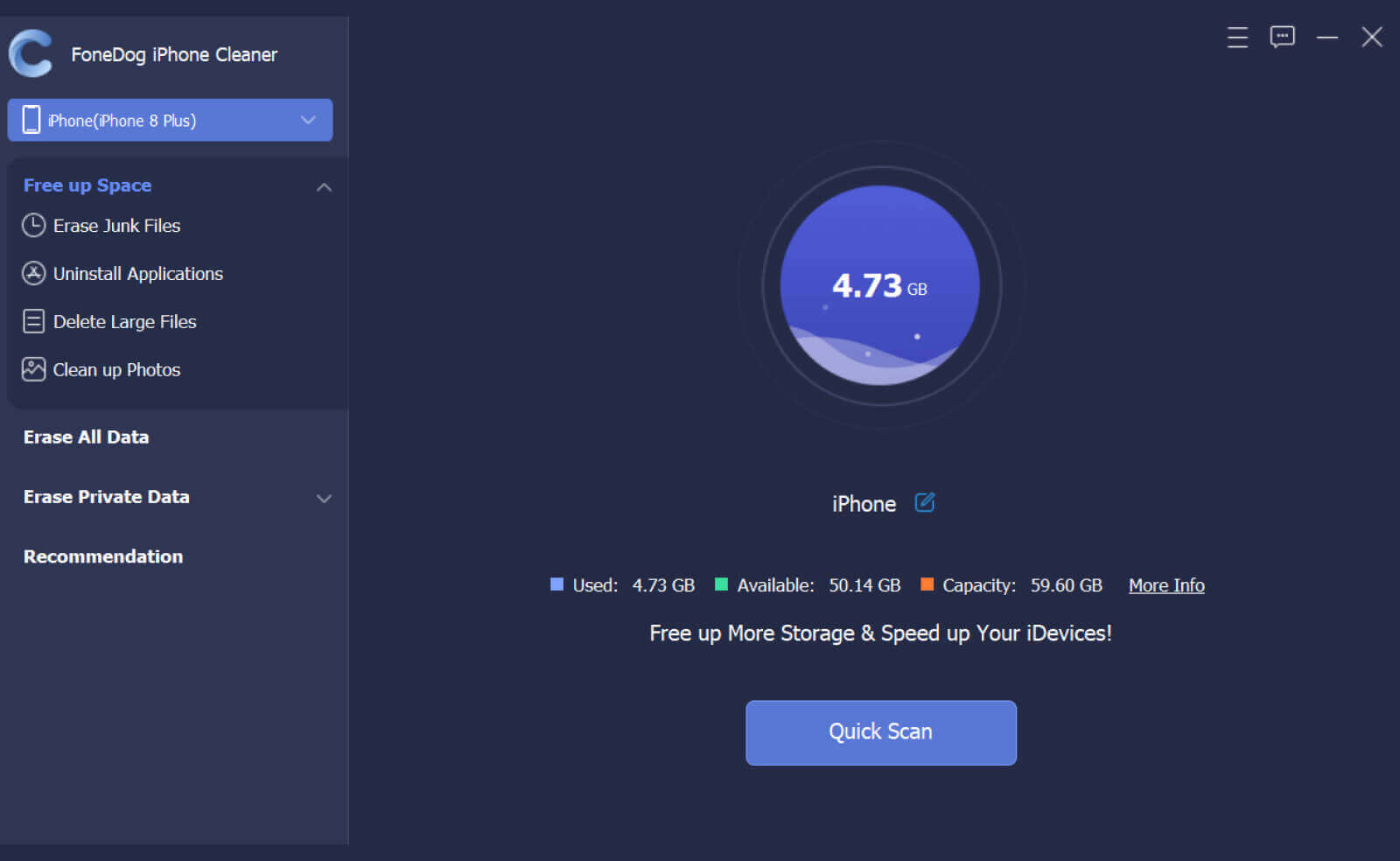
Then, on the left side of your screen, you will be able to see different functions that you can use of with FoneDog iPhone Cleaner. From the list you see on the left side of your screen, go ahead and click on Erase Private Data.
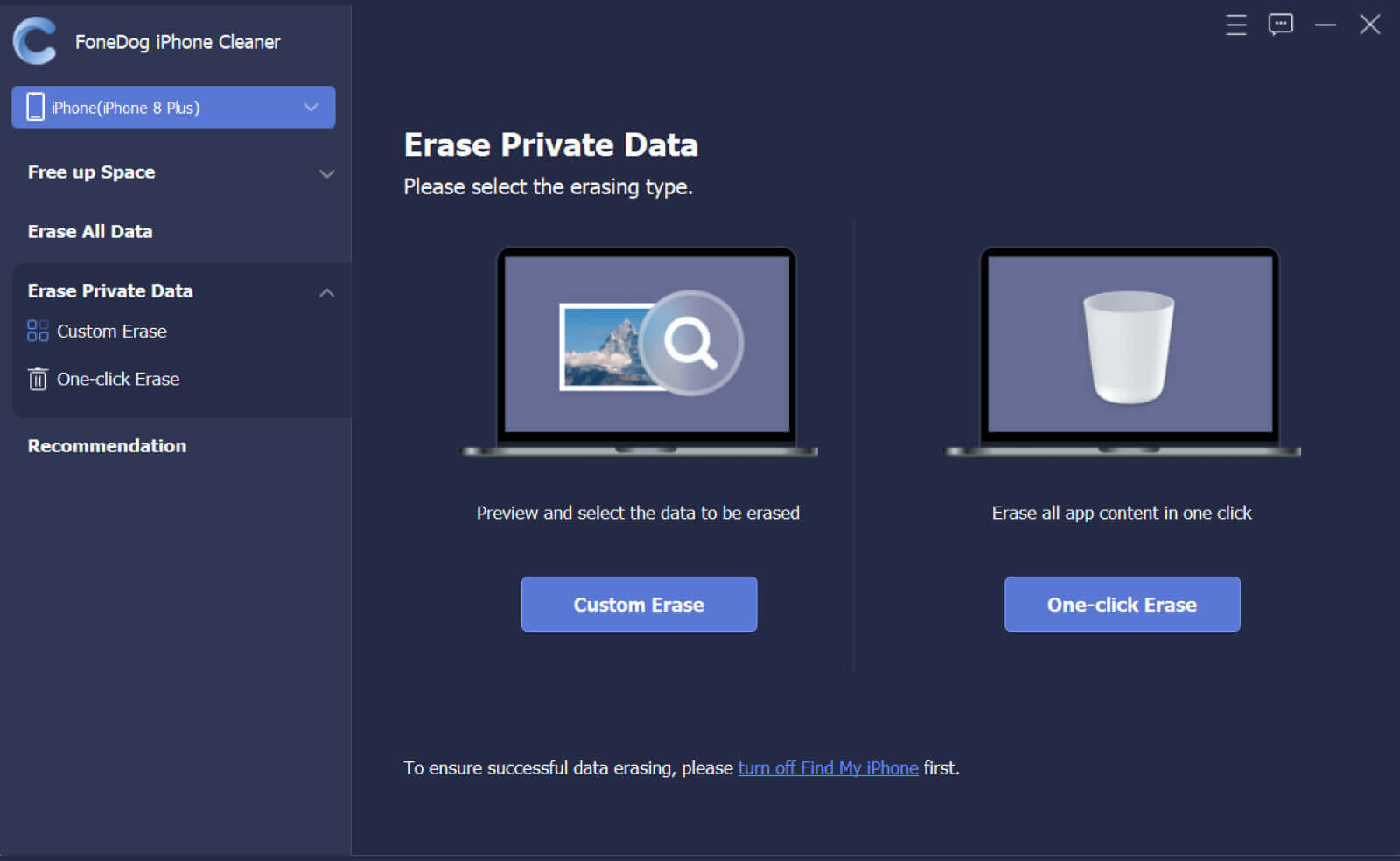
Then, FoneDog iPhone Cleaner will show you two options on how you can erase your private data from your iPhone device. One is the Custom Erase, and the other one is the One-Click Erase.
If you are going to choose the Custom Erase option, the scanning process will start on your iPhone to gather all of the private data that you have. Then, once it is done, it will then show you all of the private data that you have. From there, choose your voice memo and then click on the Erase button on your screen to begin deleting voice memos from your iPhone.
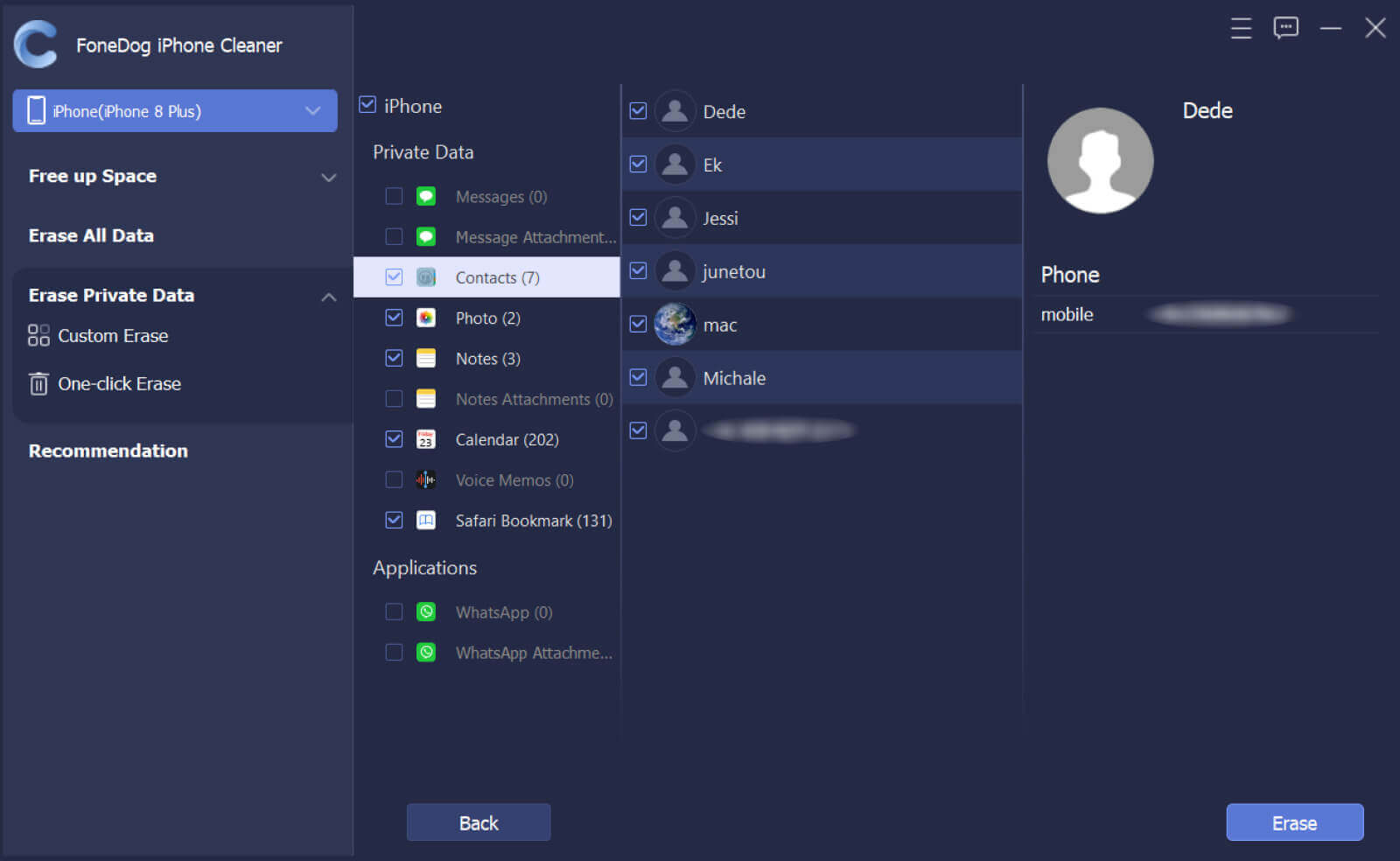
If in case that you are going to choose the One-Click Erase function, it will then start scanning your iPhone device and then will delete all of your private data automatically from your iPhone.
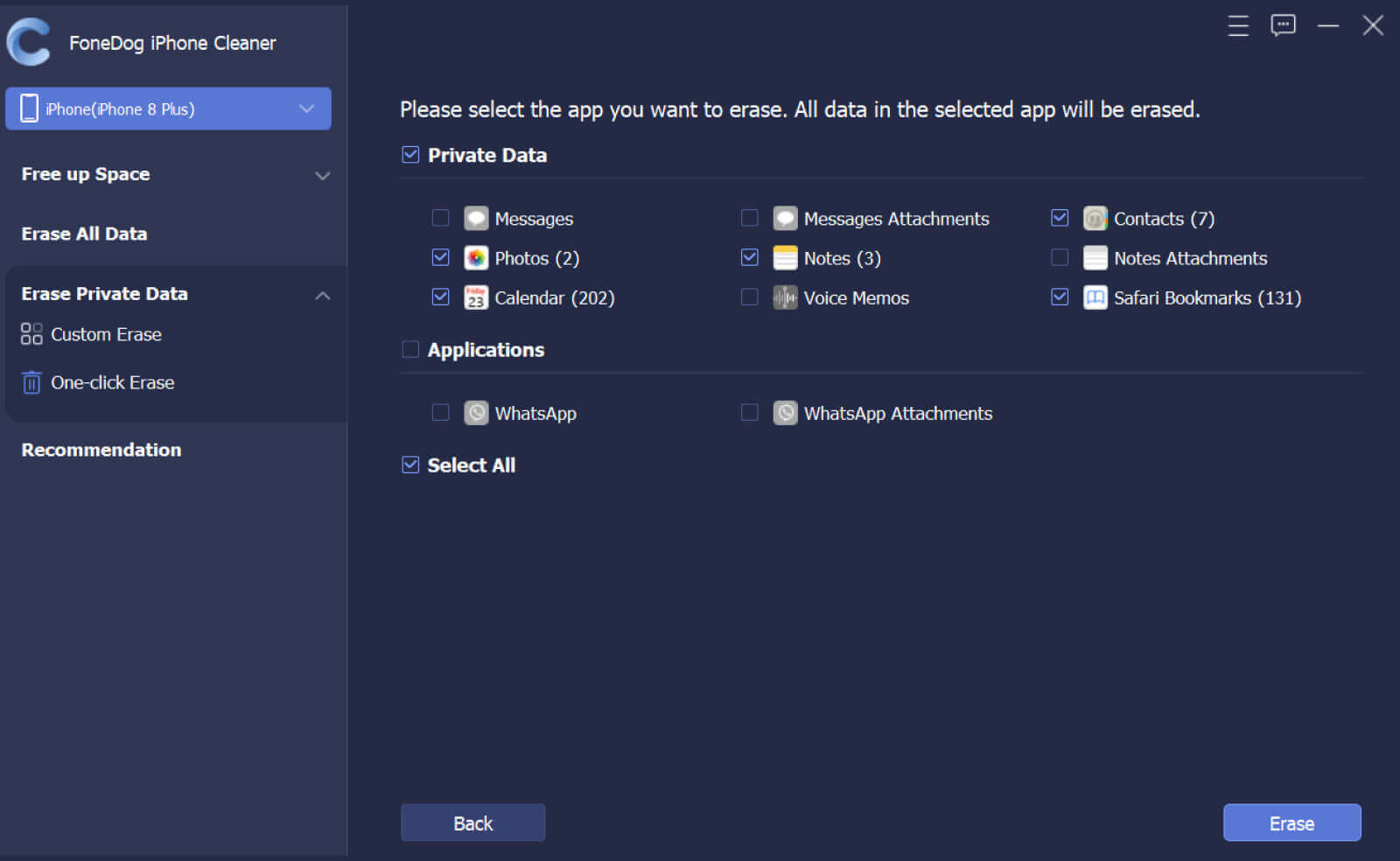
People Also ReadThree Methods On How to Transfer Voice Memos from iPhone to ComputerHow to Transfer Voice Memos from iPhone to Computer?
We know how important the voice memos are that you have on your iPhone device, but always remember that once this type of data starts to pile up, it will definitely affect the performance of your iPhone device. That is why we have shown you how to delete voice memos from iPhone manually and of course, the best way is by using FoneDog iPhone Cleaner.
Leave a Comment
Comment
Hot Articles
/
INTERESTINGDULL
/
SIMPLEDIFFICULT
Thank you! Here' re your choices:
Excellent
Rating: 4.7 / 5 (based on 61 ratings)