

By Adela D. Louie, Last updated: August 16, 2022
Are you a user of WhatsApp, and you use it as your main application for conversing with other people on social media? If yes, and if you always send and receive media messages through the app, it might take up most of the space on your phone which will ultimately slow down your iPhone. So, if you are looking for a guide on how to delete WhatsApp data on iPhone, you have crossed the right post.
If you always use WhatsApp for conversing or chatting with other people, the cache and data of the said application might take a large portion of your phone’s storage. Aside from storage issues, a lot of people also look for ways how to delete WhatsApp data on iPhone to be able to secure some private data or information that might be used against them in the future.
On the other hand, you should also consider that once you have decided to permanently remove WhatsApp chats and photos on your iPhone, it means that you will also be deleting all the photos, gifs, voice messages, and even documents that were shared within the platform. But if you have decided on what actions are you taking and you think your decision is final well, let this article show you how to delete WhatsApp data on your iPhone.

Part #1: How to Delete WhatsApp Data on iPhone?Part #2: The Best Method on How to Delete WhatsApp Data on iPhonePart #3: To Summarize It All
How to delete WhatsApp data on iPhone? To start you have to initially stop Whatsapp from automatically saving photos or other media on your iPhone’s Photo app. Then if you still wish to use WhatsApp but you do not want to clog data, you can stop the media auto-downloading of videos or photos.
The process is the same if you intend to delete individual chats or multiple groups to be able to free some space on your iPhone.

You can also selectively remove some of the photos or videos that you have shared with someone using the WhatsApp application, the steps on how to delete WhatsApp Data on iPhone and we have listed them below.
Another bonus that we will share with you is the steps on how you can be able to delete all the chats that you have on your WhatsApp Messaging. It is also important to take away all the chats or conversations that you have with anybody in case you will be selling or giving away your iPhone or your device.
These are just some of the steps that you need to follow in case you wanted to know how to delete WhatsApp data on iPhone.

Now, if you are still looking for a way how to delete WhatsApp data on iPhone effectively, we are going to introduce to you a tool that will surely be of use to you. The tool that we are talking about is called the FoneDog iPhone Cleaner. It is a powerful tool that you can use in deleting large files, or even private data on your phone including WhatsApp data.
Many users can be fond of using this iPhone Cleaner as it is compatible with almost all types of devices including all the iOS devices, the Windows computers, and the Mac computers. The system requirements of this iPhone Cleaner are also not complicated, you just need to have a hard disk of 200 MB or higher, a 1GHz Intel Processor, or an Apple M1 Chip.
You can use the FoneDog iPhone Cleaner to be able to save time and energy by using the “Erase All Data” feature of the iPhone Cleaner. You do not need to manually delete data or cache one by one, you can be able to delete it all in one tap. It also supports selective deletion of files in case you do not want to delete everything and you still want to retain some of the photos or videos from your conversations. There are also times that important documents are present which is why a selective deletion is also an option.
You can also use this iPhone Cleaner to create a backup of your files or even restore and transfer them from a certain device to another. Here are the things that you must do in using FoneDog iPhone Cleaner on how to delete WhatsApp data on iPhone.
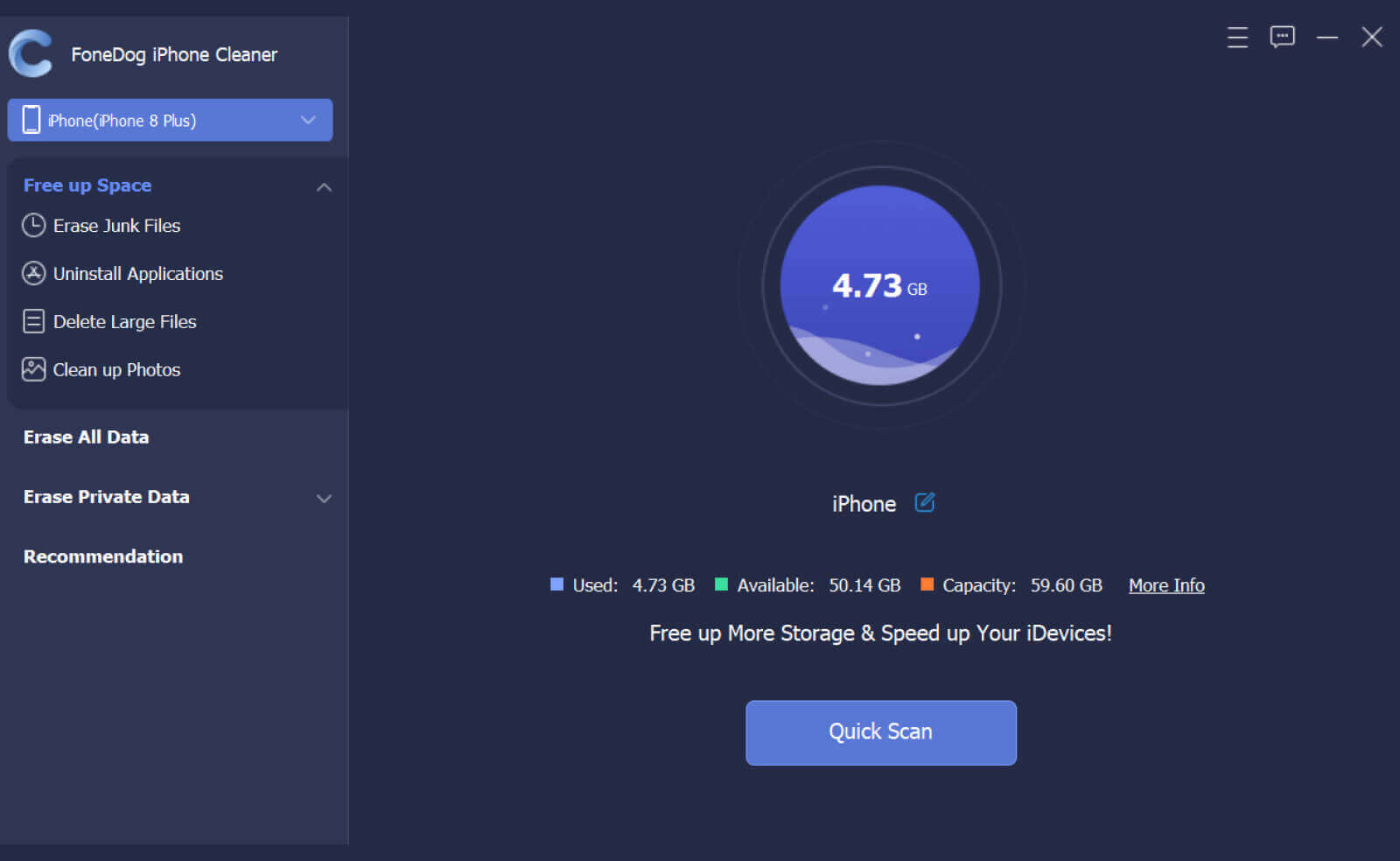
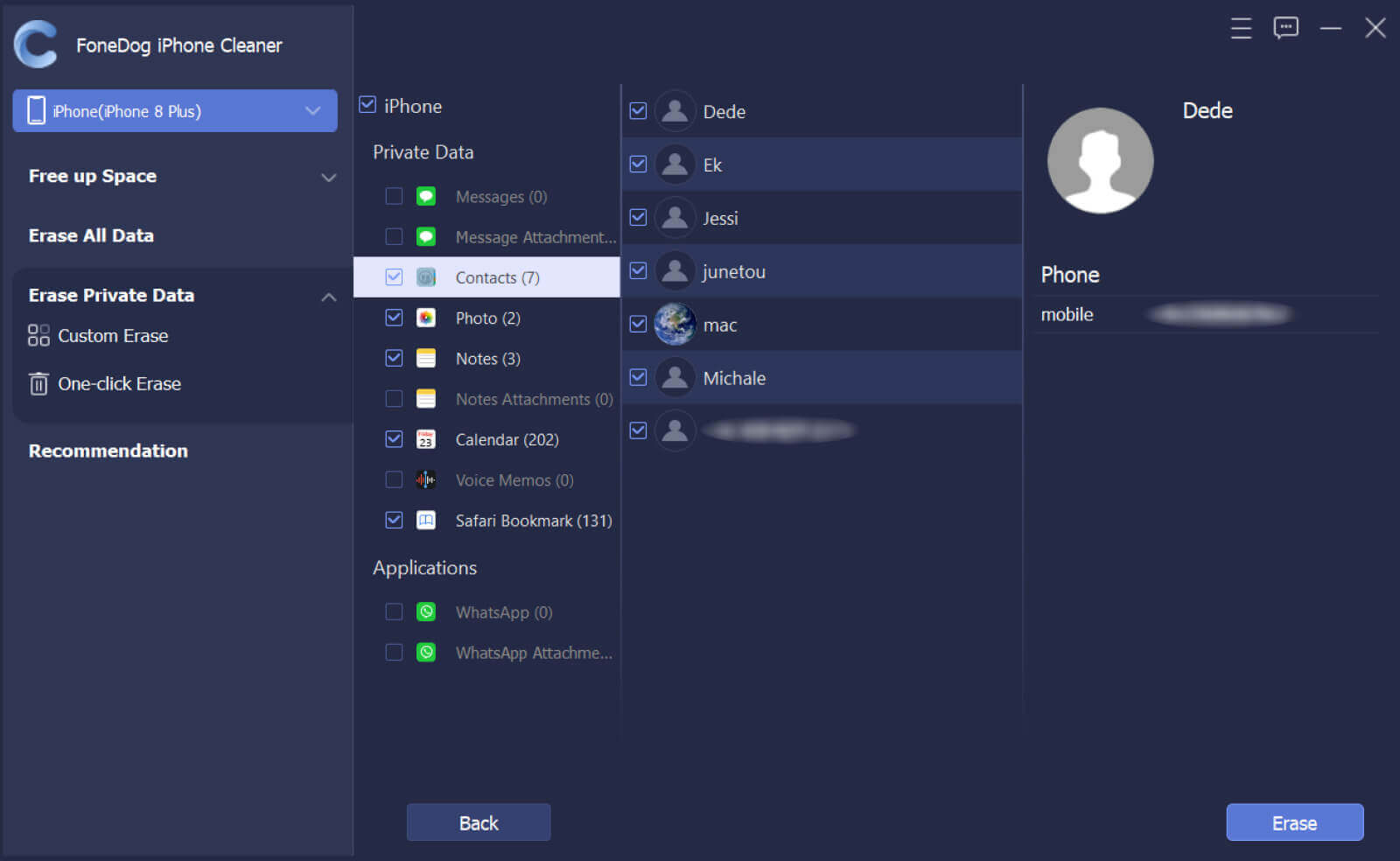
People Also ReadHow to Delete A Snapchat Picture: Step By Steps Guide[Solved] How to Easily Delete Apps on iPhone 7 Plus
There are a lot of ways how can you manipulate the data generated on your WhatsApp application. It can be true that data generated using WhatsApp may take up too much space on your iPhone that it can no longer cater to other applications, media, photos, or videos that you may need in case you use WhatsApp for work or school purposes. On the other hand, if you have finalized the decision to finally take down all the said data and apply the things that you have learned on how to delete WhatsApp data on iPhone, it is best to always create a backup so that you can be able to retrieve every information that you will de delete.
We hope that the FoneDog iPhone Cleaner and all the other methods that we have discussed in the previous parts of the article can be somehow helpful to you in case you are encountering storage problems that may be connected to using WhatsApp, or you are planning to dispose your iPhone and sell it. It is also important to always keep all our data secured no matter what, especially if we are giving away our phones for good. We should always be responsible for things like this one so that we could always protect ourselves or enjoy our free time using our phone without encountering any delays, slowing down of functionalities, or lack of storage to save our other files.
Leave a Comment
Comment
Hot Articles
/
INTERESTINGDULL
/
SIMPLEDIFFICULT
Thank you! Here' re your choices:
Excellent
Rating: 4.5 / 5 (based on 110 ratings)