

By Adela D. Louie, Last updated: May 9, 2022
If you wanted to sell your device to someone you do not know so much, it would normally feel secure to erase the iPhone itself to protect all your data. You may search for ways to erase iPhone from computer, and this might be one of the best decisions that you have made in your life. Aside from selling your device, when you could not fix your iPhone as it running slow and could not do things that you do, you might also feel that it is just right to learn how to erase iPhone from computer and start anew. It is like you are rebirthing your device and you are creating a new one that you can use.
Whatever reasons that you may have there are a lot of considerations that you should take into mind and heart prior to making such a big decision with your device. One of the considerations that you may think of is to create a backup for iPhone that you can use in the future since erasing your iPhone may result in the diminishing of data as well.

At the end of this article, you will be able to figure out the ways to it. You can be able to make your choice depending on the device that you have or the data that you will delete. You also have to consider requirements and the resources that you have as well.
Part 1. What Are The Methods On How To Erase iPhone From Computer?Part 2. To Summarize It All
In this part of the article, we will be sharing with you two of the best ways to help you erase iPhone from computer that will help diminish the worry that you have regarding the protection of the data on your device. One of the important decisions that you will be doing in case you are facing the same situation, is to choose the best method that you think will solve your problem or dilemma. Also by doing research and by choosing the right one you can be able to save not just your precious time but your energy and effort as well.
Please be reminded that you can always use the two especially if you have the resources that you can use to execute one method. However, at the end of the article, we will also share with you our insight about what we think is the better one to use.
One of the most common ways is through your iTunes application or account. Although there might be some differences in the procedures depending if you have synced or you have not synced your iPhone with iTunes. Let us have these steps.

This is how you use iTunes to erase your iPhone from the computer. In this method, one of the most difficult parts is to figure out how you can put your device in the "Recovery Mode” in case you have not yet synced your device with iTunes.
The said procedure is really hard to execute especially if you have an older version of the iPhone. There are a lot of steps that you need to follow to put your device in the “Recovery Mode”.
Now, for the second method on how to erase iPhone from computer, we will share with you a very reliable tool. This tool is a very efficient third-party application that will be your best partner when it comes to the cleaning and wiping of data on your device. So when it comes to the method, this is absolutely one of the most recommended fixes that you can ever have.
This iPhone Cleaner is in its field, aside from being reliable and amazing this iPhone Cleaner is also flexible when it comes to compatibility of devices. You can use this FoneDog iPhone Cleaner on all the models of iPhone, iPad, and iPod Touch.
It has a lot of good features too. If you wanted to delete all your data in one tap only, you can use the “Erase All Data” feature of this iPhone Cleaner. In case you wanted to delete some of your data and not all of them, it also has the option to selectively delete your data. Aside from these two, you can also use the FoneDog iPhone Cleaner to back up your data, restore it, and transfer them from one device going into another one.
Before you are able to use the FoneDog iPhone Cleaner you must download and then install the iPhone Cleaner on your personal computer. Then connect your device to your computer, and then tap “Quick Scan” to see the data stored on your device. In case you wanted to view more, click “More Info”.
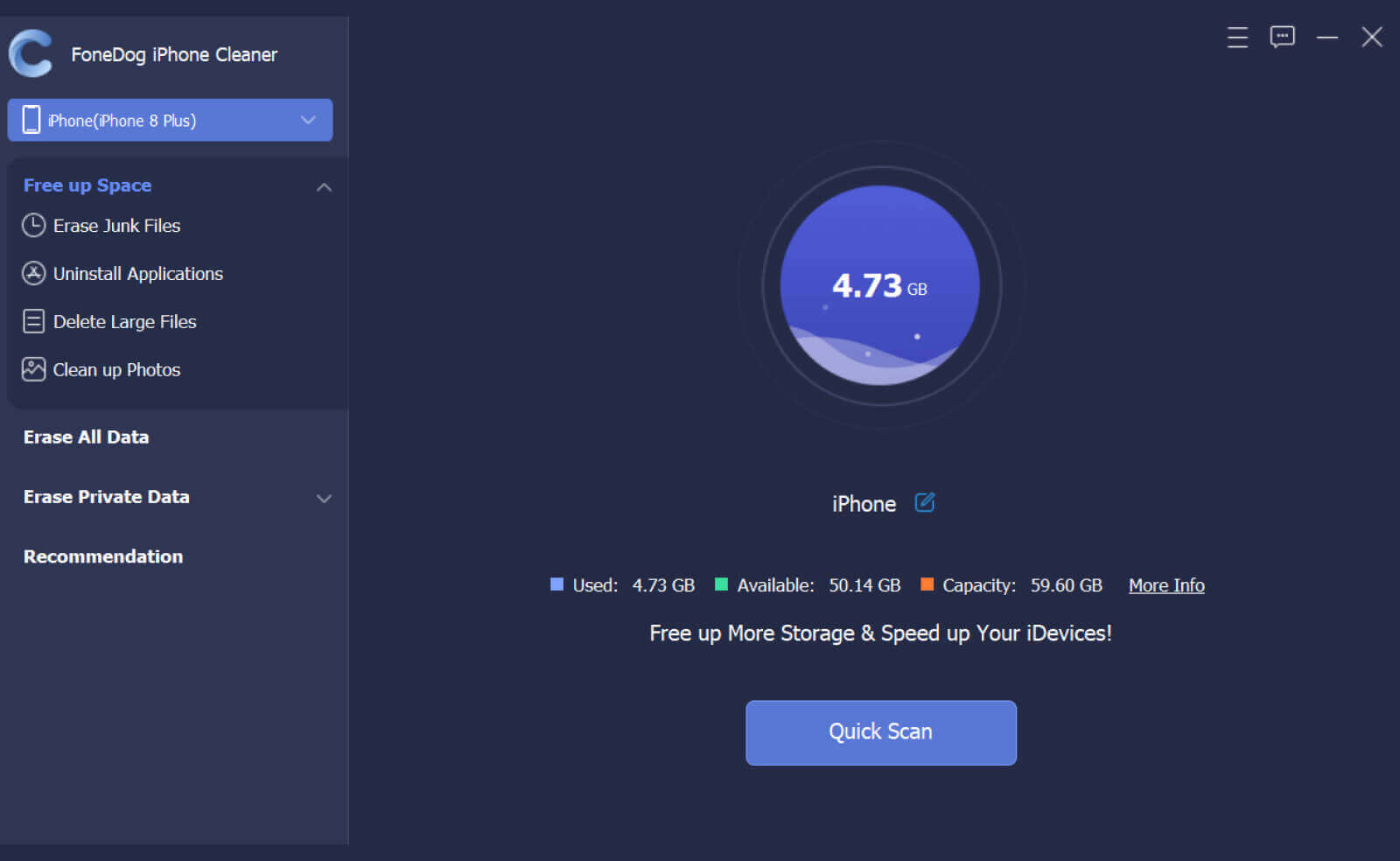
Now, Let's see how to erase iPhone from the computer by using the FoneDog iPhone Cleaner.

With all that has been said and discussed, the use of FoneDog iPhone Cleaner is the better option in case you are looking for ways of erasing iPhone from computer. As we have previously said, you have to depend on your choice on the resources that you have, and the result that you yearn to have.
People Also ReadHow to Securely Erase iPhone in Simple StepsCan't Erase iPhone? – The Best Guide to Fix It in 2022
Being responsible for a device or a gadget needs you to be careful when it comes to the handling of your data or the device itself. There are a lot of dilemmas or issues that you will encounter while using the device, and you have to be sure that you will be so eager to solve them so that you can maximize the use of your device. It is really annoying to deal with how you can properly manage your device’s storage especially if you have a lot of applications or things that you want to store on it. You will be facing issues like your phone slowing down or there is a problem with the storage of your device.
The use of the FoneDog iPhone is the most recommendable fix that you can try. It is absolutely one of the best iPhone Cleaners that you can use. On the other hand, you can also use iTunes if you want. We have also listed the steps that you have to follow in the case that you opted to use this one.
We hope that we have helped you gain some ideas on how to erase iPhone from computer. And we also hope that you can use these methods in case you will be encountering some situations in the future. As we always remind you, your choice must always depend on the resources that you have and the results that you have always wanted to see.
Leave a Comment
Comment
Hot Articles
/
INTERESTINGDULL
/
SIMPLEDIFFICULT
Thank you! Here' re your choices:
Excellent
Rating: 4.8 / 5 (based on 92 ratings)