

By Adela D. Louie, Last updated: September 1, 2022
During the past years, Apple products have been evolving into better progress to cater to all of their user's needs. Users can back up their data in many ways, erase all of your data, and also restoring your data comes in different ways as well.
And when it comes to erasing data on your iPhone, it is also an easy task and by now, But how to erase iphone when locked? There are still instances that some gets locked out of their device and is having a hard time erasing the iPhone when they are locked out.
Now, if you have the same problem like this, then this is the perfect post that you should be reading until the end. Because we are going to show you how to erase your iPhone when locked out.
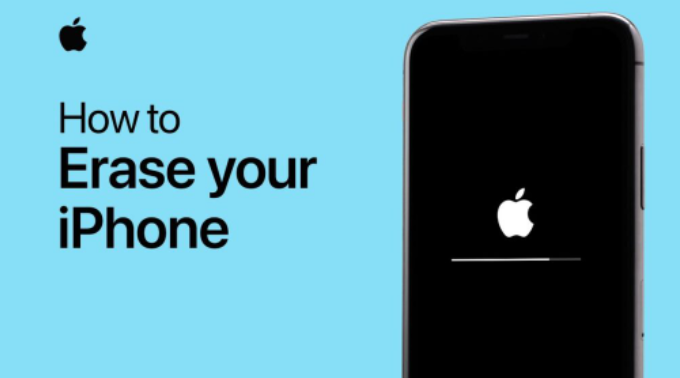
Part #1: How to Erase iPhone When Lockled Out Using FoneDog iPhone Cleaner Part #2: How to Erase iPhone When Locked Out Using iTunes Part #3: How to Erase iPhone When Locked Out Using Find My iPhone FeaturePart #4: Conclusion
Being able to use a tool to clean up your iPhone device is the best way how you can complete the task. And the tool that we are going to recommend you use can be used even if you are locked out of your iPhone device. And the tool that we are referring to is no other than the FoneDog iPhone Cleaner.
The FoneDog iPhone Cleaner will be able to help you with how to erase iPhone when locked out. This is one amazing tool because it can help you erase your data in the fastest way possible and easiest way possible as well. With this iPhone-cleaning master, you will be able to erase data on your iPhone at the same time with just one click of a button.
Aside from that, you can also delete some other files from your iPhone device using other features that the FoneDog iPhone Cleaner offers. You can also delete your large files, compress your photos to reduce the size or export them, uninstall those apps that you no longer use, and even clean up your junk files.
And as mentioned, the FoneDog iPhone Cleaner is very easy to use. This is because it comes with an interface that can be used easily by all its users. And we are also going to show you how to use it with the simple steps that we have provided below.
Have the FoneDog iPhone Cleaner downloaded and installed on your computer. Then we are going to send you a code on your email address which you must enter on your screen to use the program. This code is the registration code the program needs for you to use its features.
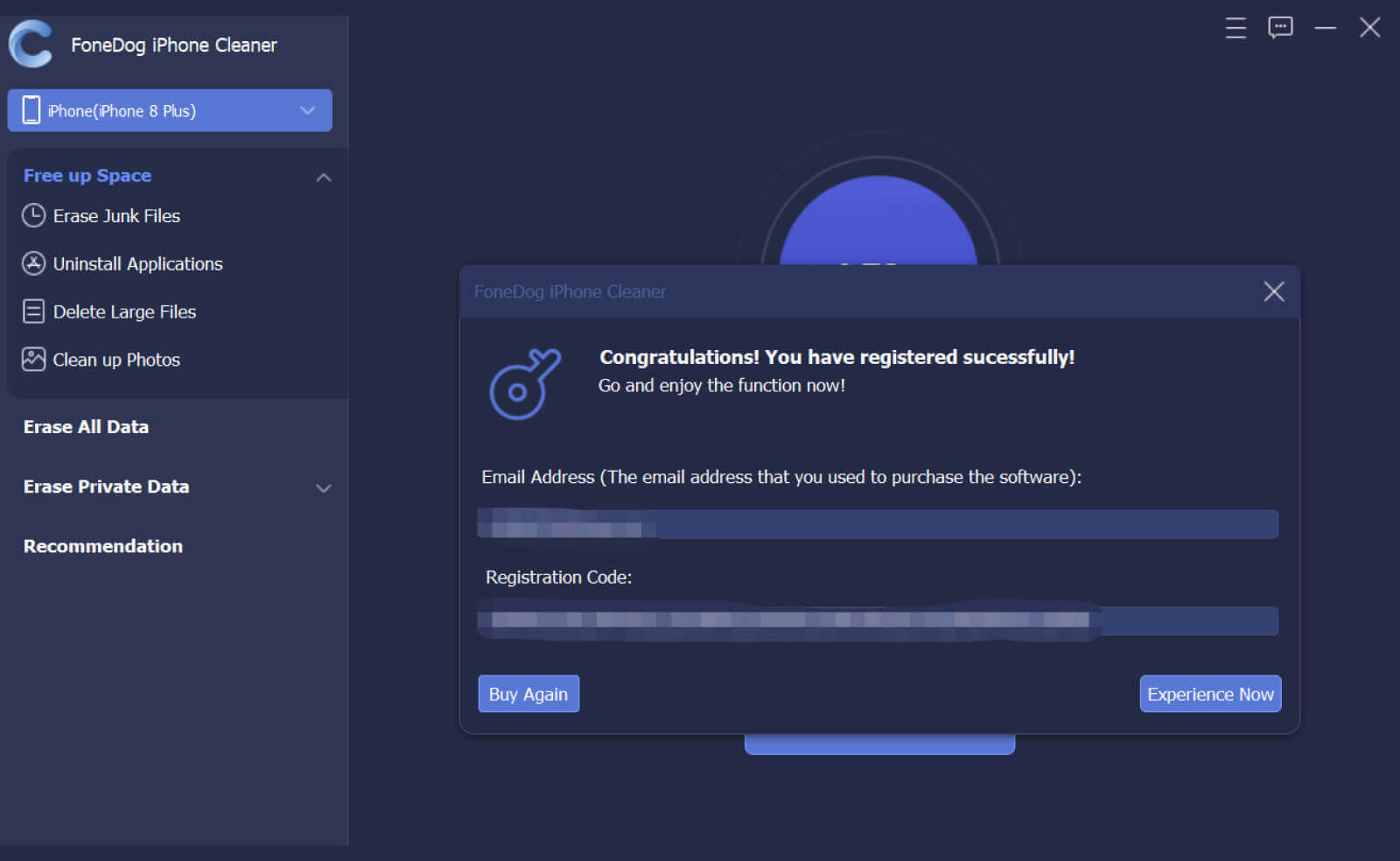
Then, have your iPhone be connected to your computer with your USB wire. Then, another window will show up on your screen once your phone is detected. Here, you must click on the Trust button. After that, enter the passcode of your device on your computer screen to proceed.
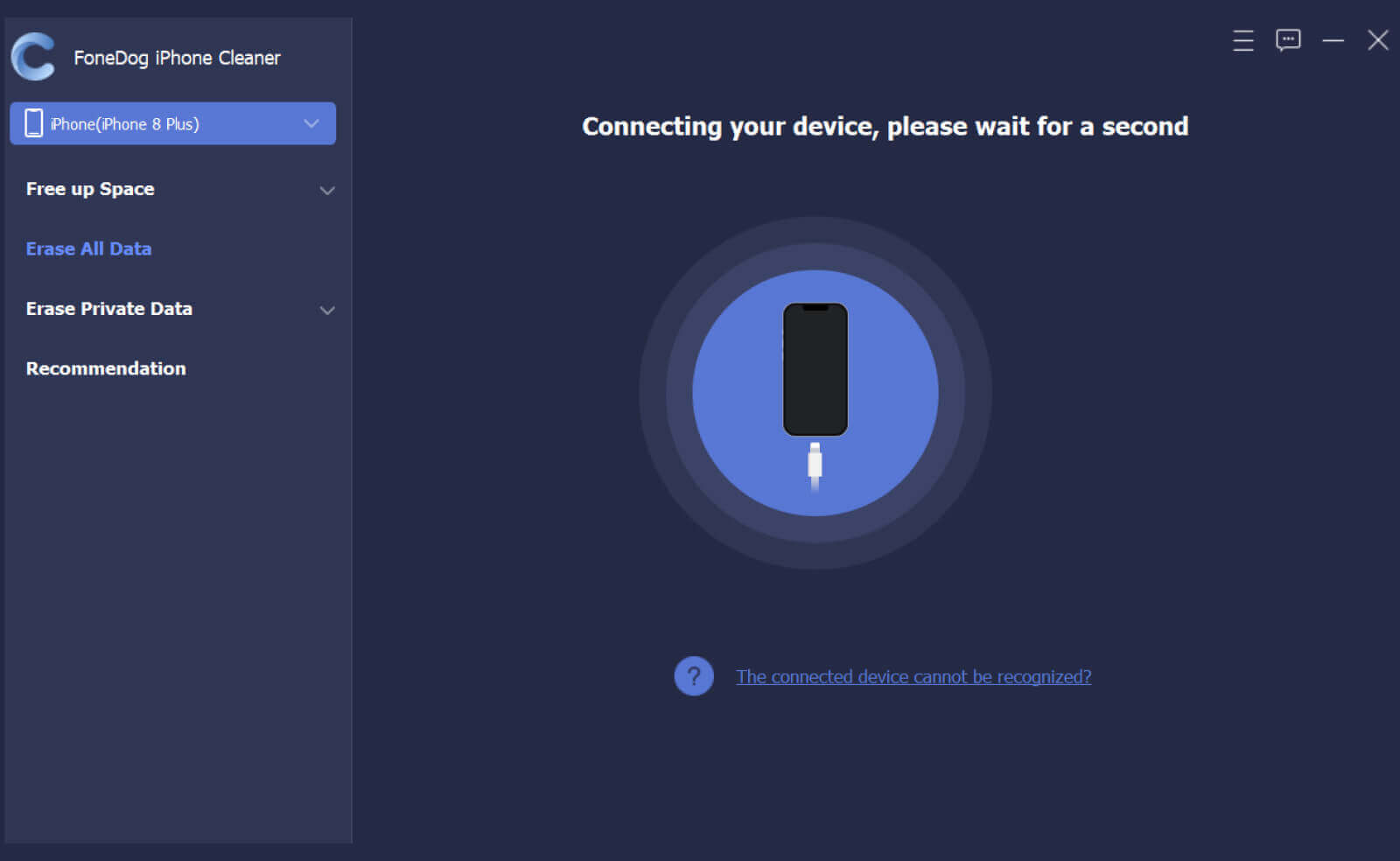
And once you get through, you will be able to see all of the features that the FoneDog iPhone Cleaner has to offer. And these features can be found on the left side of your screen. From those lists of features, go ahead and click on Erase All Data option.

After that, then you will be able to see three different levels of security that you can apply during the deletion process. These levels are Low, Middle, and High-Security levels. Once you have chosen a security level, go ahead and click on the Start button.
Then, enter 0000 on your screen. You have to make sure as well that there are no updates or other apps running in the background. Then, click on the Erase button on your screen for you to complete the process of erasing all of the data that you have on your iPhone.
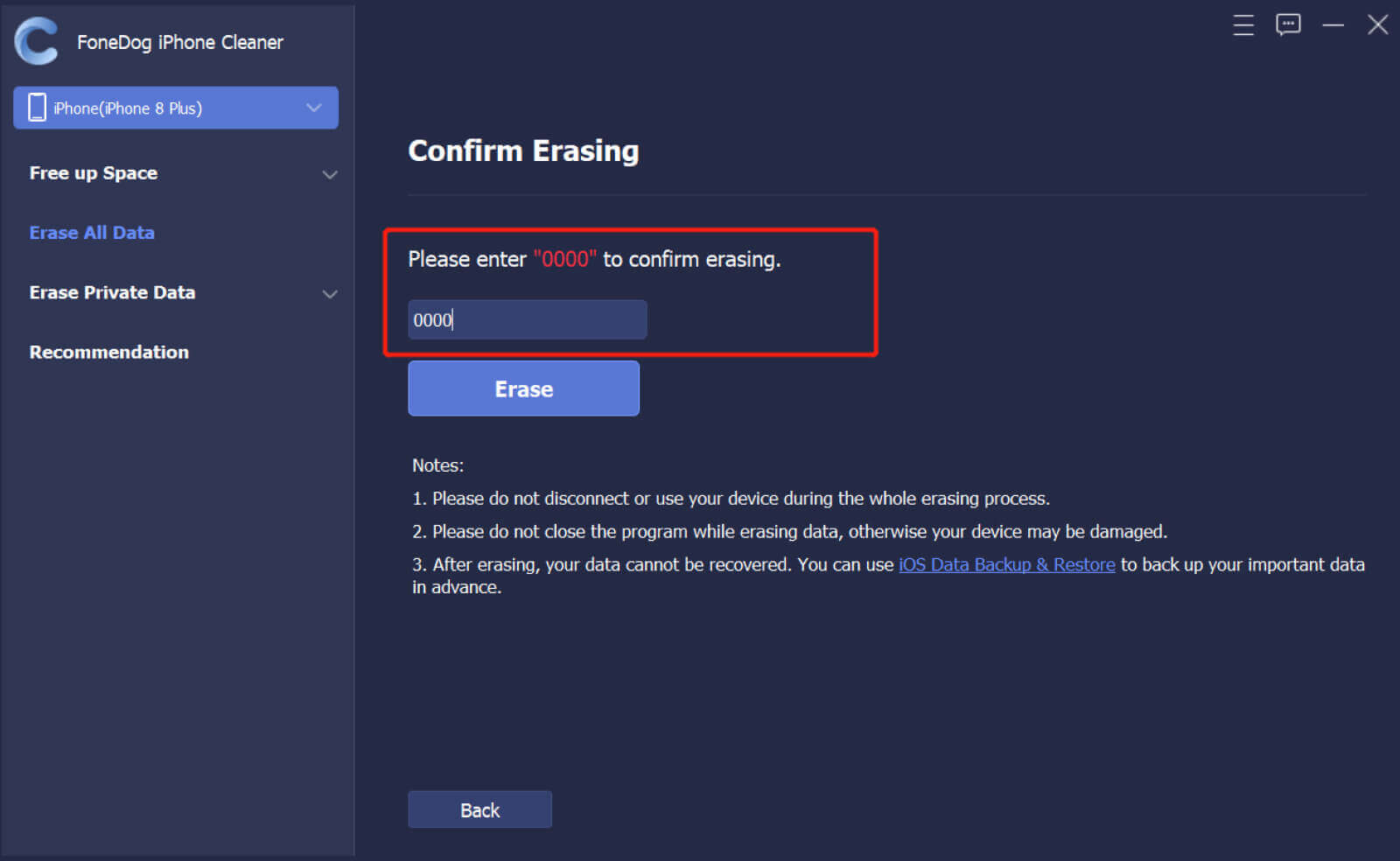
If in case you are finding some other ways how to erase iPhone when locked out, then another way that you can try is by using your iTunes program. Using iTunes will give you an easy and simple way as well to erase your iPhone.
And for you to be able to do this, simply follow the steps that we have for you below.
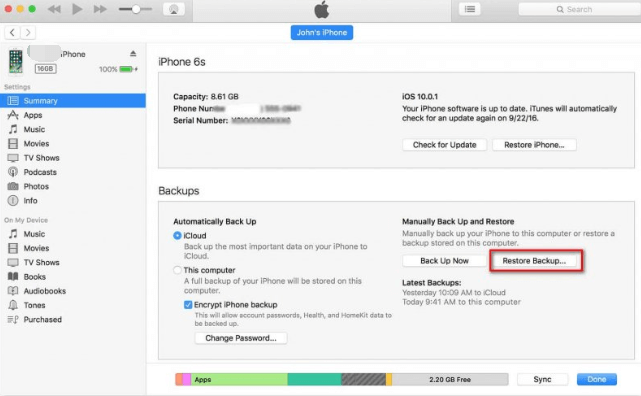
Another way that you can try to erase your iPhone even if you are locked out is by using your Find My iPhone feature on your iPhone. And to show you how how to erase iPhone when locked using Find My iPhone, we have included steps for you below.

People Also ReadLearning How to Erase iPad without Passcode in 2023Learning More about Snapchat Message Eraser in 2023
As you see, you do not need to worry about how to erase iPhone when locked out because there will always be a way how you can solve things that might happen to your iPhone device. But if you want to get the most out of it, then we highly recommend that you use the FoneDog iPhone Cleaner.
Leave a Comment
Comment
Hot Articles
/
INTERESTINGDULL
/
SIMPLEDIFFICULT
Thank you! Here' re your choices:
Excellent
Rating: 4.6 / 5 (based on 79 ratings)