

By Adela D. Louie, Last updated: March 14, 2023
Regardless of whether you've utilized your iPhone without incident for some time, concerns could still happen at any time. The majority of these issues can be resolved by rebooting your iPhone. However, your issue may be so extensive that neither restarting would further solve it. Within this, you should consider performing formatting your device.
The procedure of erasing all data but also configurations from your iPhone has been known as a factory reset. Numerous people regard a factory reset as an interim solution. Something which takes away your valuable data and setups. We'll show you how to format iPhone data files and keep your data safe in this guide.
Part #1: Swiftly Format iPhone Data Files - FoneDog iPhone CleanerPart #2: Manual Technique on How to Format iPhone Data FilesConclusion
Just about all people seem to presume that clicking "Reset" would therefore wipe away all about their iPhone data files as well as render them immediately inaccessible. You will be able to free up your iPhone space for storage upon formatting your private information through the use of iTunes and perhaps even iPhone Settings, however, the plain fact is that whenever you consider giving a device away, your deleted data files could perhaps somehow be managed to recover using any data recovery instrument.
But, with the help of the FoneDog iPhone Cleaner, you can do and know how to format iPhone data files speedily. Utilizing this would be a great choice rather than taking any manual procedure which cannot go swiftly. This iPhone Cleaner can really erase all data files within your iPhone device and protect the privacy of your device as well as its data files.
Prior to actually going ahead with the step-by-step procedure, remember to download afterward install but also make sure that this iPhone Cleaner is finely operating within your device. So below are the instructions you need to follow to go on with the process of formatting iPhone Data Files:

When you've already made your backups, you'll really comprehend how to format iPhone data files throughout in order to ensure that the unnecessary files are securely deleted. As a result, we'll talk about below.
After you've made your backup copies, the simplest method to format your iPhone would be to begin only with the Settings application. Follow the steps bestow below:
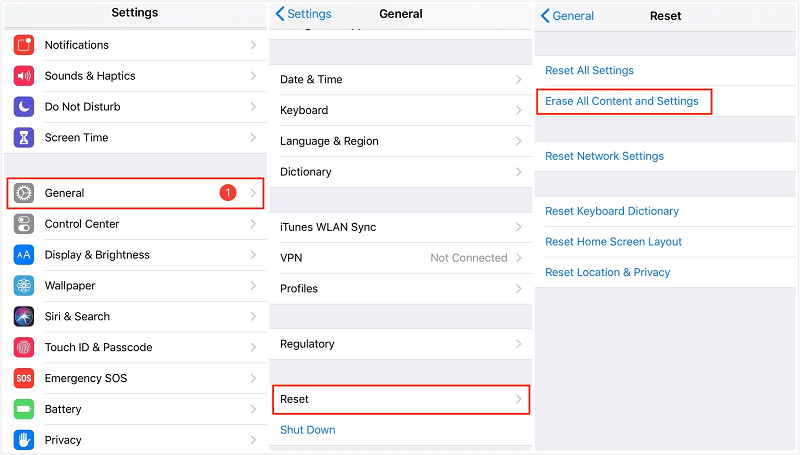
Utilizing iTunes would be possible to solve the problem of how to format iPhone data files. The procedures to reestablish your iDevice towards that factory default setting employing iTunes are simple, follow the steps provided below:

People Also Read3 Most Effective Ways to Recover Files After Format2 Best Methods on How to Recover Files from A Formatted SD Card
From here, we hope that this article will then help you throughout how to format iPhone data files whether you will use the manual or the instant option. Even though whatever you will use, make sure that have then backup your important data files prior to proceeding with the formatting process.
Whenever you are struggling following the manual process you can always make use of the FoneDog iPhone Cleaner which has many features that could help you with formatting or perhaps making backups for your essential data files. Hope you have a very productive day ahead.
Leave a Comment
Comment
Hot Articles
/
INTERESTINGDULL
/
SIMPLEDIFFICULT
Thank you! Here' re your choices:
Excellent
Rating: 4.7 / 5 (based on 59 ratings)