

By Nathan E. Malpass, Last updated: February 9, 2022
Sometimes we want to permanently delete text messages on iPhone devices, especially if these text messages come from a person we don’t want to remember anymore. Learn how to make text messages unrecoverable on your iPhone here.
There are some people who want to permanently delete a person from their lives forever – which means everything about that person like their text messages is included. However, there are also people who just don’t want to store messages and delete them from their list. But, the problem lies here, when deleting text messages it doesn’t completely get removed from your phone but it gets stored in the system.
So now, we are going to talk about how to make text messages unrecoverable or in other words, permanently deleted from your phone and its system. If you want to learn more about this, you can read the rest of this article to find out.
Part 1. How to Make Text Messages UnrecoverablePart 2. The Best Way to Make Text Messages UnrecoverablePart 3. Conclusion
Let us learn what are the different ways you can do permanently delete text messages and make them unrecoverable.
If you want to learn how to make text messages unrecoverable, it can be quite a time consuming and challenging. But with the right and proper guidance by us, you will find it much easier.
We understand that sometimes, we are very private people and we want no one to be able to read our text messages with other people. That’s why we opt to delete these messages. However, deleting text messages from your app isn’t yet complete because if you really want to delete them from your phone data, then you will have to follow these methods to help you.
Syncing your iPhone to your iTunes or iCloud can overwrite the old backup which contains all deleted messages. To do this, follow the steps here:

Even if you have deleted your messages on your iPhone, it doesn’t mean that all the traces are removed from your phone data. You can find the deleted messages on your Mac’s Messages app.
There are a few different methods you can use to delete text messages from Mac:
Using Spotlight Search can make you delete all messages together.

If you feel that none of the methods above is doing anything, you can also check out this very special method of ours where you can either delete messages selectively from your phone or delete them all together with just one click. To learn more about this special method, continue reading below.
Tip: You can also know how to delete downloads on your Mac.
If you still want to learn how to make text messages unrecoverable or perhaps permanently deleted from your iPhone, this special method of ours will definitely do the trick.
If you are a private person and want to make sure that any data or info about your text messages, old or new, are deleted permanently from your phone, then this method of ours will be the best solution for you. By using the FoneDog iPhone Cleaner, you can now delete all messages from your iPhone in one go and permanently forever.
This cleaning tool has many functions as well that you might also enjoy. It can either delete messages and any unwanted files or data selectively or erase them all in one go. It can also help you back up, recover, and transfer data between different iOS devices. Aside from that, the FoneDog iPhone Cleaner specializes in removing any useless and unwanted apps and files from your iPhone or device to make it run faster and more smoothly.
If you want to learn how to use FoneDog iPhone Cleaner and how to make text messages unrecoverable on your phone then follow the procedure below:
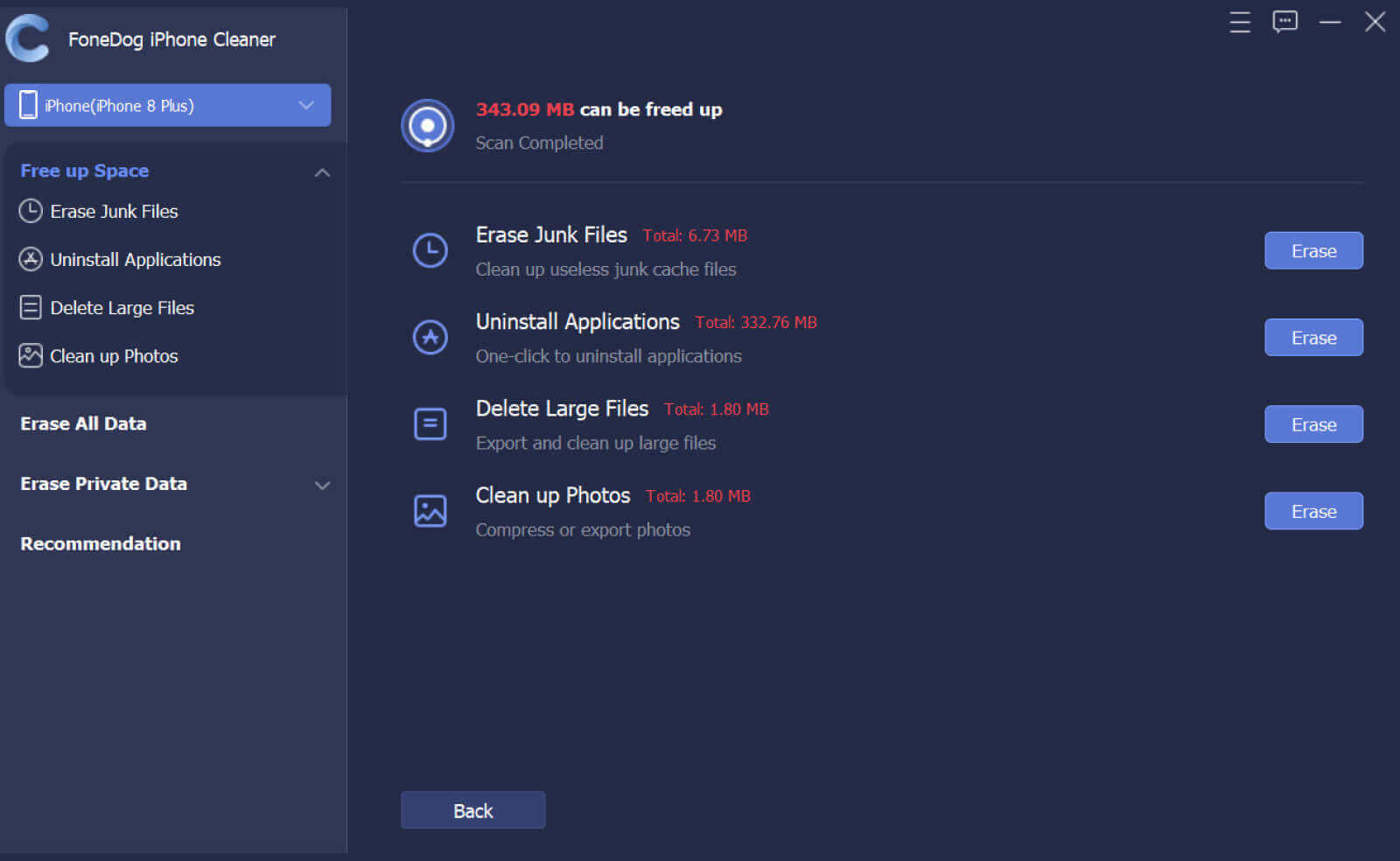
And as easy as that, you now have permanently deleted all useless data from your phone including the text messages that were stored inside your iPhone’s storage. Aside from that, this can also make your iPhone run more smoothly now all thanks to the FoneDog iPhone Cleaner app.
People Also ReadHow to Securely Delete Files on MacHow to Delete Cookies on Mac
After reading this article, we are a hundred percent sure that you have now learned how to make text messages unrecoverable and permanently deleted from your iPhone. And don’t forget to use the best method to make text messages permanently delete by using FoneDog iPhone Cleaner.
This cleaning tool can make everything easier for you, from deleting all unwanted and useless files and data to making all text messages unrecoverable. It can even help you backup, restore, and transfer files from one device to another. So if I were you I would download and install the FoneDog iPhone Cleaner on my computer now!
Leave a Comment
Comment
Hot Articles
/
INTERESTINGDULL
/
SIMPLEDIFFICULT
Thank you! Here' re your choices:
Excellent
Rating: 4.7 / 5 (based on 61 ratings)