

By Adela D. Louie, Last updated: February 1, 2023
If you've really quit your job, ended things, or simply no longer require an old mobile number from anyone, it is indeed common to permanently delete all iPhone contacts. But also, because the demand to discard contacts iPhone emerges often, one might assume that erasing an iPhone contact seems to be simple.
Furthermore, the iPhone somehow doesn't allow you to select numerous contacts for erasure at once. Users needed to pick more or less every unneeded contact as well as delete that one after another, making the deletion workflow time-consuming and inconvenient. As a result, understanding how to accomplish this task will optimize your time. Find methods to delete iPhone contacts as well as delete your iMessages.
Part #1: Speedily Tool to Permanently Delete All iPhone Contact in One Snap – FoneDog iPhone CleanerPart #2: Ways on How to Permanently Delete All iPhone ContactPart #3: Conclusion
Before moving ahead with the manual ways how to permanently delete all iPhone contact. Here we will give you a very completely different approach, one that we quite often use. It's a remarkably simple and precise method that has been proven and tested repeatedly to be the most straightforward and efficient method for resolving specific issues with your device. This one method involves employing the FoneDog iPhone Cleaner.
FoneDog iPhone Cleaner has become a device cleaning instrument aimed at supporting users with a diverse range of features that they will find both useful and fascinating. If you're looking to delete nearly every single contact on your device and moreover completely delete some of these private data without adversely impacting other data within your handset, this best and top erasing tool for iPhone has an Erase Private Data feature something you can use.
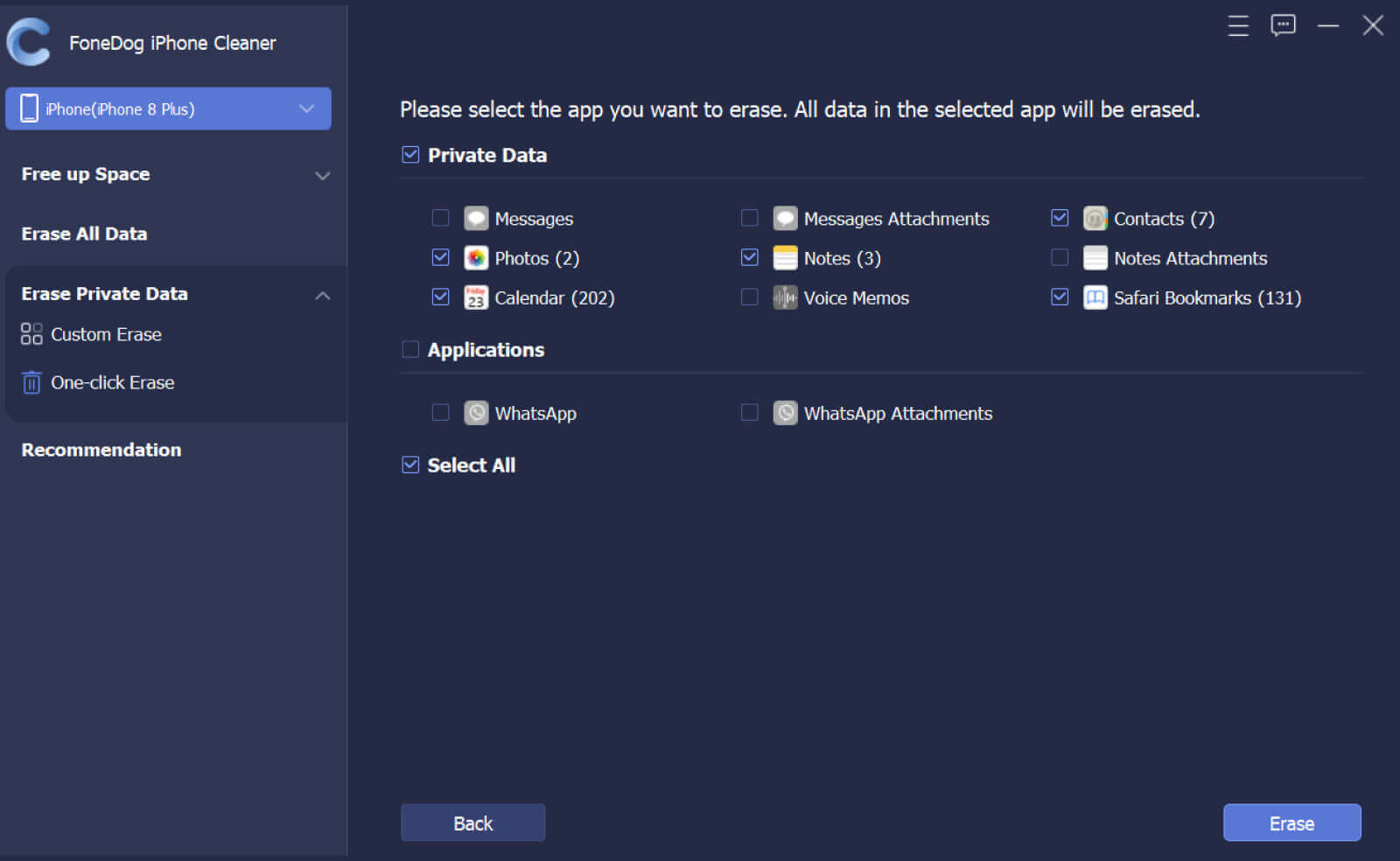
There seem to be different options for deleting each and every contact onto your iPhone. You would either delete those everything from iCloud, something that means they will simply vanish from every single iOS device, and otherwise, you may delete those on that iPhone. Either which just continue scrolling below to know more about how to permanently delete your all iPhone contacts.
Manually deleting multiple contacts each and every one necessitates a lot of time. You might wish to speedily delete all contacts from your phone numbers on any and all devices integrated. Throughout this case, you could really discard contacts through iCloud. Here’s a detailed guide on how you could do it:

Whenever you need to delete an only one contact right from indeed into your iPhone, you could do so straightforwardly first from device. This is how it's done:

People Also ReadHow to Delete WhatsApp Data on iPhone: Your Ultimate GuideEasy Learning How to Delete All Contacts On iPhone 5S
To indeed conclude, we hope that this may assist you to permanently delete all iPhone contact. By the solutions and ways we hope that you wipe all the contacts, you wanted to be deleted from your iPhone device.
In instances, the manual workflow doesn’t work that way you could always run and make use of the FoneDog iPhone Cleaner. This tool is very great in what it does and it is so useful in many ways since it has a lot of features you could perhaps make use of.
That’s all for today, have a beautiful and bright day ahead of you.
Leave a Comment
Comment
Hot Articles
/
INTERESTINGDULL
/
SIMPLEDIFFICULT
Thank you! Here' re your choices:
Excellent
Rating: 4.8 / 5 (based on 109 ratings)