

By Adela D. Louie, Last updated: June 9, 2022
When we are about to sell anything that we own, we make sure that it is clean. It is also the same when it comes to a device, which is why in this post we will be learning how to permanently erase iPhone data. This is to make sure that prior to giving up the device; you have the peace of mind that every piece of your data that was once installed on the phone is safe and sound.
There could be a lot of ways to do this, but the question is, are we doing it properly? And if not, what is the best possible way to make things right? Well, this article might have an answer to these questions and to some more of yours as we go along and discover the methods.
Part #1: What Are the Methods for Permanently Erase iPhone DataPart #2: To Summarize It All
There are several ways how to remove your iPhone data, one of which is through manual deletion, however, if you have a lot of data to erase, this process could be inconvenient. You can also try to factory reset your iPhone even without a passcode so that data will be wiped off automatically. In this part of the article, we will be discussing some of the methods on how to permanently erase iPhone data.
One of the basic, quickest, and simplest ways is to do a factory reset on your mobile device. Also, it is recommended to take note of the creation of the backup files for iPhone so that you can be sure that you can still be able to retrieve any lost data if needed. Here are the steps on how you reset your iPhone.
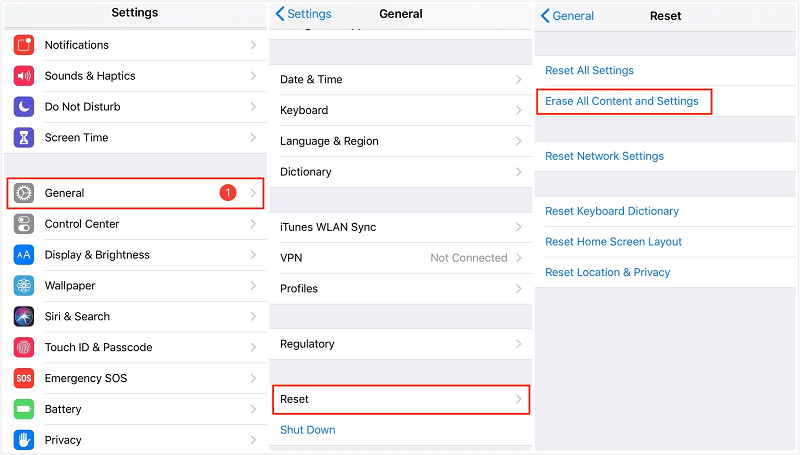
Although this method is said to be the simplest and easiest way to permanently erase iPhone data, this can also pose hazards in terms of data collection especially if the main reason that you will erase all your data is that you want to sell your phone. It is said that even if you have deleted all your data from your iPhone, some deleted files on iPhone could be recovered using some software in the market. There could be data hiding and still exist in some parts of the memory of your device or iPhone. To be able to check if the resetting of the data is successful, you can do some tests like the ones that we will be enumerated below.
You have been enlightened about one of the simplest ways to do that, for the second method we will be sharing with you the best way that you can try wiping your iPhone. This is through the use of the tool which is called Fonedog iPhone Cleaner. This tool is amazing in so many ways, from being an efficient partner in cleaning your devices; it gives you the ability to secure all the data on your device.
This FoneDog iPhone Cleaner is compatible with most devices which is also why it is said to be one of the best choices that you can try if you want to permanently erase iPhone data in the most secure and safest way. There are valid reasons why this iPhone cleaner is said to be one of the reliable partners when it comes to the cleaning of your iOS devices, let us see some below.
So, how do we use this FoneDog iPhone Cleaner?
Of course, you should first have an overview of the things that are stored on your phone before proceeding.
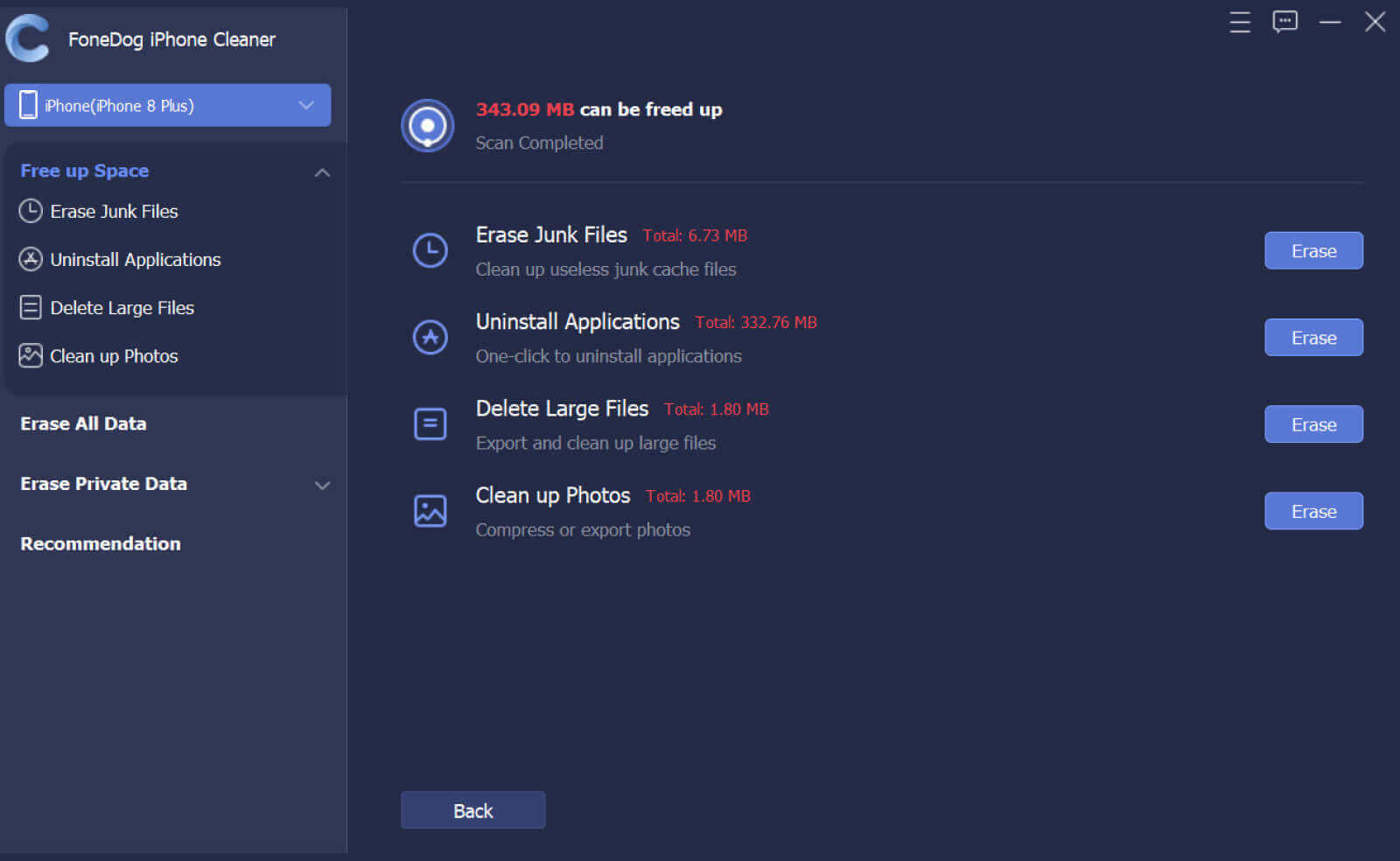

People Also ReadHow to Fix iPhone Erase All Content And Settings Not Working8 Best iPhone Data Eraser Software in 2021
Whatever reasons you have for permanently erase iPhone data, we hope that we have helped you identify useful ways that you can try. The use of Fonedog iPhone Cleaner could be the best choice that you have encountered in your life. It is the safest way to keep your data secure while still justifying the ability of the application to do its job.
Leave a Comment
Comment
Hot Articles
/
INTERESTINGDULL
/
SIMPLEDIFFICULT
Thank you! Here' re your choices:
Excellent
Rating: 4.6 / 5 (based on 92 ratings)