

By Adela D. Louie, Last updated: May 20, 2022
iTunes has a lot of uses. If you are an iPhone user for a very long time, you should know it. However, there may be time a come when you will have questions like, “will uninstalling iTunes delete my music”? It is an important question especially if you have your whole library of music on your device. Even if it got deleted, we still got ways to recover the deleted files on iPhone. iTunes is a popular way to manage and organize your music files.
If you are looking for an answer that will satisfy your curiosity and the question, “will uninstalling iTunes delete my music?” You would be so glad to know that at the end of this article you will be able to find answers to this.
Part #1: What Will Happen to My iPhone’s Back-Up Once I Uninstalled iTunes?Part #2: What Are the Methods to Protect Music on iTunes?Part #3: The Best Way to Uninstall Your iTunes ApplicationPart #4: To Summarize It All
Let us go into the main question of this post, “will uninstalling iTunes delete my music?” To have some clarifications, all the playlists and iTunes music can be seen in the “My Music” folder of your personal computer. So technically saying, when you have uninstalled, reinstalled, or modified your iTunes, the “My Music” folder will be unaffected.
But there are also other situations where data might get corrupted because of problems in the software which can result in the loss of data. In case you have encountered this type of dilemma then there is a chance that you will be losing data as well as your iTunes backup. The best solution that you can do is to create a backup of all the data or files that you have, in our case music, to save the files in case this type of emergency happened.
To be able to answer the question, “will uninstalling iTunes delete my music”, we have to learn the different ways that you can be able to create iPhone backup to computer in case you see the need to uninstall iTunes to be able to restore your iPhone. Also, we have to be mindful of the processes that you can do to uninstall your iTunes without losing any data or files that you have as your backup.
You can use your iCloud to create a backup. This first method is one of the best solutions in case you do not want to use third-party applications. It is quite a good method to use as it automatically does backups as soon as new data are detected in the device. To enable your iCloud backup, you have to”
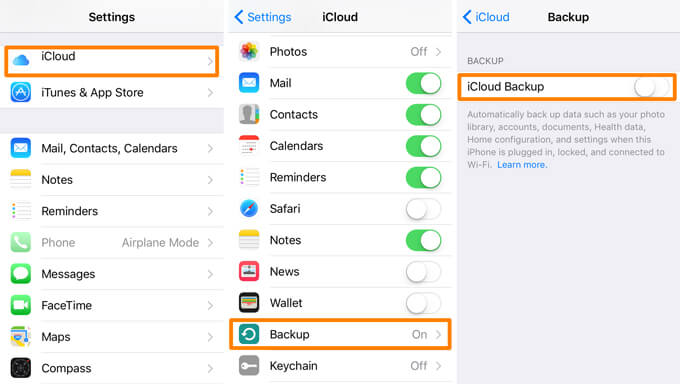
To carefully avoid the problem will uninstalling iTunes delete my music, here is what you need to do:
You also have to make sure that you have installed the latest version of iTunes on your device. You can get the latest version of iTunes on the website of Apple. So will uninstalling iTunes delete my music is solved.
It is never easy to answer the question “will uninstalling iTunes delete my music?” You have to be sure that you have created backups and that you are also able to uninstall your iTunes application properly. Instead of using a process, you have to use a tool to uninstall your iTunes application. It is through the use of an iPhone Cleaner which is called FoneDog iPhone Cleaner. The said tool will definitely give you definite answers?”
But before we go to the steps of how you properly uninstall iTunes let us first know what FoneDog iPhone Cleaner can do for us. It has a feature where you can erase all the data on your device in one tap only, saving you some time and energy as well. You can also select the data that you want to delete using FoneDog iPhone Cleaner. Aside from these two, you can also create a backup, restore your files, and also transfer your files from one device to other devices that you have.
To start using the iPhone Cleaner, you have to download the software on your device and install it. Then, using a cable, connect your device to your computer, and then tap “Trust” to establish a stable connection.
Here’s how you properly uninstall your iTunes application using FoneDog iPhone Cleaner.
1. Launch FoneDog iPhone Cleaner, then look for the “Uninstall Applications” feature of the iPhone Cleaner, and then tap “Uninstall”.
2. In case you want to use the alternative method of tapping the drop-down menu you can also do this, and then search for “Uninstall Applications” to start the scanning of files.
3. You will then see the apps that are installed on your device.
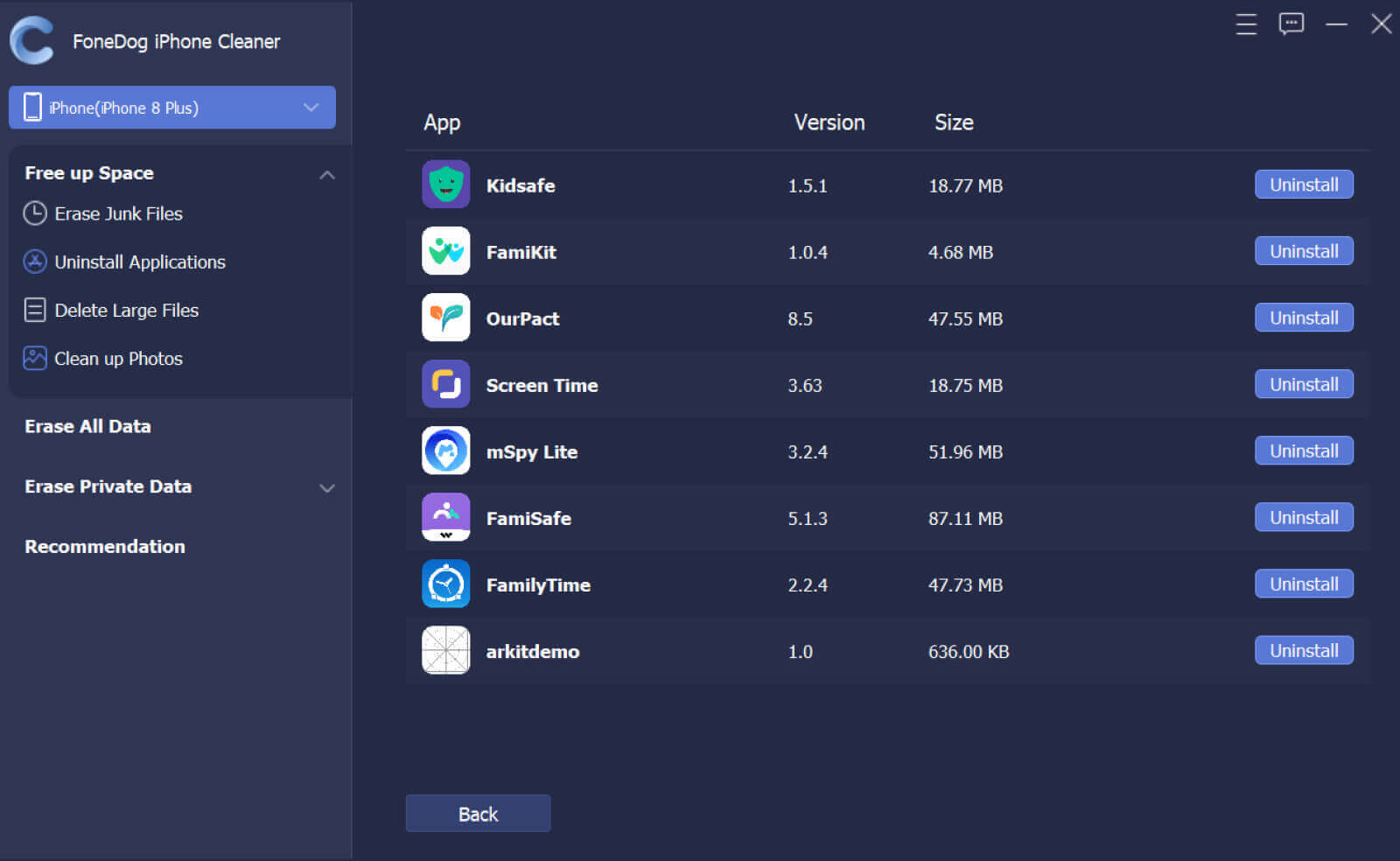
4. Choose which ones are you going to uninstall.
5. Then to uninstall the applications that you wanted to erase, tap “Confirm”.
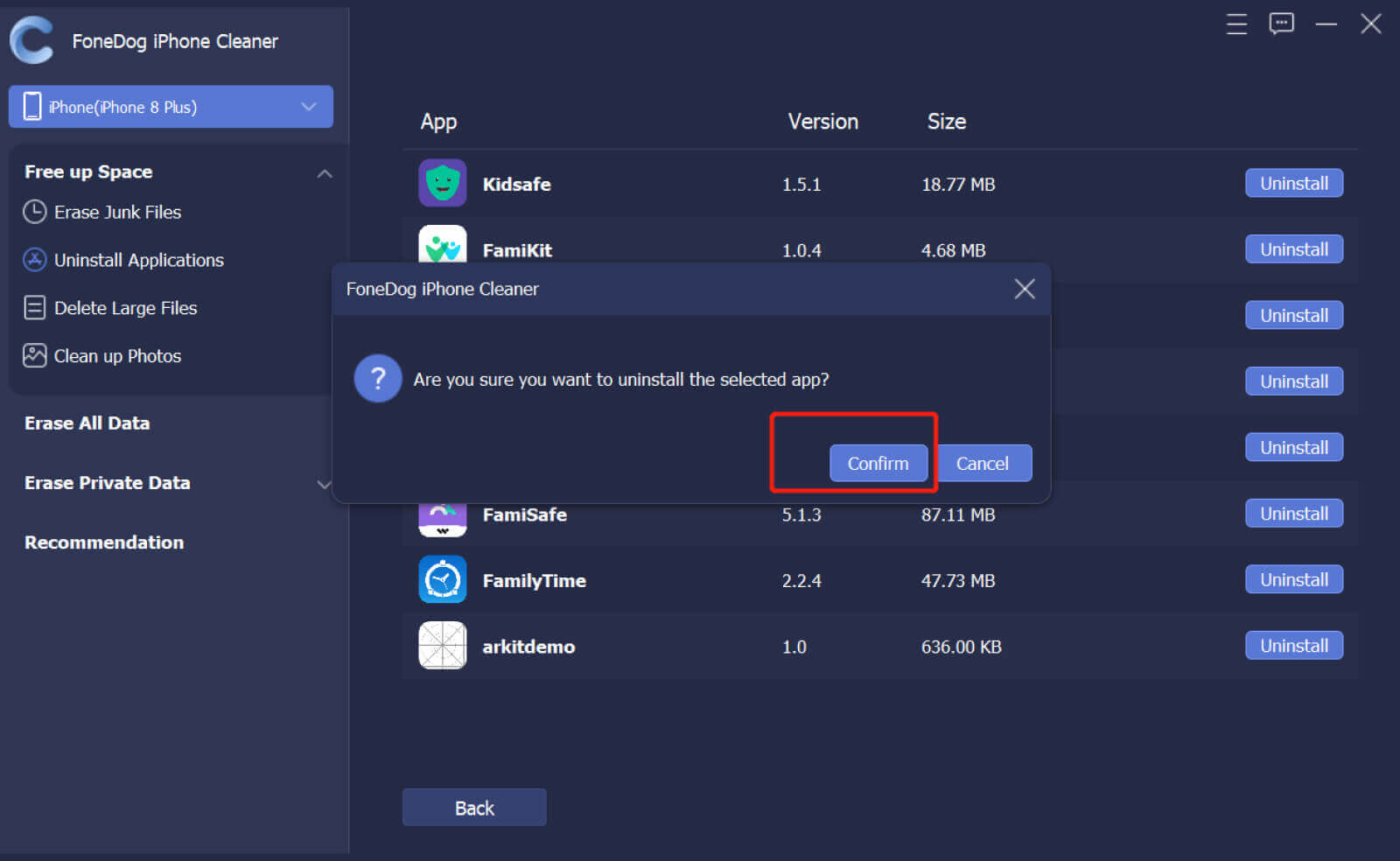
People Also ReadA Complete Guide On How To Fix Corrupted Music FilesHow to Fix iTunes Backup Corrupt Issue?
One of the best things that to alleviate the worry of “will uninstalling iTunes delete my music” is to make sure that you have created a backup of all your files and music so that you will never regret uninstalling your iTunes. It is always best to do it so that you can restore your iPhone anytime you wanted.
We hope that we have helped you identify the things that you can do to be able to properly uninstall your iTunes application on your device. The use of FoneDog iPhone Cleaner is the best thing that you can do in case you have not yet decided what to do.
Leave a Comment
Comment
Hot Articles
/
INTERESTINGDULL
/
SIMPLEDIFFICULT
Thank you! Here' re your choices:
Excellent
Rating: 4.6 / 5 (based on 78 ratings)