

By Nathan E. Malpass, Last updated: December 19, 2022
iTunes is an Apple-based application renowned as a media library but also comes with additional functions. This article focuses on how to add music to iTunes from iPhone to PC with minimal effort. If you want to have your music files on your PC from your iPhone. iTunes is the best platform since they are compatible with iPhones, bringing minimal incompatibility issues.
Moreover, iTunes has no limit on the iOS version since it's an online-based application. The transfer process comes in two ways: you save the data on your iPhone and PC or move that data permanently. The choice is yours.
If you want to transfer your music files from iPhone to computer, then iTunes is your go-to toolkit. Let's find out how best you can go about it.
Part #1: What You Should Know About iTunes?Part #2: How to Add Music to iTunes from iPhone to PC?Part #3: Another Alternative to Add Music to iTunes from iPhone to PC: FoneDog Phone TransferPart #4: Conclusion
iTunes is a must-have digital solution for all your entertainment needs as an Apple user. The media library stores and backs up all your multimedia content.
Moreover, when you want to add music to iTunes from iPhone to PC, it automatically arranges them in a specified order. It comes with a free. The advanced features provide high-end services, which include the ability to download and play an unlimited number of music files and songs from Apple Music, a paid subscription toolkit.
Besides, you can search for music, TV shows, movies, and audiobooks from the iTunes store and add your music to iTunes from iPhone to PC. It has no limit on iOS devices. iPod, iPad, and iPhone are among the supported toolkits on iTunes.
Here are some of the additional features of the digital toolkit:

This is an Apple-based device, which works well with the iOS toolkits. However, non-iOS gadgets may experience incompatibility issues, or you'll have unlimited usage. Some of the advanced functions may be missing.
You now understand what iTunes is, its benefits and its disadvantage. Let's now look specifically and the steps you need to follow when you want to add music to iTunes from iPhone to PC. Here is the procedure:
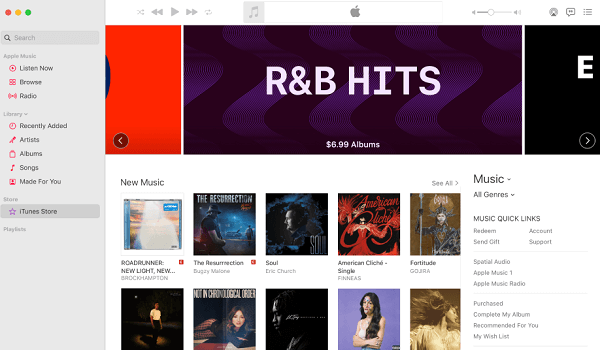
Is that not a simple and organized way to add your music to iTunes from iPhone to PC? Is there any other way to do this if you are to surpass iTunes?
Part 3 of this article looks at the best and most reliable FoneDog Phone Transfer application. Read and explore its features and functionality.
It's essential to have an alternative just in case you want to transfer music from iPhone to a PC when music is not an option. The FoneDog Phone Transfer is a digital solution that comes in handy to aid in the transfer of all data types.
Phone Transfer
Transfer files among iOS, Android and Windows PC.
Transfer and backup text messages, contacts, photos, video, music on computer easily.
Fully compatible with the latest iOS and Android.
Free Download

Some data types supported on the console include music, audio, videos, photos, contacts, and messages. The application supports both iOS and Android devices. Computers of all versions are also a plus for their application. Specifically, the supported devices include iPod, iPad, iPhone, iOS tools, and all Android brands.
The unique advantage of the toolkit is the ability to convert the HEIC images to either PNG or JPG image versions.
Other features supported on the interface include:
How does it work as an alternative to add music to iTunes from iPhone to PC? Follow this guideline to learn how to transfer your music files from your iPhone to PC without iTunes.

This is your go-to digital toolkit when looking for some of the options you can use as an option to add your music to iTunes from iPhone to PC.
People Also ReadWhy Won’t My Music Sync to My iPhone? 4 Tips You Should Know[2024] How to Transfer Music from iPod to Computer Free
iTunes is a brand in the Apple family. It comes with advanced functions, as discussed in part 2 of this toolkit, including unlocking functions. Therefore, add music to iTunes from iPhone to PC for all your operations.
You need to follow the steps, and within minutes, your music files are transferred from the iPhone to the PC. FoneDog Phone Transfer still takes the lead as the best and most effective third-party solution for all phone data transfers.
However, there are hundreds in the market that you can also explore and get the best out of what the digital market has to offer.
Leave a Comment
Comment
Phone Transfer
Transfer data from iPhone, Android, iOS, and Computer to Anywhere without any loss with FoneDog Phone Transfer. Such as photo, messages, contacts, music, etc.
Free DownloadHot Articles
/
INTERESTINGDULL
/
SIMPLEDIFFICULT
Thank you! Here' re your choices:
Excellent
Rating: 4.4 / 5 (based on 96 ratings)