

By Nathan E. Malpass, Last updated: August 19, 2022
All your Apple devices can be connected using iCloud. Do you have a new iPhone? If yes, then how do I transfer iCloud to a new iPhone? This Apple-based digital solution offers data transfer, unlock, and restoration functions. All your valuable data can be stored on an iCloud account and accessed anywhere as long as you have the login details and a reliable internet connection.
To avoid data loss, you need to sync all your data to an iCloud account. This article seeks to answer how I transfer iCloud to a new iPhone. You can use several methods to sync your iCloud account to the new iPhone since this is your new device. You want continuation in terms of data management instead of ever thinking of your data that is in the old iPhone.
Here are some of the alternatives you can explore. If you want to erase your items from iCloud, they will work, too.
Part #1: How Do I Transfer iCloud to A New iPhone Using The iCloud Syncing FunctionPart #2: How Do I Transfer iCloud to A New iPhone Using FoneDog Phone TransferPart #3: How Do I Transfer iCloud to A New iPhone Using iCloud BackupPart #4: Conclusion
iCloud is an online-based Apple-based toolkit such that when you log in to your account from whatever device, whether it's an iPad, iPod, iPhone, or Mac device, it automatically syncs all the data to the new device. That explains why some people can operate their iPhones even from a remote location.
Moreover, it's advisable not always to have your iCloud account switched on devices you cannot access. How do I check devices that have iCloud accounts, and how do I transfer iCloud to a new iPhone?
The settings menu of all Apple devices has this option to be sure your iCloud account is accessible in areas you have permitted. Back to our point, transferring an iCloud account to the new iPhone is simple.
Here is the procedure:
As simple as that, you have all the iCloud data on your new iPhone.
FoneDog Phone Transfer is a digit solution for all transfer functions for Android and iOS devices. It has no limit on the data type; messages, photos, videos, voice notes, and music all have a stake in this toolkit. It comes with a simple interface ideal for all users. So it's the best to solve the problem: how do I transfer iCloud to a new iPhone?
Phone Transfer
Transfer files among iOS, Android and Windows PC.
Transfer and backup text messages, contacts, photos, video, music on computer easily.
Fully compatible with the latest iOS and Android.
Free Download

After you register for the FoneDog Phone Transfer, some of the advantages of this toolkit include:
With all the above advantages, it's essential to know how I transfer iCloud to the new iPhone using the toolkit. Read on.
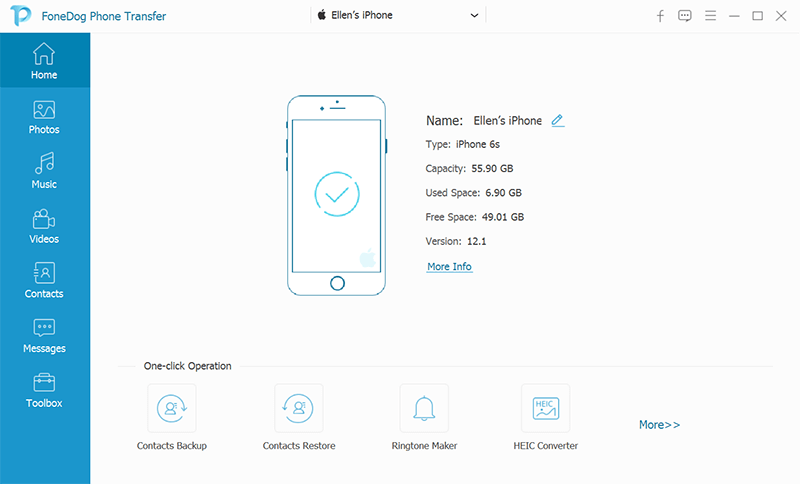
It's that straightforward.
iCloud also acts as a backup tool for whatever the device, whether new or old. Once you input the same iCloud account, it syncs all data associated with that account to the new device.
It's upon you to decide what you may wish not to have on board. That means how do I transfer iCloud to a new iPhone; you can have your iCloud account turned on to many devices without a hitch.
Unless you are sure you have access to all the devices, it's risky, especially when you have sensitive information in that account. Here is the simple procedure for how I transfer iCloud to a new iPhone using iCloud backup.

People Also Read2023 Top Ways to Transfer WhatsApp Data from iPhone to Mac!4 Transfer Music from iPhone to Computer Freeware
An iCloud account is a household toolkit that is a backup for all iDevice data. How do I transfer iCloud to a new iPhone? It is simple; it's all about logging in to the iCloud account to the new iPhone, and the rest of the processes are automated as long as you have a reliable internet connection.
However, as an alternative and a third-party solution that also comes with additional functions, as discussed in part 2 of this article. FoneDog Phone Transfer is the best toolkit for all your data syncing functions with minimal hassle.
However, there are several other options available in the virtual market that you also need to try and test. That gives you a comprehensive knowledge of options in the market that you need to try and explore. How I transfer iCloud to a new iPhone is well answered in this article.
Leave a Comment
Comment
Phone Transfer
Transfer data from iPhone, Android, iOS, and Computer to Anywhere without any loss with FoneDog Phone Transfer. Such as photo, messages, contacts, music, etc.
Free DownloadHot Articles
/
INTERESTINGDULL
/
SIMPLEDIFFICULT
Thank you! Here' re your choices:
Excellent
Rating: 4.6 / 5 (based on 70 ratings)