

By Adela D. Louie, Last updated: October 20, 2022
If you are a user of the iPhone ever since, and if you love reading audiobooks as well, you have probably looked for a way how to transfer audiobooks to iPhone without iTunes. At first, it would be normal to think that it is impossible to happen, but how great it is to know that these days, it is.
As time goes by, it is more convenient to know so many things through reading and listening. And technology has made it possible to do all these things today conveniently, through the use of recent technologies, and the improving internet connection as well.
In this article, we will learn how to transfer audiobooks to iPhone without iTunes. We are also going to share with you a tool that will help you transfer not just audiobooks but as well as other files without any hindrance when it comes to the devices that are involved in the process of transferring. For example, it will also show you how you can transfer your music playlist from iTunes to iPhone.
You will definitely enjoy learning all the helpful things that you can use to be able to make your listening to audiobooks more convenient and more relaxing than ever.
Part #1: How Can I Transfer Audiobooks to iPhone with iTunes?Part #2: How to Transfer Audiobooks to iPhone without iTunes?Part #3: To Summarize It All
Before we move to the methods on how to transfer audiobooks to iPhone without iTunes, it is good to initially figure out how can we execute it with iTunes. iTunes is considered one of the most important apps when it comes to Apple devices. It allows you to play songs from Apple Music even though you are not an Apple device owner.
You can also buy a lot of stuff if you have an iTunes store, it allows you to explore buying music, and films, create backup files for your device, and even transfer the files to your iPhone or other iOS devices. It is also easy to transfer audiobooks through the use of iTunes, let us have the steps below as reference.

It is really just easy to transfer audiobooks to your iPhone through the help of iTunes. As the processes seem easy, it can also be prone to errors and bugs such as failing in the syncing of audiobooks to the iPhone, audiobooks not appearing on the iPhone, or the absence or loss of ringtones and music after the process of syncing.
So, there can also be a lot of problems and dilemmas if you use iTunes technically, so it is also best that we learn other ways or methods on how to transfer audiobooks to iPhone without iTunes, and we are about to learn them in the next part of our article.
Now it is time for us to figure out how to transfer audiobooks to iPhone without iTunes. We have listed some of the common methods that you can use as a reference in case you have to undergo the said process.
The first one on our list is the most recommended tool that we are going to share with you. Have you heard about the FoneDog Phone Transfer tool? Well, if you have not, this is the best place to know more about this tool. It is one of the most reliable partners when it comes to the transferring of any of your data types or file types from one device to another or one platform to another one.
Phone Transfer
Transfer files among iOS, Android and Windows PC.
Transfer and backup text messages, contacts, photos, video, music on computer easily.
Fully compatible with the latest iOS and Android.
Free Download

It is compatible with both Mac and Windows computers and also supports all versions of iOS. And the very great part of using this tool is it cannot only be used to transfer your files, but it can also render a lot of things that will surely be beneficial to a lot of users. Let us check these great features which will make you love to use the best ios data-transferring tool.
Let us see the steps and figure out how to transfer audiobooks to iPhone without iTunes using the FoneDog Phone Transfer tool below.
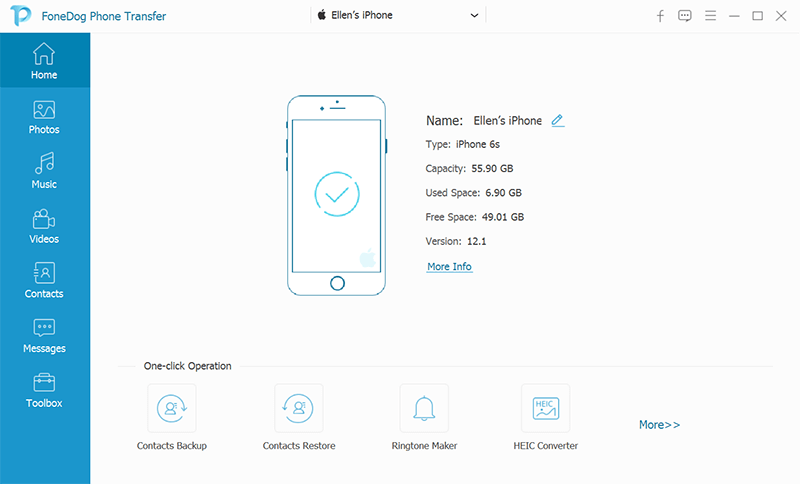
The next method how to transferring audiobooks to iPhone without iTunes is through the use of the “Finder”. If you have a Mac computer that has macOS Catalina as its operating system this method can help you. Since the birth of the macOS Catalina, the “Finder” has been in charge of backups and even data synchronization. Let us check out the steps on how we are going to execute this method.

These are just some of the methods that you can try to do to execute the proper way how to transfer audiobooks to iPhone without iTunes.
People Also ReadHow to Fix iPhone Not Notifying Me of Text Messages [2022 Updated]Methods On How to Transfer Data From iPhone to iPhone
The innovation made in the technology world has made us improve in so many ways. Even when it comes to the way we learn things, it can now even be accessed by listening to books in the form of audiobooks. In this way, we can add a lot of new learning conveniently, and it is happiness to a lot of learners and readers out there.
We hope that with the help of the tools and methods that we have shared we will continue to fill in the gaps and break the barriers which hinder many people from doing and learning more about what they want to do. The pursuit to learn how to transfer audiobooks to iPhone without iTunes is just a way that people can cope with whatever they are lacking. We hope can help a lot of future professionals learn a lot of things through the use of audiobooks, without conditions, and even limitations.
Leave a Comment
Comment
Phone Transfer
Transfer data from iPhone, Android, iOS, and Computer to Anywhere without any loss with FoneDog Phone Transfer. Such as photo, messages, contacts, music, etc.
Free DownloadHot Articles
/
INTERESTINGDULL
/
SIMPLEDIFFICULT
Thank you! Here' re your choices:
Excellent
Rating: 4.7 / 5 (based on 77 ratings)