

By Nathan E. Malpass, Last updated: May 18, 2020
This article on how to transfer music from Android to Android is the only thing you’ll ever need to know the ropes of the same-platform move. Read it now!
Music is the window to the soul. With the rampant number of gadgets nowadays, music has become very accessible to the masses. Almost everybody listens to music while working at home, exercising, and even when eating meals.
If you own an Android device, you know how easy it is to access music and save them on your smartphone or tablet. Thus, you may want to know how to transfer music from Android to Android. If you got a new phone, this will come in handy.
Our guide will be your go-to article for learning how to transfer music from Android to Android. You’ll realize after you have read this guide, that the process is fairly simple. Plus, there are a lot of options at your fingertips. Let’s begin to transfer those music files now!
Part 1: How Do I Transfer Music from One Android to Another?Part 2: The Best Method on How to Transfer Music from Android to AndroidPart 3: Other Ways on How to Transfer Music from Android to AndroidPart 4: Conclusion
How do I transfer music from one Android to another? Transferring music from one Android to the next is very easy. This is because we are transferring on two identical platforms. It’s different from moving files between an iOS and an Android device. The latter is easy as well. However, the former would entail fewer errors and issues as we’re on the same operating system.
If you want to know how to transfer music from Android to Android, we’ll give you the different methods in this section and explain to them a bit in the later parts of the guide. First, you can do it simply through a USB cable.
Another method would be through Bluetooth. And, of course, you have third-party software you can use on how to transfer music from Android to Android. Apps specifically made for file transfer can also be used.
As you can see, there are a lot of options out there and it’s up to you to choose what you want. Of course, you’ll have to select the one that is most convenient. But, let’s start with the best way to transfer music between two Android devices first.
In order to know how to transfer music from Android to Android, you must have third-party software to help you out. We recommend that you use FoneDog Phone Transfer as the tool that will enable you to transfer music.
The said tool is 100% secure as only you can access your data. In addition, the interface is very easy to understand and use. It enables users to transfer data among Android, iOS, and computer devices. You can easily transfer and back up your music, videos, photos, contacts, and messages, among others.
The tool comes with a free ringtone maker and a HEIC converter for images. A free trial is made available allowing you to test the waters before purchasing. Our 30-day money-back guarantee ensures you get a refund if you are not satisfied with the product.
Here’s how to use FoneDog Phone Transfer on how to transfer music from Android to Android:
Phone Transfer
Transfer files among iOS, Android and Windows PC.
Transfer and backup text messages, contacts, photos, video, music on computer easily.
Fully compatible with iOS 13 and Android 9.0.
Free Download

Initially, you should download FoneDog Phone Transfer from its official website in this link. Then, open the installation file and follow the prompts on the screen. After installation, you should launch the software and then connect your Android phones to the computer. For this, you should use the USB cable. The software will detect your Android devices automatically and it will display information about the devices on the interface.
Now, the next step would be to select “Music” from that of the left sidebar. Then, select the specific music files you may wish to transfer to your second Android. Click “Export To PC” and then choose a destination folder for saving, if you need. 
In this final step, you simply have to choose “Music” again on the left sidebar. Click “Import” and then locate the saved music files on the folder you have chosen on Step 2. Then start importing the music to the second Android device.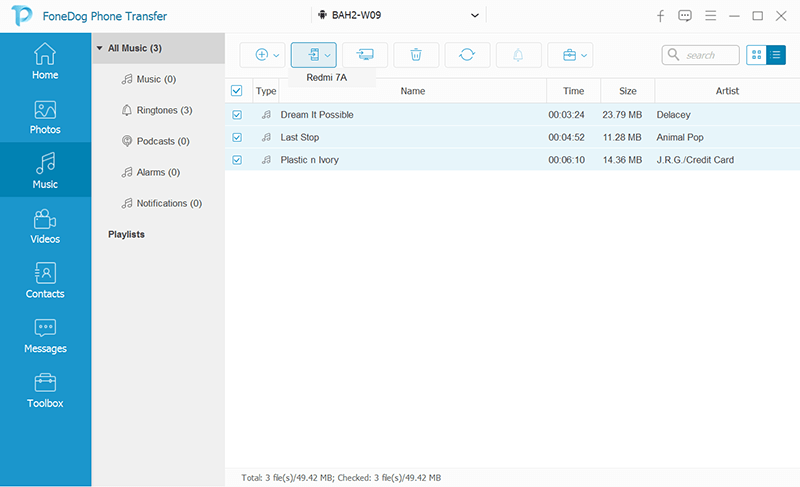
As you can see FoneDog Phone Transfer is very easy to implement. And, it works on different data types and devices. However, you may want to opt for other methods on how to transfer music from Android to Android in this guide. These techniques can be seen below:
You can transfer files, including music data, from one Android to another using Bluetooth. The said technology was specifically made to transfer files between gadgets and to connect to other devices. The principle behind this is very simple.
You simply have to activate the Bluetooth on for the two devices you will share files between. After that, you choose the file you want to send on one device and share it via Bluetooth. On the other Android device, you simply have to accept the connection. After this, the transfer will take place.
This works on different types of data including music, video, photos, and documents. It is very similar to the AirDrop of iOS. However, you don’t need a Wi-Fi connection for it to work. You only need a connection with your Bluetooth.
There are a lot of cloud storage platforms out there including Google Drive, Dropbox, and Microsoft OneDrive, among others. You can choose among these platforms for the best results. The premise behind this is simple, again.
In order to know how to transfer music from Android to Android using cloud storage platforms, you simply have to upload the music files using your first Android phone. And, on your second Android device, you simply download it from the same account. Here’s a rundown of the popular cloud storage platforms:
You can use GDrive for the process of how to transfer music from Android to Android as it supports the said operating system. If you want to simply store your music on the platform for access by other Android devices, you can do so as well.
Similar to Google Drive, Dropbox allows you to implement how to transfer music from Android to Android. You have to download the app on both devices and log into the same account. Then, you can upload it from one device and download the music file on another device.
You simply upload it to the platform and download it on the other Android device. As such, OneDrive only gives you about 5GB free storage space. However, it’s still a good option for users out there who want to transfer files between devices.
SHAREit is a file transfer application that can be downloaded on Google Play Store. You can simply download it on both devices and use it for the process of how to transfer music from Android to Android.
SHAREit enables you to transfer not only music files but videos, images, and documents as well. It allows you to share between two different platforms as well. It’s similar to Bluetooth but the difference is you’re using an app and Wi-Fi must be enabled.
Phone Transfer
Transfer files among iOS, Android and Windows PC.
Transfer and backup text messages, contacts, photos, video, music on computer easily.
Fully compatible with iOS 13 and Android 9.0.
Free Download

So, what’s the technique on how to transfer music from Android to Android? Well, that’s fairly easy. You can use third-party software and applications. You can also use cloud storage platforms and Bluetooth technology.
However, if you’re going to ask us, the best thing you can get is FoneDog Phone Transfer. This is because it allows for the cross-platform transfer of files. In addition, it supports different file types including videos, photos, and documents.
FoneDog Phone Transfer even comes with a free trial. And once you purchase it, you have it for life. You even get a 30-day money-back guarantee to ensure that you get the most bang for your buck. The brand is confident of its products and services thus giving a guarantee. You can get FoneDog Phone Transfer here and be able to back up and transfer different file types!
Leave a Comment
Comment
Phone Transfer
Transfer data from iPhone, Android, iOS, and Computer to Anywhere without any loss with FoneDog Phone Transfer. Such as photo, messages, contacts, music, etc.
Free DownloadHot Articles
/
INTERESTINGDULL
/
SIMPLEDIFFICULT
Thank you! Here' re your choices:
Excellent
Rating: 4.7 / 5 (based on 64 ratings)