

By Gina Barrow, Last updated: September 16, 2019
If you want a stream of entertainment right on your iPhone, you need to learn ways on how to transfer videos from PC to iPhone. When traveling, you need all the entertainment available that you can access on your device to keep you entertained.
Method 1: Transfer Videos from PC to iPhone Using The Best ToolMethod 2: How to Transfer Videos from PC to iPhone Using DropboxMethod 3: How to Transfer Videos to iPhone Using iTunesLet’s Wrap It Up
People Also ReadHow to Recover Deleted Video on Android without Root (2019 Update)Video Recovery: Deleted Video Recovery from Android
If you want a hassle-free and quick way on how to transfer videos from PC to iPhone, you can use FoneDog Phone Transfer. Despite the wide selection of similar software in the market these days, you are assured with highly efficient data transfer without the risk of loss.
FoneDog Phone Transfer is an easy-to-use tool that allows you to transfer data among Android, iOS, and PC. With this tool, you can transfer and back up different types of data on your PC without any loss. As an add-on, it also includes a free ringtone maker and HEIC converter that you can use.
Some of the notable features of the software include the following:
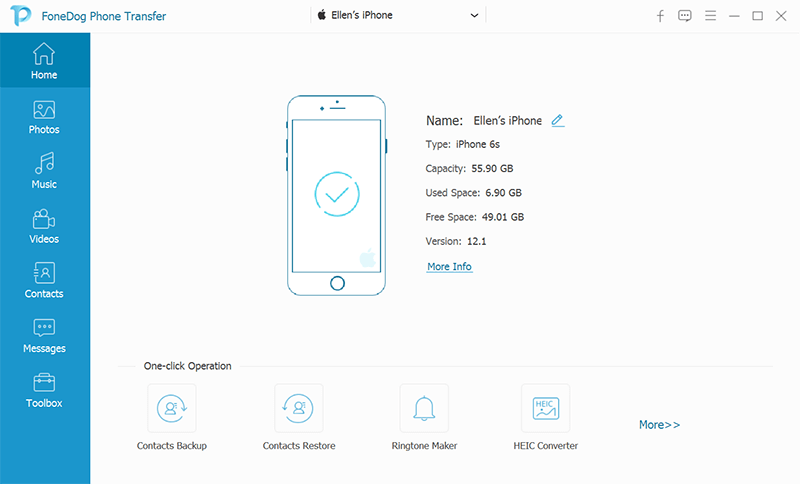
Let us now take a close look at the steps on how to transfer videos from PC to iPhone using the Phone Transfer software by FoneDog.

By using Phone Transfer by FoneDog, you can easily transfer videos from your PC to your iPhone. It is one of the easiest ways on how to transfer videos from PC to iPhone. If this is your first time to use this type of software, do not worry since these steps are easy to follow. It only requires a short time with just a few taps on your mouse.
Although using FoneDog Phone Transfer is an efficient option in transferring almost any type of data, there are also other methods that you can utilize to transfer videos from PC to iPhone.
One way on how to transfer videos from PC to iPhone is to use Dropbox. As an alternative to iTunes, Dropbox is a suitable substitute tool if you already have an account. Let us now take a close look at the steps that will guide you on how to transfer videos from PC to iPhone with the help of Dropbox.
One way to ensure a smooth transfer process as well as avoid issues such as “iPhone not showing up in iTunes” and “iTunes won’t sync to iPhone”, it is recommended to update your iTunes to the latest version. Simply go to “Help” > “Check for Updates”.
For those who do not have iTunes installed on PC, simply go to the iTunes website to download and install the latest version of iTunes. Let us now follow the steps to sync videos from PC to iPhone.

With the simple interface and highly efficient transfer rate offered by FoneDog Phone Transfer, it is one of the recommended ways on how to transfer videos from PC to iPhone.
If you have several videos stored in your PC that you want to watch on your iPhone during long trips or while traveling, it is time to use the Phone Transfer software by FoneDog.
Leave a Comment
Comment
Phone Transfer
Transfer data from iPhone, Android, iOS, and Computer to Anywhere without any loss with FoneDog Phone Transfer. Such as photo, messages, contacts, music, etc.
Free DownloadHot Articles
/
INTERESTINGDULL
/
SIMPLEDIFFICULT
Thank you! Here' re your choices:
Excellent
Rating: 4.4 / 5 (based on 102 ratings)