

By Nathan E. Malpass, Last updated: November 21, 2022
WeChat is a popular messaging platform all around the world. You may use it to communicate with your friends, family members, and colleagues. If you have important messages within it, you may want to know how to transfer WeChat messages from iPhone to computer.
Fortunately, this is possible with today’s technological advancements. There are various methods of transferring messages and other types of data from the iPhone to the computer.
This guide will focus on teaching you how to transfer your messages from iPhone to your computer easily and quickly. We will talk about the best third-party tool you can use to get the task done. Then, we will talk about other methods of transferring or copying your WeChat messages.
Part #1: How to Transfer WeChat Messages from iPhone to Computer? (Easiest Way)Part #2: Transfer WeChat Messages from iPhone to Computer via WeChat Backup & RestorePart #3: Transfer WeChat Messages from iPhone to Computer One by OnePart #4: How to Sync WeChat Messages to MacPart #5: Conclusion
It’s very easy to transfer WeChat messages from your iPhone to your computer. To do that, you can use a third-party tool that does the transfer for you directly. The third-party tool that’s reliable and can be trusted is FoneDog Phone Transfer.
Phone Transfer
Transfer files among iOS, Android and Windows PC.
Transfer and backup text messages, contacts, photos, video, music on computer easily.
Fully compatible with the latest iOS and Android.
Free Download

Data may be easily transferred between iOS, Android, and a PC. Move and back up the messages, photos, contacts, videos, and music on your computer without causing any data loss. You can convert HEIC files and make free ringtones. Both the iOS 16 and Android 12 operating systems are supported.
A program named FoneDog Phone Transfer allows you to transfer many sorts of data with ease. Users may move data such as music, messages, movies, images, and other sorts across devices with the use of this dependable and potent transfer tool.
Any type of data may be easily handled and moved between an iOS or Android device and a PC with the help of FoneDog's feature-rich phone transfer program. voicemails, contacts, messages, music, pictures, and videos, among other things.
Here’s how to use FoneDog Phone Transfer to learn how to transfer WeChat messages from iPhone to computer. You can also use it to transfer your files from computer to your iPhone device.
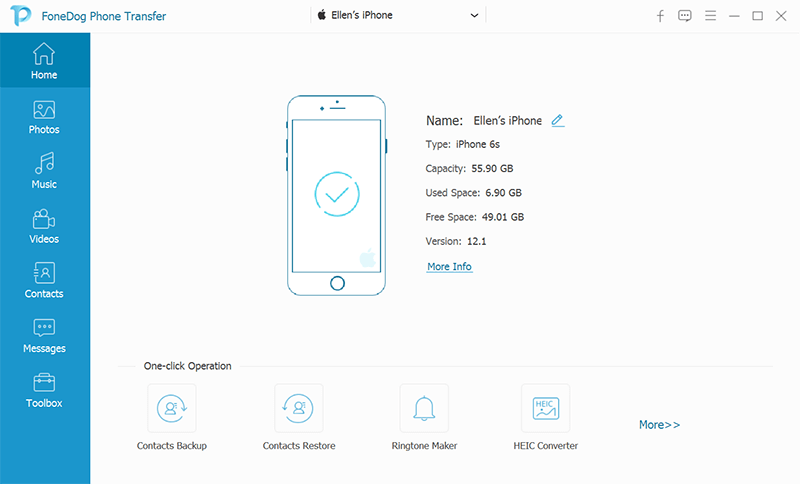
It is possible to back up your chat history from WeChat on your iPhone to your computer. This can be done through WeChat for Windows or WeChat for Mac. You can even restore your chat history from these backups to an iPhone or Android device.
The first thing you’ll have to do is to download the WeChat app for Mac or for Windows. You can find it on WeChat.com, the main website of WeChat using a web browser. Once that is done, you can simply back up your chats to the computer.
Here are the steps on how to transfer WeChat messages from iPhone to computer:
Here’s how to restore the chat messages from a backup to your iPhone:

There are important things you have to consider when transferring your messages or restoring your messages between your iPhone and your computer:
You can use the WeChat Backup & Restore capabilities in order to save all the data you have on WeChat to your computer. However, you can also use the File Transfer built-in capabilities of WeChat for that. In this case, you have the ability to transfer messages from your iPhone’s WeChat app to the computer selectively. This is a great way to save certain portions of your WeChat message history. To know how to how to transfer WeChat messages from iPhone to computer, follow the steps below:

You can also use iTunes in order to back up your WeChat messages from iPhones and iPads. You can even sync them using iTunes. When you are backing up the messages from WeChat, you can simply select the directory where the iTunes backup files will be kept. Check out the steps below on how to do it:
Here’s how to transfer WeChat messages from iPhone to computer:

People Also ReadA Simple Guide on How to Transfer Files from Mac to iPhoneHow to Perform Android File Transfer on PC
This is a comprehensive article on how to transfer WeChat messages from iPhone to computer. Our tips range from using FoneDog Phone Transfer to iTunes. The best way to transfer WeChat messages and other types of data is through FoneDog Phone Transfer. It allows you to transfer among PCs, iOS, and Android devices. Grab the tool today to allow the transfer of data without leading to data loss and corruption!
Leave a Comment
Comment
Phone Transfer
Transfer data from iPhone, Android, iOS, and Computer to Anywhere without any loss with FoneDog Phone Transfer. Such as photo, messages, contacts, music, etc.
Free DownloadHot Articles
/
INTERESTINGDULL
/
SIMPLEDIFFICULT
Thank you! Here' re your choices:
Excellent
Rating: 4.5 / 5 (based on 104 ratings)