

By Adela D. Louie, Last updated: October 7, 2022
It is true that the Samsung Smart Switch is really helpful if you wanted to switch from a certain brand of phone to a Samsung device. But not all devices are perfect, what do you have to do when Samsung Smart Switch stuck? It is actually one of the most common dilemmas that you will encounter when you start using the Smart Switch app.
The not-so-good thing is it can be stuck in the beginning, during the process, and even when you are in 99% of the process of using the app, so it will really be inconvenient if that happens. It is always possible that the transmission process will be interrupted.
In this article, we will discuss some of the solutions that you can use to fix the Samsung Smart Switch stuck dilemma. From the common fixes to the best alternative solutions, we are going to discuss them all and give you a solution of transferring data from Android to iPhone smoothly if you need. Because of this, we are also going to share with you one of the most stable and best ways to transfer your files from a device to your new Samsung device.
Part #1: Possible Reasons Why Samsung Smart Switch StuckPart #2: What Are The Possible Fixes to The Samsung Smart Switch Stuck Dilemma?Part #3: What Is The Best Way to Transfer Your Data from A Device to Another One?Part #4: To Summarize It All
For us to be able to ultimately solve a problem or dilemma, it is right to learn and identify the reasons why this dilemma occurred or is occurring. In this part of the article, we are going to share with you some of the possible reasons why the Samsung Smart Switch got stuck.
You can easily determine when Samsung Smart Switch stuck; it is when you always notice a screen where the percentage, as well as the progress bar, is stuck. And they have been like this for quite a long time.
What could be annoying to some users is when the app was stuck at 0% or at 99%, it is when it is really hard to determine whether the app is moving forward or the transferring of files is finally getting done. It is better when you received notifications or error messages however, sometimes there is no single measure that can tell whether the app is getting its job done or not.
In case you are also experiencing the same dilemma, and you wanted to know the possible reasons for this, you can use the list below as your references.

If you searched the web, there can be more possible reasons why the Samsung Smart Switch app is stuck, these are only some of the most encountered reasons for such a dilemma. And it is really so important that you have an idea of why this app is stuck, so you can be able to look for possible fixes that may lead you to use the Samsung Smart Switch app once more.
Now that we are aware of the possible reasons why Samsung Smart Switch stuck, let us now hover to the possible solutions that we could refer to address the said dilemma.
Before we hop into the list of possible fixes, you must first check some of the points that you must prepare. This will also help you determine whether it is right to conclude that there might be something wrong with your Samsung Smart Switch app.
Now, let us move into the possible fixes that you can try to do when the Samsung Smart Switch stuck.
One of the basic things that you can do is to make sure that the software of both of the devices that you are going to use is updated.
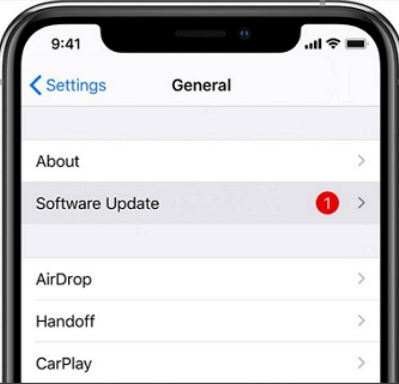
One of the possible reasons why there can be errors is due to a corrupt installation. The thing that you can try to do is to re-install the Samsung Smart Switch app on both of your devices.
It is true that a not-so-stable Wi-Fi connection can affect the way your Samsung Smart Switch functions. You must always check if your Wi-Fi connection is good, and reset it if it turns out not.
If the error always occurs, you can try transferring one data at a time. This is usually applicable if you have large files that you wanted to transfer. It is also a way that you can be able to make sure that there is no single file or data that is corrupted. As we have mentioned before, a corrupted file may cause Samsung Smart Switch stuck.
It is really important that you have enough ideas on how to transfer your files from one device to another one or on any platform that you use. It is a way that you can be able to do something nice for your device, as well as make sure that all the data that you have on it is well managed and organized. It is a good thing that we have tools like the Samsung Smart Switch app.
Now, in case we have dilemmas in using the Samsung Smart Switch app, or Samsung Smart Switch stuck, we have the best alternative that you will always love to use once tried.
This tool is called the FoneDog Phone Transfer tool. A very reliable partner when it comes to making sure that all your files are securely transferred across all the devices and the platforms that you use.
Phone Transfer
Transfer files among iOS, Android and Windows PC.
Transfer and backup text messages, contacts, photos, video, music on computer easily.
Fully compatible with the latest iOS and Android.
Free Download

This tool can also help you create a backup file of all the data that you have in the case an error occurred and you needed to retrieve a file that is important to you. You can also use it to convert HEIC files to JPEG or PNG files, and even create a ringtone that will make you enjoy listening to as many ringtones as you may want.
Now, after you registerd the FoneDog Phone Transfer, let us check the procedures on how to transfer files from one device to another one using the FoneDog Phone Transfer tool.
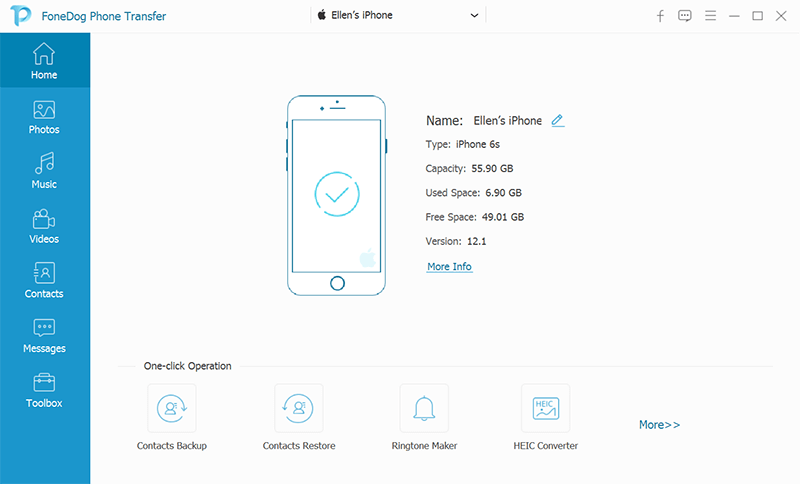
People Also ReadHow to Transfer Text Messages from iPhone to Computer for FreeMethods On How to Transfer Data From iPhone to iPhone
In transferring your files you have to make sure that you will be choosing a tool that can really help you well, and always remember that nothing is perfect and that errors might actually occur along the way. Aside from the reason for purchasing a new device, or switching to a new one, you also have to consider that your privacy is well taken care of and used.
There are a lot of tools that you can use to transfer your files across all devices and fix the error of Samsung Smart Switch stuck, and it is something that we should celebrate. So, always remember that the FoneDog Phone Transfer tool is really the best alternative to the Samsung Smart Switch app and other ones.
Leave a Comment
Comment
Phone Transfer
Transfer data from iPhone, Android, iOS, and Computer to Anywhere without any loss with FoneDog Phone Transfer. Such as photo, messages, contacts, music, etc.
Free DownloadHot Articles
/
INTERESTINGDULL
/
SIMPLEDIFFICULT
Thank you! Here' re your choices:
Excellent
Rating: 4.6 / 5 (based on 85 ratings)