

By Gina Barrow, Last updated: October 2, 2022
It’s easier to migrate to a different Smartphone these days with the help of various migration tools. If you were an Android user who is switching to an iPhone, there are plenty of transfer options you can use to help you move in smoothly.
However, many are asking if you can transfer files from Android to iPhone even though you have already set up the iOS device. The answer is yes!
Definitely, you always have option to bring Android files to iPhone. In this article, we feature 3 standard methods that could help you transfer android to iPhone after setup in just a few clicks and taps.
Part #1: How to Transfer Data from Android to iPhone via the Move to iOS App After SetupPart #2: Transfer Android to iPhone After Setup via iTunesPart #3: How to Transfer Android Data to iPhone Even After Setup Using Transfer ToolPart #4: Summary
Apple developed an easier method to lureAndroid users to migrate over. The Move to iOS app is a highly recommended option in case you are considering this big move.
This app is readily available from the PlayStore anytime you wish to change your Smartphone. If you are using a used iPhone or have already set up the iPhone but are planning to transfer your Android data, you can still migrate using the Move to iOS app.
But, you need to wipe clean the iPhone from all the data you already saved, so that you can complete the process of tranferring Android to iPhone, or you can even have an Android file-transferring process on PC!
Here is the complete guide on how to transfer Android to iPhone after setup:

What files can you transfer from Android to the iPhone?
Free apps that are available on the AppStore and the Playstore can be downloaded after the transfer.
The next method that you can use to transfer your data from Android to iPhone after the setup is by using iTunes. If your data includes mainly your music, photos, and other media files, you can quickly use iTunes.
Follow these steps on how to transfer Android to iPhone after setup:

Not all the files from the Android phone need to be transferred to the iPhone even if they are in the same category. Just like your photos, there are some images that you prefer not to transfer over.
If you are looking for selective transfer software, FoneDog Phone Transfer is highly suggested. This is a professional content management program that allows you to move data from cross-platform devices.
Phone Transfer
Transfer files among iOS, Android and Windows PC.
Transfer and backup text messages, contacts, photos, video, music on computer easily.
Fully compatible with the latest iOS and Android.
Free Download

This is also ideal when you want to transfer Android to iPhone after setup.
The best file-transferring software offers the following features:

To use FoneDog Phone Transfer to transfer Android to iPhone after setup, follow this complete process:
Download FoneDog Phone Transfer on your computer and follow the onscreen prompts on how to install it successfully.
Using USB cables, connect your devices to the computer and wait for them to be recognized by the software. If this is the first time you have connected the iOS device, you will be asked to Trust This Computer before it will allow the connection. Just follow the steps on how to do it.
On the Android phone, navigate to the files that you wish to move across. You can go over each menu for photos, videos, messages, contacts, and more.
Each item that you have selected gives you a preview option to make sure that you have chosen the correct file type. You can do this to all the data types that you want to transfer.
Tick the boxes beside every file you want and then click Export to Device from the top menu.
Select your iPhone and then wait for the transfer to be completed.
Another option you can do is to selectively move these files and saved them to the computer, then using FoneDog Phone Transfer, copy them to the iPhone.
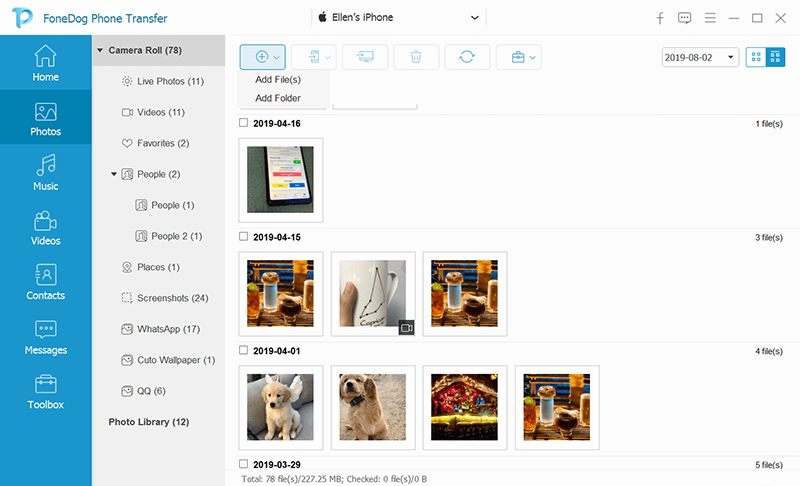
People Also ReadMethods On How to Transfer Data From iPhone to iPhone3 Ways: How to Transfer Files from Android to PC Using USB Cable
By this time, you have been able to transfer Android to iPhone after setup. There are 3 standard methods that you choose from depending on your needs.
If you need to migrate all your files, you can go for the Move to iOS app. However, if you only need to transfer your media files, iTunes is an excellent choice. But, if you only prefer to transfer selective files, then FoneDog Phone Transfer is the ultimate option.
It has amazing transfer features that you can choose from and has more flexible and convenient options.
Leave a Comment
Comment
Phone Transfer
Transfer data from iPhone, Android, iOS, and Computer to Anywhere without any loss with FoneDog Phone Transfer. Such as photo, messages, contacts, music, etc.
Free DownloadHot Articles
/
INTERESTINGDULL
/
SIMPLEDIFFICULT
Thank you! Here' re your choices:
Excellent
Rating: 4.7 / 5 (based on 83 ratings)