

By Nathan E. Malpass, Last updated: September 19, 2019
To be honest, you excitedly retire your old iPhone to use a brand-new Android phone for a better experience, however, you may find it difficult to transfer audios from iPhone to android phone for you don’t have any suitable file sharing methods to move the audios from iPhone to Android phone? This is a very common situation where you change to use Android phone from iPhone for the reason that the two systems don’t support on another. At this time, will you want to give up those important audios in your iPhone? Come on! Transfer audios from iPhone to Android is indeed complicated but it’s not so difficult.
This post we’ll give you how to a quick and easy guide on how to transfer audios from iPhone to android phone. Among the guides, our most recommend is that to use a third-party transfer tool—FoneDog Phone Transfer.
Part 1: How To Transfer Audios From iPhone To Android PhonePart 2: How To Transfer Audios From iPhone To Android Phone With iTunesPart 3: In Conclusion
People Also ReadA Simple Guide on How to Transfer Android Music to iPhone
Before we show you on how to use the toolkit to move your audios, let me give you a brief introduction about it.
FoneDog Phone Transfer is a powerful and all in one phone data transfer tool, with which you can easily move your audios, contacts, music, videos and so on. You can transfer data quickly between the iOS device, android device, and your computer. Aside from the transfer function, you are not only able to use it to back up your phone messages, photos, contacts, music, videos, etc on your PC without any data loss but also can make free ringtones and convert images format from HEIC to PNG, JPEG format.
As for the supported device, iOS versions including the latest iOS 12 is supported and it also supports iPad and iPod Touch. At the same time, all android device running versions from 2.3 to 9.0 are supported, including Samsung device, Google device, HTC device, Huawei device, and Xiaomi device.
So such kind of powerful phone data transfer tool, do you want to know how to use it to move your audios? Take your time, let me show you the step by step guide.
As you have already know what FoneDog Phone Transfer is, let star to show you how to use it.
Step 1: Go ahead to FoneDog official website on your computer’s browser, such as Google Browser. Then you can free download and has it installed. After that launch FoneDog Phone Transfer.
Step 2: you are able to use 2 USB cable to connect your iPhone and Android phone to your computer. Be sure that the android phone is the target phone. After connection, trust your computer on the iPhone, then FoneDog toolkit will scan your phone device by default, and it the all of your iPhone information will be shown in the computer interface.
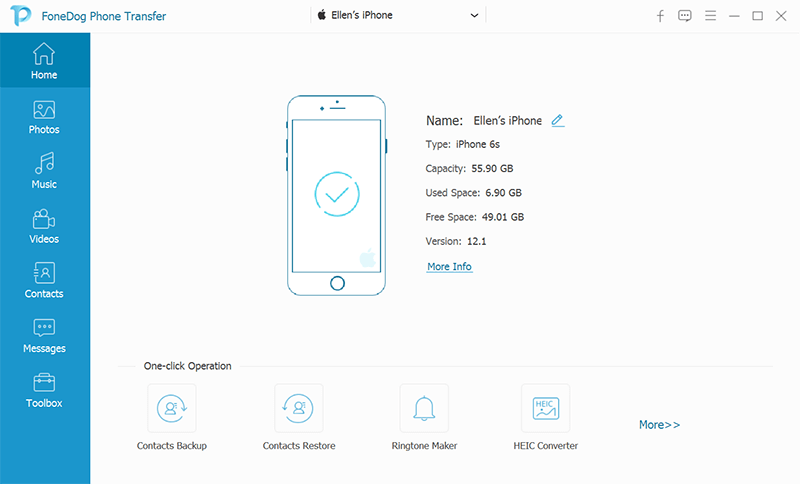
Step 3: Click the Music button on the left side, where you can see Home, Music, Videos, Contacts, Messages, and Toolbox. Then you are able to view the information ( like name, created time, size, and so on) of your audios and check them.
Step 4: After that, you can choose the audios you want to transfer and move them from your iPhone to your Android.
Step 5: Please patiently wait for the transferring process. How long it will take depending on how many audios you want to transfer.
In case you want to know how to move your audios with iTunes. We have prepared a guide for you. Though you can duplicate the audios from iPhone to the android phone via iTunes, you are still able to use it to move audios between iPhone and Android phone. But this method also requires you to have a computer by your side. That is, you first copy the audios you want to transfer to your computer, then drag and drop the audios to your android phone. But if you using this method, we can’t guarantee you won’t lose any quality of your audios. Here is a step by step guide.
Step 1: You should connect your iPhone to the PC with a USB cable, then copy the audios you want to the computer.
Step 2: Do the same for the android phone(connecting to the computer) ad a removable drive.
Step 3: After that, open the audio folder in you iTunes media, then drag and drop your audios you want into the target android phone audio folder.
The problem of this method is that if the size of you audios are too big, the transferring process will be interrupted without reasons from time to time, which means that you may lose data during this process or you will spend a lot of time to do this job.
This post we have shown you 2 easy ways to transfer your audios from iPhone to android phone. After reading the text, you may not be anxious about surfing the internet all the time to look for the methods on how to transfer data between phones which have a different operating system. You can try both methods mentioned above, but after our test, we highly recommend you to use the third party data transfer toolkit—FoneDog Phone Transfer, for the reason that with this all in one phone data transfer toolkit, you can transfer your audios easily and quickly.
By the way, FoneDog Phone Transfer also offers other useful features,
1, You are able to use to back up and recover your phone contacts, with which you are able to back up all your contacts and recover all of them to another phone with just one click t.
2. You are able to make your own ringtone with this toolkit.
3. You can also convert the images’ format from HEIC format to PNG or JPEG format, thus you can watch these images anytime you want.
So such a powerful and all in one phone transfer toolkit, why not give a try and leave a commend below to share your using experience!
Leave a Comment
Comment
Phone Transfer
Transfer data from iPhone, Android, iOS, and Computer to Anywhere without any loss with FoneDog Phone Transfer. Such as photo, messages, contacts, music, etc.
Free DownloadHot Articles
/
INTERESTINGDULL
/
SIMPLEDIFFICULT
Thank you! Here' re your choices:
Excellent
Rating: 4.6 / 5 (based on 73 ratings)