

By Adela D. Louie, Last updated: September 29, 2021
Are you wanting to transfer your music from your old iPhone to your new iPhone but do not know how? If so, then keep on reading this post as we are going to show you ways on how to transfer music from iPhone to iPhone easily.
Nowadays, one of the most in-demand mobile phone brands is the Apple iPhone device. It is because iPhone has new models such as the iPhone Pro Max and more. And with that, most iOS users want this upgrade. However, together with this upgrade, is one of the most frequently asked questions. And that is, what about the data on their old phone? Will they be able to be transferred to the new iPhone? What about the music stored in my old iPhone? Can they also be transferred be over to the new iPhone device?
Well, the answer to all questions is a big YES! You can actually transfer the data that you have on your old iPhone to your new iPhone that you have. And, we know that one of your main concerns will be the music that you have on your old phone because you might have bought some of them. That is why what we are going to show you here is how to transfer music from iPhone to iPhone the quickest and the best way there is. You can also transfer your contacts, photos, videos, and messages as well using the FoneDog Phone Transfer.
Part 1. How to Transfer Music from iPhone to iPhone Using FoneDog Phone Transfer Part 2. Other Ways on How to Transfer Music from iPhone to iPhone Part 3. Bonus Tip Part 4. Conclusion
And as we have mentioned earlier, we are here to show you the quickest and the easiest way on how to transfer your music from iPhone to iPhone. And for the very first method that we are going to show you, will be by using the most reliable and trusted software when it comes to transferring your data from one device to another. And that is by using the FoneDog Phone Transfer.
The FoneDog Phone Transfer is one of the most trusted applications of many people when it comes to transferring your data from one device to another. And it does not matter whether it is from an Android, iOS, Mac, or Windows.
Phone Transfer
Transfer files among iOS, Android and Windows PC.
Transfer and backup text messages, contacts, photos, video, music on computer easily.
Fully compatible with the latest iOS and Android.
Free Download

And when it comes to transferring your music from iPhone to iPhone, the FoneDog Phone Transfer will be able to help you easily. You will be able to transfer your music from your old iPhone to the new iPhone that you have or transfer music from your computer to your new iPhone or any other device. And with that, we are going to show you below how you can do this. But first, you have to download and install the FoneDog Phone Transfer on your computer.
After you have download and installed the FoneDog Phone Transfer on your computer, go ahead and connect your iPhone using your USB cable. The Phone Transfer application will then recognize your device immediately.
After your device was recognize by the program, you will then see different categories on the left side of your screen. From there, just go ahead and choose Music.

And once that you have chosen the category, you can now go ahead and choose all of the music that you want to transfer to your new iPhone. And once that you are done choosing the music, you can now go ahead and transfer them over to your computer.
And then, connect your new iPhone to your computer as well using a USB cable. And then you can go ahead and transfer the music that you want to your new iPhone device.
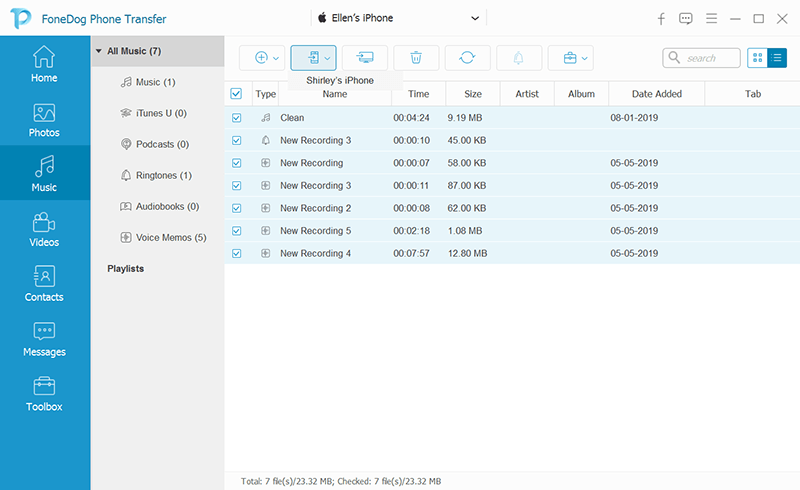
And then, wait for the whole process to finish. And once done, you can go ahead and disconnect your iPhone device from your computer the safe way.
As you can see, using the FoneDog Phone Transfer makes it very easy for you to transfer your music from one iPhone to another. Plus, using the FoneDog Phone Transfer is the safest way on how you can transfer any of your data from any device that you have.
Aside from the method that we have shown you above, there are also some other ways on how to transfer your music from iPhone to iPhone. And because of that, here are some methods that you might also want to try.
The first method that we are going to show you is by transferring your music from iPhone to iPhone using Apple Music. This is good for those people who are actually subscribed to Apple Music. If you are one of those people, then doing this method is for you as you no longer need to copy your music manually from your iPhone device.
What you will just be needing here is basically just to turn on your Sync Library feature on your iPhone and also the songs that you have bought. This way, they will be all synced to your Apple ID. And to show you more about how you can do this method, here are the steps below that you can follow.

This method can only be used if you were able to download your music from the iTunes program. So, if you are one of those who download songs from the iTunes store, then this method is the easiest way for you to transfer your music from iPhone to iPhone. This way, you will be able to transfer your music from one iPhone to another.
However, in this method, you have to make sure that signed in on both of your iPhone devices – old and new – the same Apple ID, and also, the songs that you are going to transfer were all purchased from the iTunes store. So, to show you how you can do this process, here are the steps that you should follow.

Another way that you can transfer your music from one iPhone to another is by using the iTunes Program. This is a different method than using your iTunes Store. But, their similarity is that they can both transfer songs that are bought from the iTunes Store.
By using your iTunes program on your computer, you will be able to transfer your music from one iPhone to another. What will happen here is that the songs that you have on your old iPhone will be synced to your new iPhone device. And to show you how you can do this, here are the steps to follow.

Now, for those of you who do not have a computer or laptop, then this method is for you. This is transferring your music from iPhone to iPhone using your DropBox. And thus, this can be done wirelessly.
One thing that you have to make sure if you are going to use this method is that you have to check if you still have enough storage space on your iCloud. And if you do, then go ahead and follow the steps below.
Aside from the methods that we have shown you above, there are also some ways on how to transfer music from iPhone to iPhone. An example of which are the following.
So, you might also want to try this method that we have shown you if you think that this is better on your part. However, you must also know that there are some risks to downloading especially on other websites that are not secured.
People Also Read3 Ways on How to Transfer Music from iPhone to Computer3 Ways to Transfer iPhone Music to Android
As you can see, there are a lot of ways on how to transfer music from iPhone to iPhone. However, if you are going to pick one, then what we highly recommend you to use is the FoneDog Phone Transfer. It is because it will be less hassle for you and does not require you to have anything aside from your iPhone devices. Not like the other methods that we have shown you wherein you have to make sure that you have the requirements that you need in order for you to do the process of transferring your music from iPhone to iPhone.
With this tool, you will be able to help you out easily when it comes to transferring your music from one iPhone to another. Plus, using the FoneDog Phone Transfer is very safe and you will no need to worry about having your iPhone getting malware or any viruses or even overwriting data as well. And with its user-friendly interface, you will be able to transfer any of the data that you have on your iPhone to another iPhone with just a few clicks of a button.
Leave a Comment
Comment
Phone Transfer
Transfer data from iPhone, Android, iOS, and Computer to Anywhere without any loss with FoneDog Phone Transfer. Such as photo, messages, contacts, music, etc.
Free DownloadHot Articles
/
INTERESTINGDULL
/
SIMPLEDIFFICULT
Thank you! Here' re your choices:
Excellent
Rating: 4.6 / 5 (based on 101 ratings)