

By Adela D. Louie, Last updated: April 20, 2023
It is normal to get hyped up when you have a new device. If the old device happened to be a Samsung one, you probably are searching for methods on how to transfer Samsung to Huawei. From the outer appearance to the inner content, it is surely a lot of things that you have to do.
And the most important thing that you have to put your focus on is all the information and data that are stored in your previous devices. It is surely so needed if you have a lot of private files that are stored on your Samsung device. Privacy and the proper treatment of all the data must always come first.
In this article, we are going to talk about some of the procedures that you can try, and even other platforms that there are. Instead of trying a lot of third-party applications, we are going to give you a run-through of some of the common and easy methods that will really help a lot along the way. So, let us begin.
Part #1: What Are Some of The Methods to Transfer Samsung to Huawei?Part #2: Summarize It All
It is for sure that you are here so that you can immediately look for ways how to transfer Samsung to Huawei. Well, the good thing is we have prepared a lot for you to as references. We have some of the tools and applications that you can use to safely transfer.
To start the list, we have the Phone Clone app. This app was generously made by the Huawei company to be able to accompany its users to conveniently switch from other phones to Huawei ones. It was developed to clone the data and files that you have from your previous device so that you can easily save them to your new Huawei phone.
You only have to make sure that you have downloaded and installed the said app on both of your devices, and then follow the steps that we have below.
You can also find some Huawei phone clone substitutes in the market, feel free to try them out.

The second method how to transfer Samsung to Huawei is through the use of your Wi-Fi or Bluetooth connection. This method is one of the oldest and most traditional ways to transfer your files and data.
The reason why most people still use this method is that it is easy to use and can even make sure that you have transferred your data and files without too much complication. However, this method is quite not good if you wanted to transfer quickly. This method will also depend on how good your signal and connection are.
On the other hand, you cannot also transfer all your files if you have chosen to use this method, the quantity and the size of the files are limited if you use this method. However, this method can still be useful, and in case you wanted to give it a try, let us check the steps below.
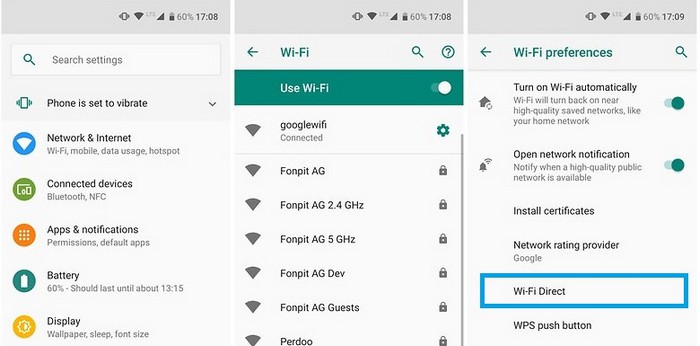
And there you have it; you can be able to transfer Samsung to Huawei using your Bluetooth or Wi-Fi connection.
The third one on our list is the use of a USB. This is also one of the easiest ways that you can do the transfer. Also, through the use of this method, you do not have to install any application which makes it a lot more convenient for some. You also have to get your personal computer ready since you have to use it to be able to transfer all the contents from your previous phone to your computer and then to your new one. Let us take a look at the steps that you have to execute and follow.
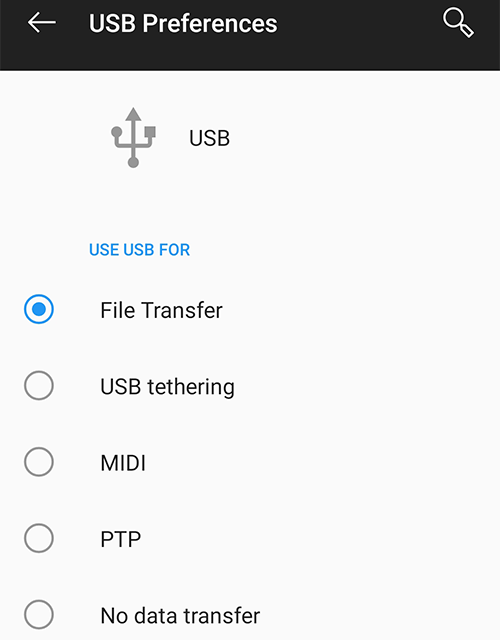
On the other hand, the drawback of this method is you have to manually transfer Samsung to Huawei, and there are some of us who would not prefer it since it will require you a lot of effort.
The fourth method that we can use to is through the use of the FoneDog Phone Transfer. It is the most efficient tool that you can use to transfer your files from one device to another one. This best Samsung data transfer can also be used to create a backup of the files that you have on your previous device or any device that you have.
Phone Transfer
Transfer files among iOS, Android and Windows PC.
Transfer and backup text messages, contacts, photos, video, music on computer easily.
Fully compatible with the latest iOS and Android.
Free Download

You can also use it to make a ringtone since the tool is a free ringtone maker. You can also use the tool to convert a file in the HEIC file format to a file format that is in the JPEG or PNG format. Amongst all the ones that we have shared with you, this is the most recommended one as it is really reliable and easier to use as well.
Here are the procedures that you can follow to use the FoneDog Phone Transfer tool to transfer Samsung to Huawei.

People Also ReadHow Do You Transfer Photos from iPhone to Samsung?[2024]3 Best Ways to Transfer Data from Samsung to OnePlus in 2024!
We are hoping that we became an instrument for you to identify methods that you can use to transfer Samsung to Huawei. You really have to put extra effort in cases like this when you wanted to change the devices that you use every day. We are still so lucky to have tools like the FoneDog Phone Transfer tool that will definitely make everything go well.
Leave a Comment
Comment
Phone Transfer
Transfer data from iPhone, Android, iOS, and Computer to Anywhere without any loss with FoneDog Phone Transfer. Such as photo, messages, contacts, music, etc.
Free DownloadHot Articles
/
INTERESTINGDULL
/
SIMPLEDIFFICULT
Thank you! Here' re your choices:
Excellent
Rating: 4.4 / 5 (based on 104 ratings)