

By Nathan E. Malpass, Last updated: October 10, 2022
You have just purchased your iPhone after a long attachment o your Android phone. You have your favorite videos that you need to transfer videos from Android to iPhone. You have no idea where to start.
Do you know several third-party toolkits available in the market that you can explore and have your videos on your iPhone with minimal effort? You can use software, a computer, or cloud storage devices to have the videos on your iPhone.
The choice of the method all depends on what you have at hand, and that includes the device. Here we will look at the most reliable third-party toolkit, FoneDog Phone transfer, to support the Transfer of videos from Android to iPhone, and even how to transfer your video files from iPhone to PC.
We look further for iOS-supported toolkits to complete the same operation. Lastly, we will look at cloud-supported toolkits to support the operation. At the end of the article, you'll have unlimited options for you to choose what works for you based on what you have at hand. Read on.
Part #1: How to Transfer Videos from Android to iPhone Using Cloud Service?Part #2: How to Transfer Videos from Android to iPhone Using the PC?Part #3: How to Transfer Videos from Android to iPhone Using FoneDog Phone Transfer?Part #4: How to Transfer Videos from Android to iPhone Using Xender?Part #5: In Conclusion
Cloud storage devices are not only backup tools but also ideal when you need to transfer videos from Android to iPhone. Which are the best cloud storage devices? They are several in the market, and the main ones include DropBox, Google Drive, and OneDrive. They come with synchronization functions for videos, photos, contacts, music, podcasts, and even applications.
The unique advantage of the services is that they are personalized. You must have an account, sign up, and store your personalized data in them, enhancing privacy.
Here are a few steps to transfer videos from Android to iPhone using this method:
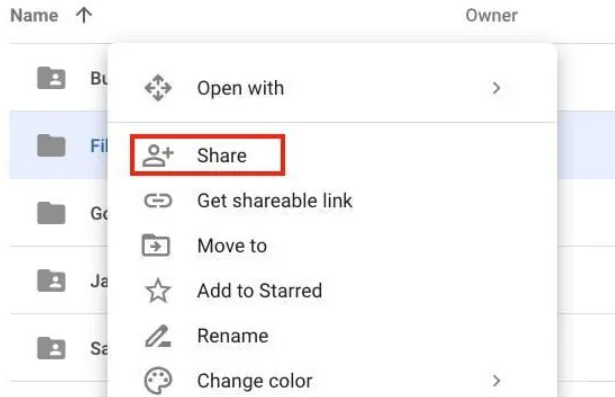
Choose any cloud storage solution and enjoy unlimited storage, backup, and Transfer of videos from Android to iPhone with minimal hassle.
You can manually use the computer when you don't have internet or any wireless connection. When you have a computer, then this is an excellent transfer media. You only need the USB cable or a wireless connection if the two devices support it.
Here is the procedure:

This manual way to transfer videos from Android to iPhone without looking for any third-party plugins.
The FoneDog Phone Transfer is a third-party toolkit designed to manage the Transfer of data podcasts, music, audios, videos, photos, and files, among others, between devices. The universal toolkit runs on a single-click functionality, making it simple and fast for data transfer.
Phone Transfer
Transfer files among iOS, Android and Windows PC.
Transfer and backup text messages, contacts, photos, video, music on computer easily.
Fully compatible with the latest iOS and Android.
Free Download

Moreover, it can transfer your iPhone videos to android device, and it comes with a HEIC converter for PNG or JPED image file formats. The customization of ringtones is a plus for this toolkit. Some of the supported devices on the toolkit include iPod, iPad, iPhone, iOS, and Android. It comes with unique features, which include:
Here is the simple procedure you can use to transfer videos from Android to iPhone:
That is how you'll have the toolkits to transfer videos from Android to iPhone with minimum hassle.

Android and iPhone have inbuilt transfer applications installed on their phones to support media movement from one device to the other. Xender is one such toolkit ideal for the Transfer of large files across devices.
The transfer application uses the WI-FI hotspot to support the movement of functions. The unique advantage of the application is the fast speed and high performance of the toolkit.
Here is the procedure to transfer videos from Android using Xender:

People Also ReadMethods How to Transfer Videos from PC to iPhoneHow to Transfer Videos from PC to iPhone without iTunes
The article gives you more than four ways you can use to transfer videos from Android to iPhone. The choice of method you choose is all at your discretion. Among the third-party toolkits, FoneDog Phone Transfer is the best and easiest option to transfer media from one device to the other irrespective of the OS version in any device.
Leave a Comment
Comment
Phone Transfer
Transfer data from iPhone, Android, iOS, and Computer to Anywhere without any loss with FoneDog Phone Transfer. Such as photo, messages, contacts, music, etc.
Free DownloadHot Articles
/
INTERESTINGDULL
/
SIMPLEDIFFICULT
Thank you! Here' re your choices:
Excellent
Rating: 4.5 / 5 (based on 102 ratings)