

By Adela D. Louie, Last updated: November 2, 2022
If you have used WeChat before, you know that you can use it to exchange photos with someone. As a form of protecting your privacy, it is important to know how to transfer WeChat photos from iPhone to PC. Since the safest way to keep your photos is to transfer them to your personal computer, you have to figure out a perfect way to do it.
Aside from keeping your photos for safekeeping purposes, it is also a way that you can be able to create good backup files so you can never lose the memories, as you can never lose photos.
In this article, we are going to talk about wise methods on how to transfer your photos from iPhone to PC. So, if you are interested, you have to read until the end to be able to find out more.
Part #1: How Can I Transfer WeChat Photos from iPhone to PC?Part #2: Is There A Better Way to Transfer WeChat Photos from iPhone to PC?Part #3: To Summarize It All
Let us start by talking about the main purpose of our article, and the ways or methods of how to transfer WeChat photos from iPhone to PC. We will list some of the easy-to-follow and easy-to-understand procedures so you can immediately learn how to properly execute the steps without any form of hassle.
You can be able to have the photos that you have shared in the WeChat app if you saved them to your device’s camera roll. Here are the procedures on how you execute it.

Another way to transfer WeChat photos from iPhone to PC is through the use of WeChat’s app feature called “File Transfer”. It is a feature of WeChat that helps you back up your data in WeChat to easily restore them to your personal computers or iOS and Android devices.
One of the notable downsides of this method is it can be tiring and can consume most of your time since you need to download the photos from WeChat in the “File Transfer” server one file after the other one. Let us see how we can use the “File Transfer” feature of WeChat to transfer WeChat photos from iPhone to PC.

You can also use the WeChat Web version to be able to transfer files, photos, and many more from your iPhone or Android devices to your computers. There is no need for you to download any type of software on your Mac and Windows computers.
You just have to go to the “WeChat for Web page” and then scan the QR code using your iOS or Android device to be able to log into WeChat on the web. Then you will be asked to allow the WeChat operation on your smartphone, and after that, you can use WeChat through the use of the web browser.
After that, you can use WeChat as how you normally deal with it and use it to transfer WeChat photos from iPhone to PC.

Well, is there a better way to transfer WeChat photos from iPhone to PC? Yes, there is! And we are going to make it happen through the use of a tool which is called the FoneDog Phone Transfer tool.
Phone Transfer
Transfer files among iOS, Android and Windows PC.
Transfer and backup text messages, contacts, photos, video, music on computer easily.
Fully compatible with the latest iOS and Android.
Free Download

It is a very effective, reliable, and efficient tool that can give you ease in transferring your files from one device to another one and vice versa. It is compatible with your iOS devices, Android devices, Windows, and Mac computers, which is why compatibility will never be an issue.
This tool can be used to smoothly transfer your files from a specific device to another one. It can also be used to create a backup of the files that you have stored on your devices, and also move the said files to your computer. To use the FoneDog Phone Transfer, you must have the following technical specifications:
Your operating system must be: Windows 11/10/8.1/8/7/Vista/XP, and it should be 32 or 64-bit. While for the RAM, it must be 512 MB or more, and a size of 1024 MB is recommended as well. The hard disk space must be 1G and above free space, with a CPU of 1GHz Intel/AMD CPU or above, and a resolution of 1024×768 display or above.
Let us see the steps on how we can use the this top photo-transferring tool to transfer WeChat photos from iPhone to PC.
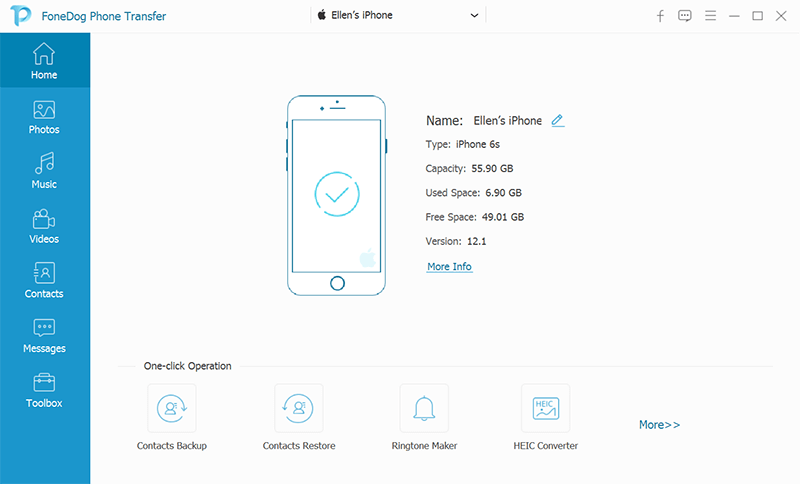
People Also ReadWhatsApp Chat Transfer: Moving Data Between DevicesA Quick Guide On How To Download Photos From iCloud To iPhone
We hope that we have helped you figure out some of the effective and really useful methods on how to transfer WeChat photos from iPhone to PC. It is such a great learning experience to know methods and tools like the amazing FoneDog Phone Transfer tool so that you can be able to save a lot of your memories and photos to your personal computers or any other devices and never let them go.
Leave a Comment
Comment
Phone Transfer
Transfer data from iPhone, Android, iOS, and Computer to Anywhere without any loss with FoneDog Phone Transfer. Such as photo, messages, contacts, music, etc.
Free DownloadHot Articles
/
INTERESTINGDULL
/
SIMPLEDIFFICULT
Thank you! Here' re your choices:
Excellent
Rating: 4.6 / 5 (based on 80 ratings)