

By Gina Barrow, Last updated: December 8, 2021
The best part of having an iPod is the exclusivity for all your media files, songs, movies, shows, podcasts, and more. Although your iPhone is already an all-in-one, the iPod is a DND (Do Not Disturb) device. It keeps you hooked!
But then, syncing a lot of songs with your iPod or transferring songs to PC from iPod can sometimes go wrong. Some songs are missing, while others are not syncing. You might ask yourself ‘Why won’t some songs sync to my iPod even if I did everything right?’
Today’s article is all about syncing your music into one place, your iPod. Find out why you are unable to sync some songs and follow these 5 quick fixes!
Part 1. Why Do Some Songs Don’t Sync to iPod?Part 2. 5 Ways to Sync Songs on the iPodPart 3. Summary
There are various reasons why you cannot sync some of your songs to the iPod. The thing is, we cannot exactly pinpoint yet what caused the problem unless you go through a series of tests. The reason why some of your songs don’t sync could be any of the following:

If you have enabled the Auto-sync then iTunes will automatically download all the content you added from the last sync. However, an auto-sync works blindly and sometimes causes unexpected errors. It could happen to any iPod you are using, iPod Touch, Nano, or Shuffle. We will go over these possible causes and apply the best solution to fix the syncing issues.
You can basically access all your songs in the music library however, there are a few instances that a few songs will go missing or some won’t sync. Before we go over the troubleshooting methods, make sure that you have updated your devices into their latest versions. To update iTunes, go to Help and click Check for Updates.
Check out these 5 easy ways to fix this problem and your songs in no time!
Are you subscribed to Apple Music? The Sync Library is turned on by default on all iOS devices after you have updated them. If at some point you have turned it off, you can follow these steps to turn it back on:
You’ll also get an alert on top of your Apple Music app if the Sync Music Library is turned off or is updating. You won’t see this option if you don’t subscribe to iTunes Match or Apple Music.
Turn on Sync Music Library on Windows
The iCloud Music Library is turned off by default in iTunes for Windows. You have to manually turn it on if you are going to sync your library:

Another possible reason why some of your songs can’t be synced to iTunes is because of a different file format. The following audio formats are accepted by iTunes:
You will get error messages if there is incompatibility such as "cannot be synced" or “iTunes can't copy (name of the song)”. Check the file format of the specific song and make sure it is accepted by iTunes.
Also, you may want to take a look at the file permission setting, right-click the files then select Properties, and uncheck “Read Only”.
Change USB Cable

Having multiple music folders can confuse iTunes. Make sure to consolidate all the songs into one place. This will simplify the syncing process:

Tired of using cables during syncing? Why not take advantage of the wireless syncing option? If your iPod use iOS 5 and later, you can sync your iTunes content to your iPod via WI-Fi using the same settings you use for using a USB cable
Here’s how:

On your iPod, you can open Settings, tap General, find and tap iTunes Wi-Fi Sync, and tap Sync now.
If the above solutions did not help and still you are facing the trouble"
Why not go ahead and look for a better alternative instead? This will save you time and effort in going through various troubleshooting methods.
Phone Transfer
Transfer files among iOS, Android and Windows PC.
Transfer and backup text messages, contacts, photos, video, music on computer easily.
Fully compatible with the latest iOS and Android.
Free Download

The most ideal alternative to transfer all your songs to your iPod is to use FoneDog Phone Transfer. FoneDog Phone Transfer easily moves files in between an iOS device and the computer and between iOS and Android. It makes the connection seamless and more simple. Imagine being able to transfer all your songs from the computer to your iPod without any restrictions! FoneDog Phone Transfer comes with other features too:
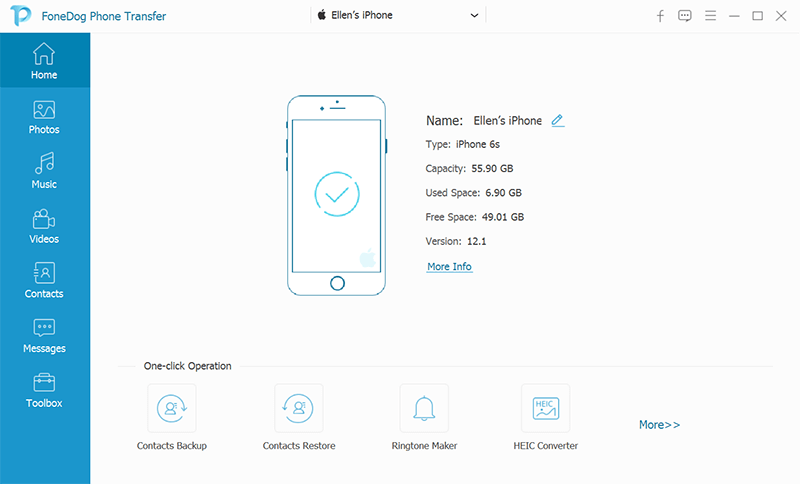
To learn more about how FoneDog Phone Transfer works, check this out:
FoneDog Phone Transfer is the easiest way to transfer, manage, and optimize your iPod, iPad, and iPhone. The best part about this program is the handy feature, you can always access it from your computer the next time you will run into similar situations.
People Also Read4 Ways to Transfer Music from Your Computer to Your iPhone6 Top Best Ways To Transfer Files From Phone To Phone
After reading this, you no longer have to ask ‘Why won’t some of my songs sync to my iPod’. This is because you have all the 5 essential methods to fix this issue. You can practically transfer all your favorite songs from your computer to the iPod without experiencing hassles when you use FoneDog Phone Transfer.
Leave a Comment
Comment
Phone Transfer
Transfer data from iPhone, Android, iOS, and Computer to Anywhere without any loss with FoneDog Phone Transfer. Such as photo, messages, contacts, music, etc.
Free DownloadHot Articles
/
INTERESTINGDULL
/
SIMPLEDIFFICULT
Thank you! Here' re your choices:
Excellent
Rating: 4.4 / 5 (based on 98 ratings)