

By Adela D. Louie, Last updated: March 27, 2024
Have you ever come across an Instagram Reel that immediately fascinated you, only to see it vanish from your feed? Do not worry, as we have successfully discovered the code to guarantee that you will never lose those valuable moments in the future. This post reveals the techniques on how to save Instagram Reels, allowing you to create a curated collection of your favorite content. You can also record the videos you like and save them.
Whether it's a comical skit, a captivating dance routine, or deliberately a heartfelt moment, these valuable treasures can be cherished and enjoyed in the future. Join along as we explore the inner workings of Instagram's UI and learn how to save Reels. Discover a carefully selected collection of inspiring content on your personalized feed!
Part 1. Overview: What’s IG Reels?Part 2. Best Tool to Screen Record Instagram Reels Quickly on PCPart 3. 4 Common Ways on How to Save Instagram ReelsPart 4. FAQsConclusion
A short video that is no more than ninety seconds in length is known as an Instagram Reel. Obtaining viral fame on Reels has significance for growing the site because its algorithm likes video content.
As a result, Reels have a greater capacity to improve social media engagement by reaching larger audiences in comparison to regular posts as well as Instagram stories. Instagram Reels has a separate tab along the dashboard's feed navigation bar, making it easily accessible.
FoneDog Screen Recorder provides the best choice for quickly capturing Instagram Reels on a personal computer. This tool provides a smooth and efficient experience, allowing users to easily capture their desired Reels with accuracy and clearness.
The software's intuitive interface and powerful capabilities guarantee a seamless recording experience, positioning it as the optimal solution for effortlessly preserving Instagram Reels on a personal computer with convenience and efficiency.
Free Download
For Windows
Free Download
For normal Macs
Free Download
For M1, M2, M3

The steps to save an Instagram Reel that you've posted through your account are somewhat easy to follow. But there isn't a straight way in Instagram to get Instagram Reels compared to another user's account. Here are some ways how to save Instagram reels and extra steps you can take to record and watch these reel videos anyway.
If you've shared your Reel on Instagram, it's simple to preserve a duplicate on your phone's photo library.

Capturing screens on iPhone and Android presents slight variations yet remains equally user-friendly. Nevertheless, certain Android devices lack an integrated screen recording feature. Below are the steps to procure reels from Instagram on Android devices equipped with a screen recorder.
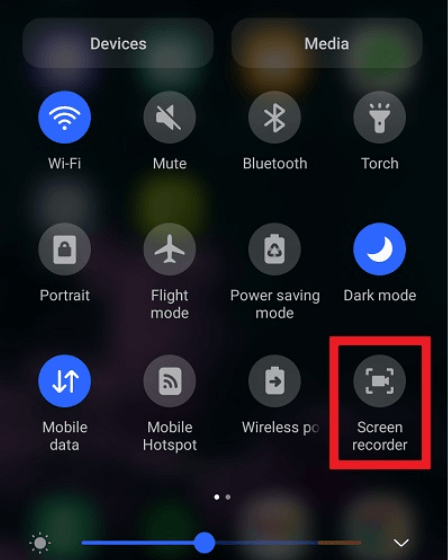
The iPhone includes an integrated screen capturing tool enabling you to preserve a video of the reel you desire onto your camera roll. To capture Instagram reels on your iPhone, adhere to these guidelines:
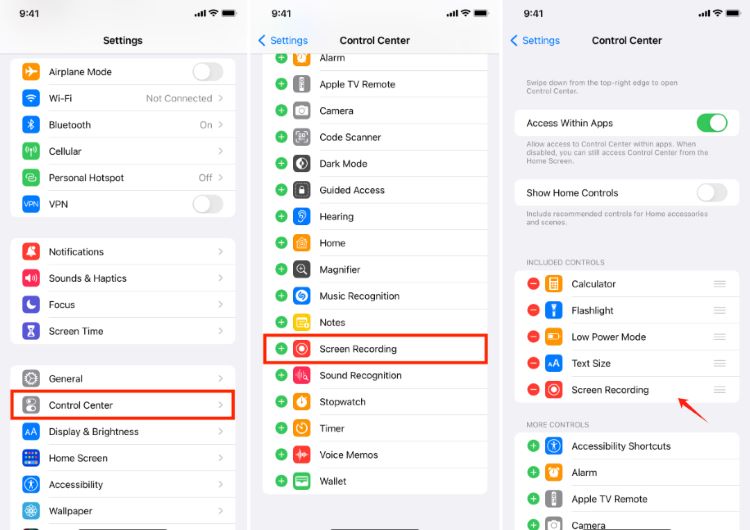
If you wish to store Reels for later viewing without the need to download them for offline watching, the process is simpler.
There might be two underlying factors. Firstly, if you're below 18 and maintain a public account, Instagram restricts your access to the download feature. Secondly, reels from private accounts are not downloadable by anyone on Instagram. Converting the account to the public enables you to download it.
Indeed, Instagram provides a download feature for saving reels without audio. To include audio in your save, consider utilizing a third-party screen recording tool. For PC users, we recommend exploring and utilizing FoneDog Screen Recorder for this purpose.
People Also ReadHow to Record WhatsApp Calls on iPhone with Sound(2024) How to Record Discord Call on Phone: iOS/Android
Overall, knowing how to save Instagram Reels offer a dynamic platform for creative expression, fostering engagement and entertainment. While Reels provide opportunities for self-expression and connection, users should also prioritize mindful consumption and consider the impact of excessive screen time on their well-being. Happy Watching!
Leave a Comment
Comment
Screen Recorder
Powerful screen recording software to capture your screen with webcam and audio.
Free Download Free DownloadHot Articles
/
INTERESTINGDULL
/
SIMPLEDIFFICULT
Thank you! Here' re your choices:
Excellent
Rating: 4.7 / 5 (based on 72 ratings)