

By Adela D. Louie, Last updated: August 7, 2024
Over 1 million players are into Palword. It’s one of the newest multiplayer survival games combining Guns, Pokemon, and Ark. Players are immersed in a unique world where the game’s main creatures, "Pals”, coexist with people. If you are one of those who are so fond of this game and even want to record wonderful gameplay, you’ll surely be frustrated when you suddenly experience the “Palworld black screen” issue.
Whether you’re looking for solutions as you have already encountered the issue or just preparing to ensure you know what to do when the error shows up, this article’s content will be very beneficial to you. Find out the effective fixes to this problem as you jump into this article’s body.
Part 1. Common Reasons Behind the “Palworld Black Screen” IssuePart 2. Effective Fixes to the “Palworld Black Screen” DilemmaPart 3. Bonus Tip: Screen Record Your Gameplay on PalworldPart 4. Summary
A lot of gamers are giving compliments on how exciting and innovative Palworld is. However, some are also bothered as they have previously faced the “Palworld black screen” concern. Before we move into the solutions of how this can be addressed, let's first delve into the possible reasons why this error is occurring.
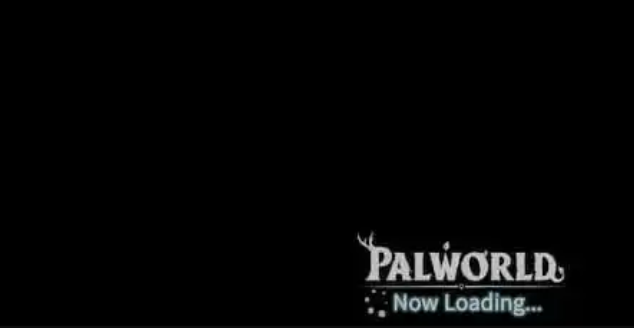
Now that we already briefly know some of the possible reasons why you’re having a black screen while playing Palworld, let’s now move into the effective solutions that you can check out and try.
We have here a list of the proven effective workarounds that you can try to solve the “Palworld black screen” dilemma.
The first option to address the black screen issue on Palworld is to try running it as an admin via a shortcut. You can try pressing the “Start” menu, searching for “Palworld”, and then choosing to run it as an administrator.
To open the app as an admin via a shortcut, here are the steps that you must do.

The second fix to the “Palworld black screen” issue that we have in this section is to try relaunching Steam as an admin.
If you downloaded Palworld via the Xbox app, here’s a good way to fix the “Palworld black screen” concern and repair the app.
Just in case you’re using platforms like Steam, here are the things for you to do.
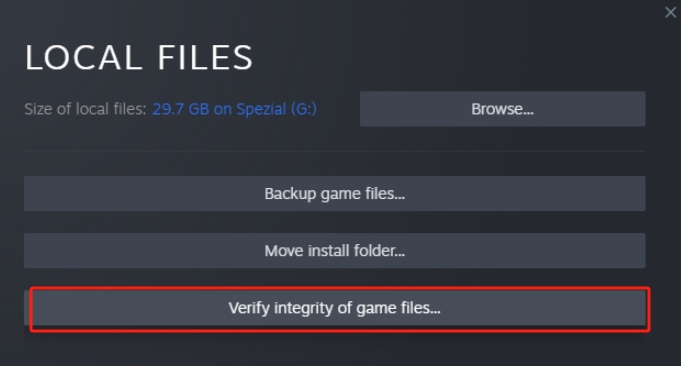
Another method to address the “Palworld black screen” concern is to try removing the Xbox Live device keys as they could also be the reasons behind the issues on the Xbox app. Here’s what you need to follow.
Sometimes, all you need is patience to deal with things. Try to wait for at least 10 minutes after launching Palworld. The game might need some time to load in the background before it displays the correct view on the screen.
Gaming would be so much better if you could keep records of your great gameplay sessions. If you’re wondering about how you can capture your gameplay, you can resort to using great and professional screen recorders like the FoneDog Screen Recorder.
This specializes in capturing your screen, webcam, and even audio while giving you the flexibility to define your recording settings. It’s even loaded with a bunch of features that every user can take advantage of.
Free Download
For Windows
Free Download
For normal Macs
Free Download
For M1, M2, M3
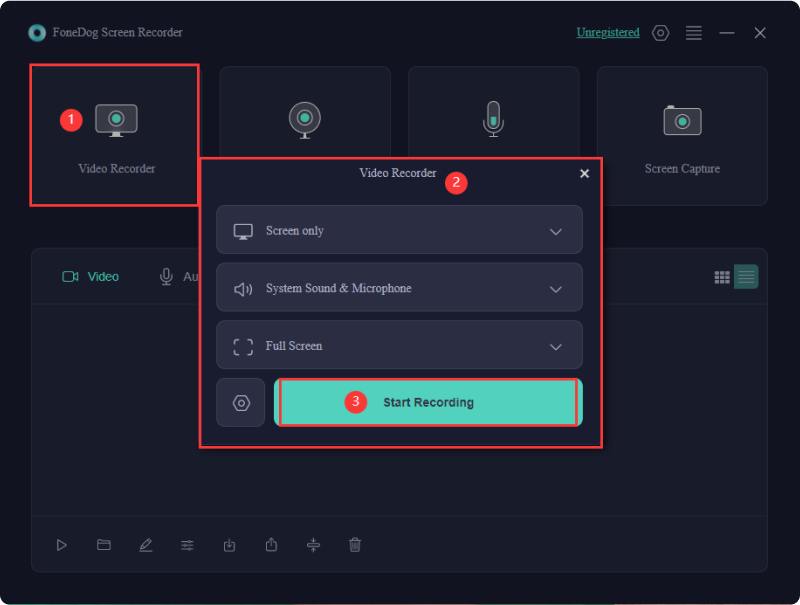
People Also ReadHow to Record Screen on Windows Without Game Bar [6 Ways]5 Ways! How to Record Screen on Windows 10 without Xbox
Hopefully, you are now fully aware of the possible causes of the “Palworld black screen” issue as well as the solutions that you can try and apply to get it finally addressed. In addition to discussing this concern, if you’re looking to capture your gaming sessions on Palworld, don’t forget that you can always rely on apps like the FoneDog Screen Recorder.
Leave a Comment
Comment
Screen Recorder
Powerful screen recording software to capture your screen with webcam and audio.
Free Download Free DownloadHot Articles
/
INTERESTINGDULL
/
SIMPLEDIFFICULT
Thank you! Here' re your choices:
Excellent
Rating: 4.6 / 5 (based on 90 ratings)