

By Adela D. Louie, Last updated: March 18, 2024
It is true that one of the most important components of your device is the messages. Does iTunes backup deleted text messages? If you ought to use this feature of your iPhone to communicate and keep important attachments, you must know if there is a possible way to retrieve all the deleted messages without backup in case the worst scenario happened.
In this article, we are going to talk about some of the methods where we can create a backup file for all the data that you have on your device including the messages that you share with people. We are also going to share with you a tool that will ultimately help you deal with the dilemma that you have easily.
It is also for sure that at the end of this article, you can now be able to answer the question, does iTunes backup deleted messages? We are also going to discuss the answers to such a question as we go along the article.
Part #1: What Are the Ways to Recover Deleted Messages on Your iPhone?Part #2: How to Backup Text Messages Using iTunes?Part #3: What Is the Best Tool to Make Sure that Your Text Messages Are Recovered Well?Part #4: To Summarize It All
Does iTunes backup deleted text messages? Well, the good news is the answer to this question is a big Yes. You can even recover or retrieve the said messages through the use of iTunes. As we all know, iTunes is one of the most important apps that you should download on your iDevices. It will help you fix a lot of dilemmas when it comes to your iDevices.
If you are going to use iTunes to recover all the deleted messages on your device, you have to make sure that you are ready, by choosing this method, you have to reset your device completely, which means that all the data that you have on your device will be replaced by the data that you have on the backup that you will be restoring. Here are the steps on how to recover deleted messages on your iPhone using iTunes.
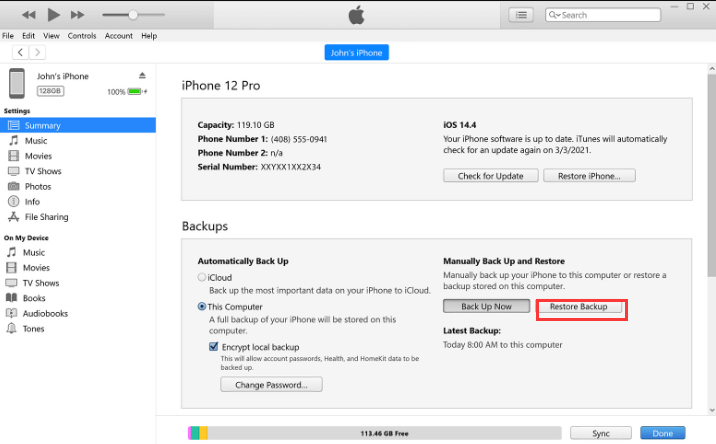
Even if iTunes dose not back up your deleted text messages, we have the second option which is the use of iCloud. And same with the previous method, when you opted to choose iCloud restore, it would also mean that you have to reset your device completely. All the data that you have on your device will be replaced by the ones that are stored on the iCloud backup that you chose to restore. Here are the steps that you have to follow.
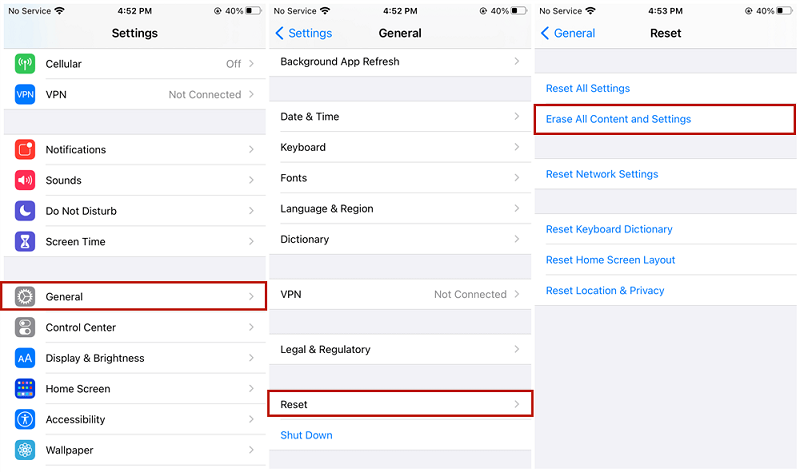
To be able to do this, you have to make sure that you have installed the latest version of iTunes on the computer that you are going to use. Once verified, you just have to follow the steps below.
It is a great thing that you have an idea of how can you back up your text messages, the next thing that you have to know are the ways to restore said messages. Well, in this part of the article, we are going to share with you the second answer to your question, does iTunes backup deleted text messages, it is a tool that will help you properly restore all the deleted messages that you need or are too important for you.
The tool that we are talking about is called FoneDog iOS Data Recovery tool. A very reliable recovery tool that you can use to restore all the data that you have or have previously restored on a specific device. It can even make sure that you can restore your data or files without backup, and in our case here, deleted text messages, even though your device is damaged by water or has a broken screen.
iOS Data Recovery
Recover photos, videos, contacts, messages, call logs, WhatsApp data, and more.
Recover data from iPhone, iTunes and iCloud.
Compatible with latest iPhone and iOS.
Free Download
Free Download

It will also not stop you from making sure that you still have access to the files on your device even though you have accidentally or intentionally deleted them, you have forgotten your password to the extent that you cannot remember it anymore, or there is an error in the system that may have affected the device that you are using.
It is also compatible with both Mac and Windows computers and is really so easy to use. You have three options to restore the files that you need, and we are going to discuss one of them here, together with the steps that you have to follow to recover the files.
One of the options that you can try is really easy, as you will be only using your device and FoneDog iOS Data Recovery tool, here are the steps that you must follow if you have opted to try this option.
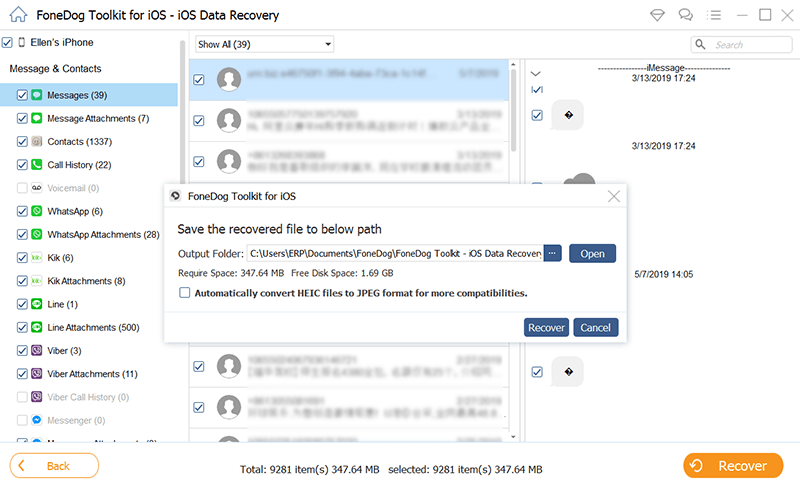
Aside from this one, there are two other options where you have to utilize the use of iTunes backup files that you have as well as iCloud backup files. The steps on how you performed the recovery of files using these options are also easy like the first one that we have shared with you above.
People Also Read2024 Fixed: Does iCloud Backup Whatsapp Messages?2024 Guide: Let Us Learn How To Extract Photos From iTunes Backup!
At first, it would be hard to answer the question, does iTunes backup deleted text messages, as it will lead you to a lot of options to recover the said messages. We hope that through the information that we have shared above, we have imparted ideas that will help you deal with the messages that you have accidentally or intentionally deleted.
Leave a Comment
Comment
iOS Data Recovery
3 Methods to recover your deleted data from iPhone or iPad.
Free Download Free DownloadHot Articles
/
INTERESTINGDULL
/
SIMPLEDIFFICULT
Thank you! Here' re your choices:
Excellent
Rating: 4.8 / 5 (based on 71 ratings)