

By Adela D. Louie, Last updated: May 13, 2024
Are you prepared to elevate the quality of your video content? Recording in 4K resolution provides an exceptional opportunity to capture vivid and high-quality footage directly from your screen. Whether you are a content producer or a professional video editor, the capability to capture videos in 4K quality enhances your work by providing exceptional clarity and accuracy.
This post will provide a overview of the current options for 4K screen recorder software, both free and premium. Whether you are seeking tools or complex functionalities, this collection comprehensively caters to your needs. Let us explore these choices that will enable you to attain remarkable outcomes and enhance the vibrancy of your material.
Part 1. Best 4K Screen Recorder Tool for PC – FoneDog Screen RecorderPart 2. List of Free and Paid 4K Screen RecorderPart 3. What Look for the Best 4K Screen Recorder?Part 4. FAQs of 4K Screen RecordingConclusion
For PC users seeking a 4K screen recorder tool, FoneDog Screen Recorder has emerged as a good option. It provides simple to use features together with excellent 4K video as well as sound recording.
The software provides annotation tools, multi-source recording capabilities, and customizable settings. Its intuitive interface and efficient performance make it an excellent option for creating professional-grade videos, tutorials, and presentations.
Free Download
For Windows
Free Download
For normal Macs
Free Download
For M1, M2, M3
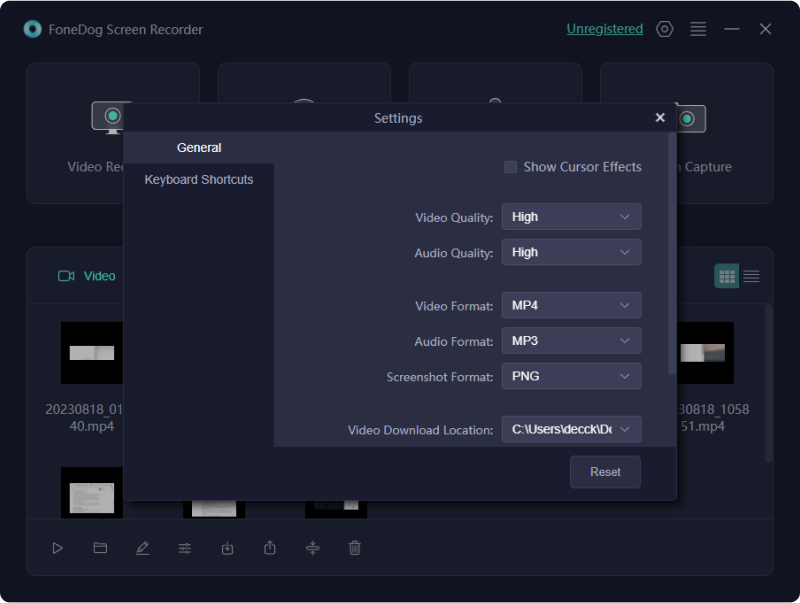
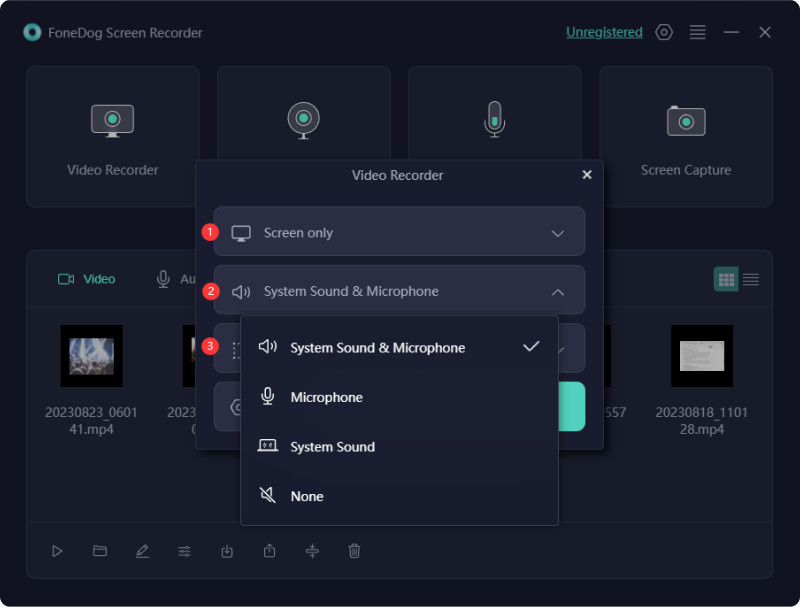
Screen resolution is seeing significant advancements. Here we'll establish you to a few free and paid 4K screen recorder apps that let you record your screen throughout incredibly crystal-clear 4K resolution. However, optimal performance depends on having a sufficiently powerful device. Without it, the recorded video quality may be compromised. Explore the options listed below!
NVIDIA ShadowPlay stands out as a robust and free 4K screen recording tool tailored for capturing gaming sessions. A live-streaming function and 4K resolution capturing are further features of the software. Gameplay recordings can last up to thirty minutes at a time. Thanks to its hardware acceleration, ShadowPlay activates automatically when a game is launched. Keep in mind that this tool requires an NVIDIA graphics card to function.
Pros:
Cons:
ShareX is a streamlined and easy-to-use tool that simplifies your screen recording process. Users can choose one audio and visual source for each recording session. The standout feature of this software is the ability to access numerous options with a single keystroke. It can greatly enhance the professionalism of your instructional videos.
Pros:
Cons:
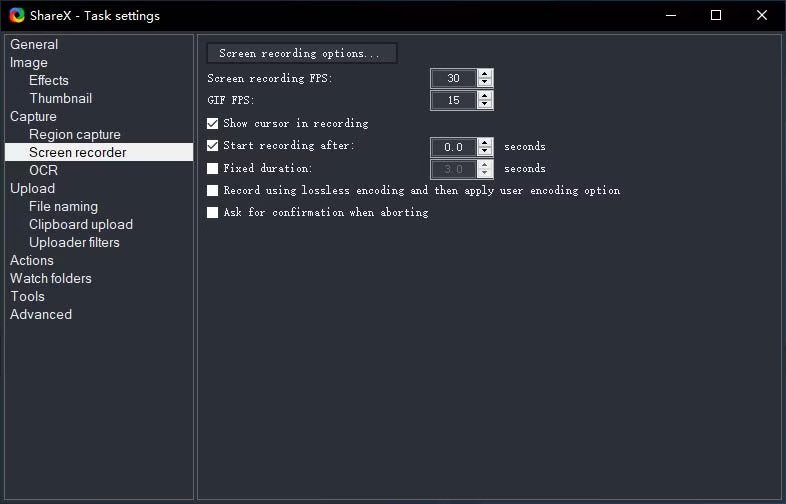
You can record your 4K screen for free with ScreenRec, which lets you do it without any watermarks. No matter how long you record, you can do so for free, so you can get as much information as you need. A standout feature is the flexibility to either record your entire screen or select a specific region to capture. Sharing your recordings is a breeze with its quick sharing capabilities, letting you distribute your content within seconds.
Pros:
Cons: Lacks built-in editing features
ScreenFlow is a Mac screen recording software renowned for delivering top-notch screen captures. It offers exceptional screen recording capabilities, whether you're using multiple screens or retina displays. Additionally, ScreenFlow includes an integrated media library for easy access to your recordings. You have the flexibility to save your screen captures in any preferred format. A standout feature is its ability to simultaneously record independent audio tracks from multiple applications.
Pros:
Cons: Its interface and features might be challenging and intricate for new users
Snagit is an excellent choice for those who frequently produce website or software reviews and video tutorials. It enables users to apply various visual enhancements to their recorded images or even perhaps videos, adding an extra touch to the final product. Additionally, Snagit can extract text from files or screen captures, making it simple to paste and modify in other documents for quick editing.
Pros:
Cons:

Camtasia provides a complete 4K screen recording along with video editing program that comes with ready-to-use themes that make editing faster and easier. You can take a picture of your whole screen or just a certain app window coupled with the help of this application. Additionally, you can incorporate audio and image files from your computer, cloud storage, or other external sources directly into your recordings.
Pros:
Cons:
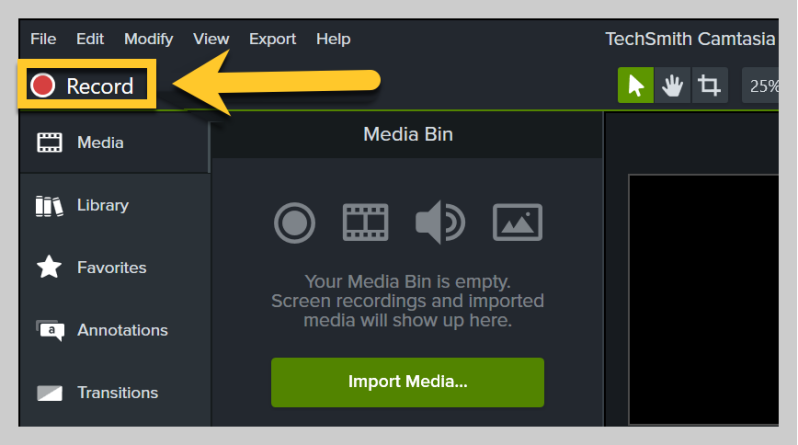
Through Bandicam, you can effectively record 4K videos without additionally taxing your system. With the program, you can record your screen according to high proportions of compression without sacrificing quality. You can also capture footage from your webcam. A standout feature of Bandicam is its ability to schedule recordings in advance. Moreover, you can easily combine your voice with the system audio simultaneously.
Pros:
Cons:
Xsplit is a 4K desktop screen recorder that not only lets you capture your screen but also stream your content. You can doodle, sketch, or add text straight to your video as it's being recorded. Easy to use post-production tools in the software allow you to edit and publish recorded videos towards YouTube along with other web-based sites.
Pros:
Cons:
AceThinker has a high-quality video recording application that can record everything you do on your computer, such as online movies, mouse movements, along with more. The program for recording your screen has a clean and simple interface that lets you make great recordings in only a couple of steps.
Pros:
Cons:

Free and simple screen recording software is Icecream Screen Recorder. Upgrading onto the full version if you require more features. You may take a picture of any area of your screen with this program. As well, you can simultaneously record system sounds and your own speech. Among its best features is the option to watermark your recordings. Sharing your captures is easy with shareable links, and you can also hide desktop icons or your cursor while recording.
Pros:
Cons: Advanced features require purchasing the full version
With its user-friendly interface and an array of integrated features, Action Screen Recorder is a notable option for 4K screen recording. It is especially suited for live streaming gaming sessions. Users can save both video alongside the audio for later viewing or instantly upload them to their preferred websites. This robust application ensures seamless recording of everything on your screen and also supports webcam recording.
Pros:
Cons:
Apowersoft Screen Recorder constitutes a screen recording software. It's a user-friendly online application for capturing high-quality screen content and promptly sharing the recording online. This web-based service allows you to record anything on your computer screen in 4k resolution and export the captured video in various formats.
Pros:
Cons:

There is a wide selection of 4K screen recorder available for you to choose from given that you are uncertain about which one to utilize for capturing your screen. Prior to selecting an app, it is crucial to consider a few significant factors that align with your own preferences.
4K resolution has four times the number of pixels as 1080p, resulting in superior video quality displayed on your screen.
Indeed, it is possible to endeavor to capture footage at 4K resolution even without possessing a 4K monitor, although the resulting quality may not reach its highest potential. To ensure optimal and uncomplicated performance, it is advisable to utilize a display that has a 4K display resolution for recording purposes.
Indeed, compared to lesser resolutions, 4K recording calls for a great deal more processing power and storage space. For your device to manage 4K recordings without performance problems, it must have a strong CPU, enough RAM, and a specialized graphics card.
You can, in fact, live broadcast in 4K with a screen recorder that has streaming capability. Make sure the fast and reliable internet connection can support the data-intensive 4K resolution. Select 4K ready streaming services.
Indeed, a lot of 4K screen recorder let you annotate your recordings. Your audience will find your material more interesting and educational if you directly add text, shapes, arrows, and highlights.
People Also ReadHow to Use the Steps Recorder Windows [2024 Guide]Top 8 Open-Source Screen Recorder [2024 Updated]
In conclusion, 4K screen recorder have revolutionized video capture with their exceptional resolution and quality. These tools are ideal for creating professional and engaging content, from tutorials to gameplay videos. Choosing the right 4K screen recorder that suits your needs ensures smooth recording and editing. Happy Recording!
Leave a Comment
Comment
Screen Recorder
Powerful screen recording software to capture your screen with webcam and audio.
Hot Articles
/
INTERESTINGDULL
/
SIMPLEDIFFICULT
Thank you! Here' re your choices:
Excellent
Rating: 4.7 / 5 (based on 72 ratings)