

By Adela D. Louie, Last updated: May 22, 2024
Are you ready to take your image editing skills to the next level? Immerse yourself in precision and sharpness with any advanced clipping program! This guide provides an in-depth overview of the top features offered by the best clipping software available.
Whether you're a content creator, seeking precision or someone just starting out looking to enhance videos and photos, we have all the information that you are looking for. Discover the capabilities, pros as well as cons of these clipping software for smooth and effortless and simply find the best solutions tailored just for you!
Part 1. Overview: Key Criteria for Selecting Best Clipping SoftwarePart 2. Best Clipping Software for PC - Windows & MacPart 3. List of Essential Clipping Software AvailablePart 4. FAQsConclusion
Selecting the appropriate and best clipping software or even such program might appear challenging given the abundance of choices accessible. Nonetheless, concentrating on essential factors can simplify the process of making a decision:
FoneDog Screen Recorder is the leading video clipping software for PC, distinguished by its outstanding capabilities and user-friendly design. This multifunctional utility allows users to simply capture high-quality video clips, providing smooth recording from a variety of sources such as desktop apps, web browsers, and online streaming platforms.
FoneDog enables customers to effortlessly enhance their clips with its user-friendly editing features. Its reliability, coupled with its comprehensive functionality, makes it the go-to choice for PC users seeking top-notch clipping software.
Free Download
For Windows
Free Download
For normal Macs
Free Download
For M1, M2, M3
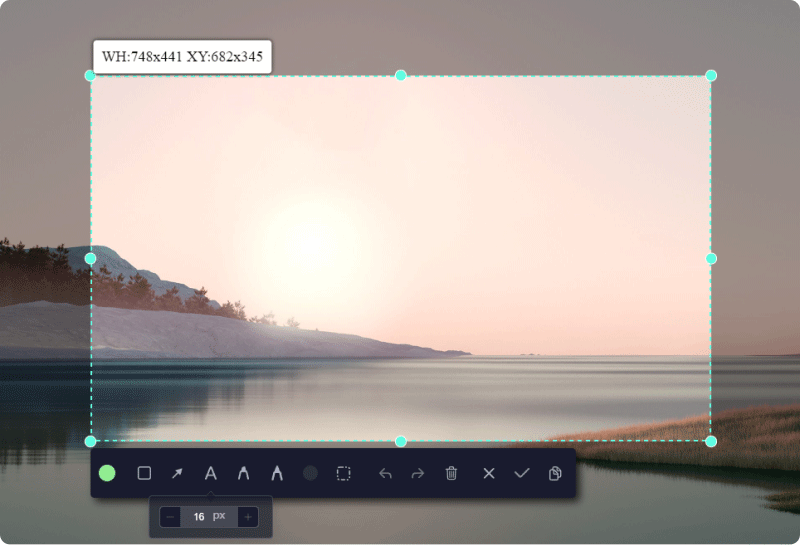
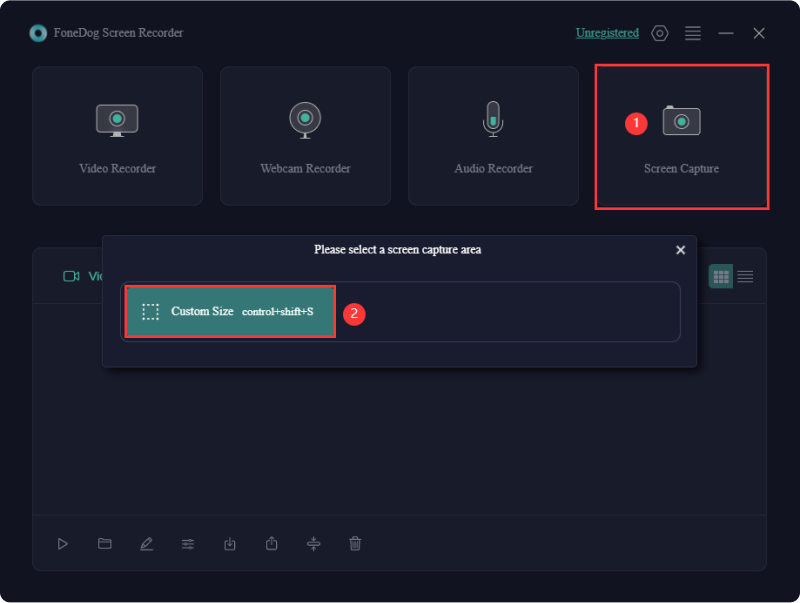
Clipping tools are digital applications enabling gamers to capture precise moments during their gaming experiences. Consequently, these tools have emerged as vital utilities for gamers globally, particularly those keen on sharing their gameplay or fostering a community around their gaming skills. Here, we explore the realm of essential and best clipping software in gaming and their impact on the gaming sector.
VideoProc emerges as an all-encompassing video processing solution tailored for gamers seeking to capture, trim, and refine their gaming footage. Sporting an uncomplicated, user-friendly interface, it caters to beginners, requiring minimal learning.
Advantages:
Disadvantages:
Powder AI stands out as a distinct gaming clipping solution compared to its counterparts. Employing artificial intelligence, this tool effortlessly identifies and extracts optimal moments from your locally stored gameplay or streaming videos. Its remarkable capability spans over 50,000 games and "Just Chatting" streams, streamlining the clipping process. This professional-grade gaming clipper eliminates the need for hours of manual review, empowering users to focus on essential editing tasks.
Advantages:
Disadvantage: Requires pre-recorded gameplay or streaming footage
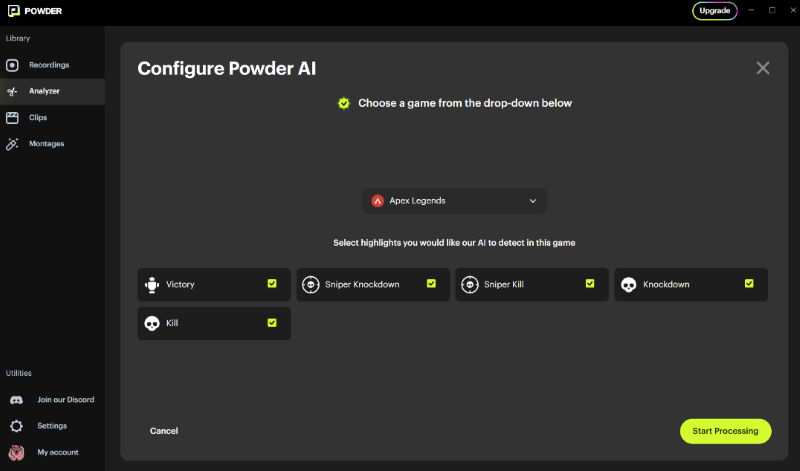
ShadowPlay offers straightforward operation and an array of functionalities tailored for gaming clips. It autonomously records gameplay, eliminating the need for manual start-stop actions. With support for up to 4K resolution at 144 FPS, it ensures high-quality captures. Users can also configure automatic deletion of older clips to manage storage efficiently.
Advantages:
Disadvantages:
Medal.tv falls within the realm of gaming capture utilities and social platforms. With this clipping application, users can share gaming highlights online. Available for both Mac and Windows, Medal.tv is favored for gaming purposes and content exploration, facilitating social interaction and content discovery among friends. Additionally, Medal.tv integrates with various platforms such of a Discord, enriching gaming experiences and social sharing.
Advantages:
Disadvantages:
Wondershare DemoCreator emerges as a comprehensive tool for screen recording and video editing, tailored particularly for gamers seeking to clip their gameplay. Its interface is intuitive, offering an array of features to enhance gaming footage.
Advantages:
Disadvantages:
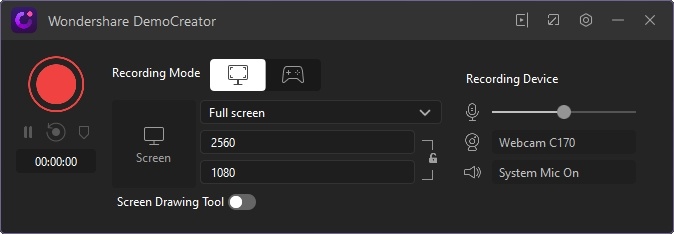
Fraps offers user-friendly functionality without the need for specialized expertise. It facilitates the recording of game footage and the capturing of gaming moments effortlessly. This tool ensures the seamless capture of high-resolution gaming scenes and the ability to monitor frame rates and record particular segments of gameplay.
Advantages:
Disadvantages:
Gecata from Movavi offers seamless HD footage capture at speeds of up to 120 FPS. It enables recording of video and audio from various sources, with the option to overlay webcam footage. Beyond screen recording, it facilitates gameplay streaming.
Advantages:
Disadvantages:
Using FBX, you can swiftly capture crucial gaming moments with just one keystroke, alleviating concerns about missing any action. Furthermore, it facilitates the creation of high-resolution images depicting captivating scenes for sharing with friends. Its array of features ensures elevated quality for your gameplay clips.
Advantages:
Disadvantages: Steeper learning curve for beginners
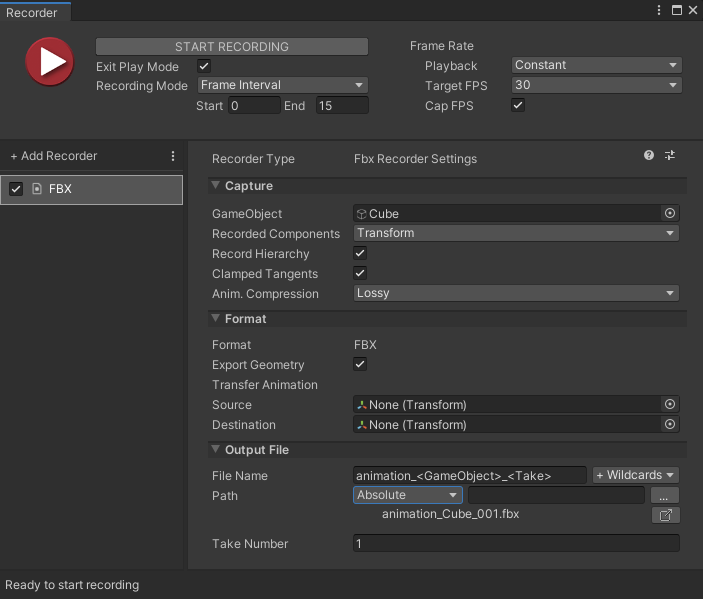
Moments offers the convenience of using a personalized shortcut to effortlessly capture gameplay highlights without intrusive overlays. Optionally, you can activate the auto-clipping feature to generate game clips automatically. In contrast to alternative clipping software, it allows capturing gameplay in resolutions up to 1440P at 60 FPS, with audio recorded at 192kbps.
Advantages:
Disadvantages: Exclusive to Windows 10 and subsequent versions
XSplit Broadcaster emerges as an excellent choice for gamers seeking to livestream without the technical prowess required by more advanced software. It not only facilitates live broadcasting but also enables users to capture gameplay clips and record entire gaming sessions.
Advantages:
Disadvantages:
ScreenPal emerges as the gaming capture software accessible across diverse devices, offering simplicity and affordability. It facilitates capturing from both mobile and desktop platforms, providing versatility in game recording. Additionally, it features editing tools and access to stock footage.
Advantages:
Disadvantages:
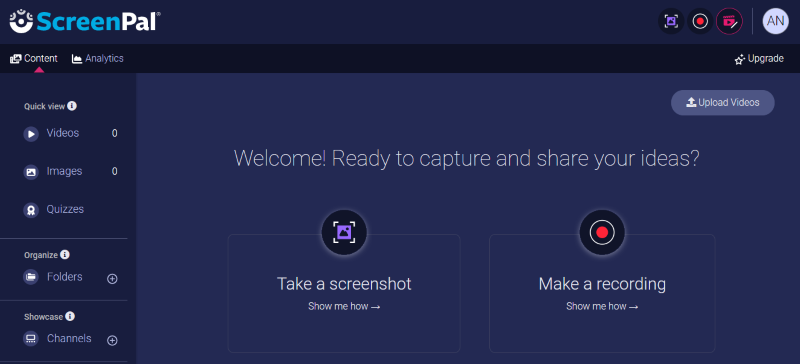
Bandicam stands out as top-notch screen capture software, particularly ideal for recording high FPS gameplay. It incorporates hardware acceleration, ensuring swift processing, and offers a webcam overlay feature for crafting engaging gaming reaction videos. However, some users perceive its interface as cumbersome, and the free version adds watermarks, lacking robust user support.
Advantages:
Disadvantages:
Clipping software generally has the capability to handle a diverse array of file types such as JPEG, PNG, TIFF and others. This adaptability guarantees interoperability with many image kinds, enabling users to effortlessly manipulate their desired file formats.
While clipping software offers powerful features, limitations may include difficulty with highly intricate images, time-consuming processing for large batches, and potential challenges with complex backgrounds. Additionally, some software may require a learning curve for optimal usage.
Indeed, numerous clipping software products have support for plugins or extensions, allowing users to enhance functionality, incorporate new features, or optimize workflows. These plugins have the capability to improve productivity and provide customization choices based on user preferences and unique needs.
Certainly, clipping software often provides users with the option to personalize output files by modifying parameters like file format, resolutions, reducing level, alongside color space. This flexibility ensures that customers can personalize the output to meet their specific needs and preferences.
People Also ReadHow to Record Screen on Windows Without Game Bar [6 Ways]7 Fixes! How to Solve “Xbox Game Bar Not Working” Issue
In conclusion, selecting the best clipping software depends on individual preferences, such as platform compatibility, features, and ease of use. Whether it's for high FPS game capture, for versatile device compatibility, or FoneDog Screen Recorder, each option offers unique advantages. Ultimately, the ideal choice is one that aligns with your specific needs and enhances your workflow, empowering you to create captivating content effortlessly.
Leave a Comment
Comment
Screen Recorder
Powerful screen recording software to capture your screen with webcam and audio.
Hot Articles
/
INTERESTINGDULL
/
SIMPLEDIFFICULT
Thank you! Here' re your choices:
Excellent
Rating: 4.7 / 5 (based on 87 ratings)