

By Adela D. Louie, Last updated: June 18, 2024
Frustrated by your PC's limitations when trying to capture your gaming moments? Don't worry! This article introduces the best game recorder for low-end PC. Our goal is to provide you with the tools to effortlessly capture your gameplay, whether you're battling in arenas or exploring vast virtual worlds, all while maintaining optimal performance.
Say goodbye to choppy recordings and hello to smooth, high-quality captures. Join us as we explore the best game recording software to ensure every exciting moment on your low-end PC gets recorded perfectly!
Part 1. Best Game Recorder for Low End PCPart 2. Essential 10 Game Recorder for Low End PCPart 3. FAQsConclusion
FoneDog Screen Recorder is the top choice for recording games on low-end PCs. It offers optimized settings for low-resource systems, ensuring smooth recordings without sacrificing quality. With its lightweight design and minimal impact on system resources, FoneDog enables uninterrupted gaming sessions making it the top choice for gamers seeking reliable recording solutions on low-end PCs.
Free Download
For Windows
Free Download
For normal Macs
Free Download
For M1, M2, M3
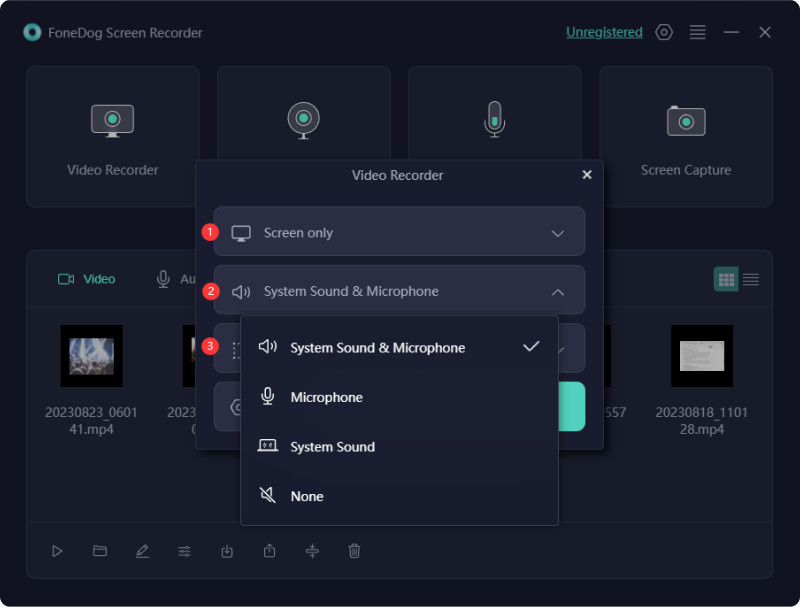
Tasks like gaming, video editing, and screen recording can be challenging on low-performance PCs. If you have a low-end PC and want to capture your screen activity, you need specialized screen recording software designed for such systems. We've put together a list of the best game recorders for low-end PCs. Check them out below:
The preinstalled Xbox Game Bar software is naturally favored by users, fulfilling their preferences effortlessly. This tool, developed by Microsoft, was initially crafted to aid gamers in swiftly capturing screenshots and recording gameplay. However, its utility extends beyond gaming, allowing for the recording of various types of videos.
Advantages:
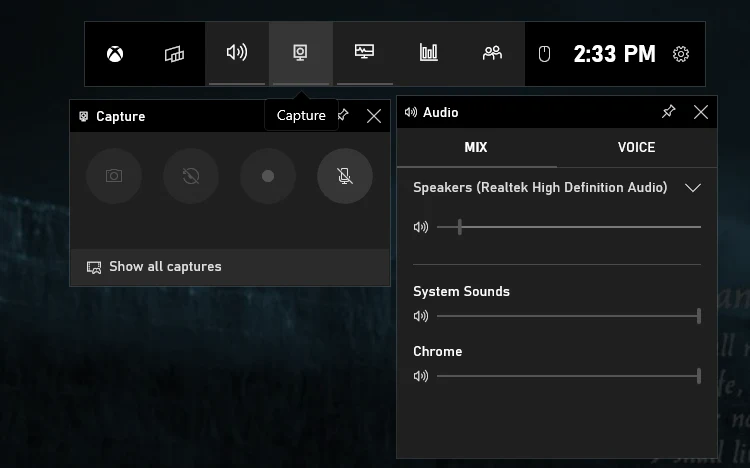
Disadvantage: Exclusive compatibility with Windows 10 aas well as higher versions.
Dxtory performs exceptionally well on budget PCs. This screen recording software for less powerful computers is sourced from a surface memory buffer, offering rapid speeds and operating with minimal strain. Utilizing Dxtory enables you to capture your screen with lossless video quality. Additionally, it facilitates the option to capture screenshots and export them in multiple formats.
Advantages:
Disadvantage: Unfriendly user interface
Fraps stands out as a must-have screen recording software for lower-tier PCs, offering a tailored frame rate feature that enables users to optimize recording settings according to their system capabilities. This ensures smooth gameplay recording without compromising computer performance or gaming quality.
Advantages:
Disadvantages:
With top-notch video capture and minimal impact on gaming performance, D3DGear stands out as one of the premier recording solutions for low-spec PCs. Simply launch the program before starting your game, and you're ready to record with a single click. Additionally, this recording tool efficiently compresses files without sacrificing video quality, thus conserving computer memory.
Advantages:
Disadvantages:
If you seek to capture high-quality gameplay footage on your modest PC without encountering interruptions or slowdowns, consider exploring FBX Game Recorder. This software presents a compelling option with its advanced screen capture technology and assortment of video editing features.
It empowers you to document every noteworthy moment during your gaming sessions, ensuring no detail or crucial aspect goes unnoticed. Moreover, if you wish to livestream your gameplay, FBX Game Recorder offers seamless assistance in that regard as well.
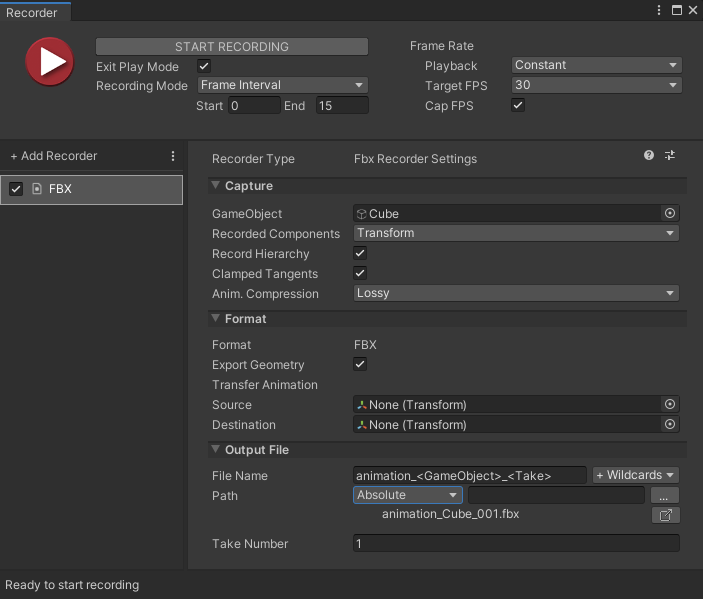
Advantages:
Disadvantage: Exclusive to the Windows platform
Despite operating on less powerful systems, the iTop Windows screen recorder maintains a 50 frames per second capture rate, delivering footage in high definition. Activating the hardware acceleration feature enhances both speed and quality of the desktop recording, guaranteeing seamless, lag-free video.
Concurrently, you can continue working on your PC while recording, ensuring uninterrupted screen capture regardless of your activity, whether it involves switching between slides or engaging in gaming sessions.
Advantages:
Disadvantage: Limited functionality for video editing, offering only basic features.
When discussing the best game recorders for lower-end PCs, RecExperts not only offers a diverse range of video recording capabilities but also maintains simplicity in operation, seamless performance, and absence of recording delays. Consequently, it has emerged as a preferred choice for users with low-end computer setups.

Advantages:
Disadvantages:
Recordzilla presents itself as a screen capturing tool facilitating the recording of videos, audio, and the capturing of screenshots on your Windows-based system. During recording sessions, users have the flexibility to incorporate text, images, or time stamps directly onto their videos.
Additionally, the tool offers features to highlight the mouse cursor and draw on the screen, aiding in directing viewers' attention towards key elements. Upon completion, the recordings can be saved in a variety of formats.
Advantages:
Disadvantage: The trial version limits users to only 9 recording sessions.
Action! Screen Recorder stands as a proficient Windows screen capturing tool, primarily geared towards game recording activities. Boasting high-definition recording capabilities, it offers a complimentary 30-day trial period.
Throughout this trial phase, watermarks adorn output videos; however, all features inherent to the paid edition are accessible, providing users with a comprehensive understanding of the software's capabilities. Additionally, it offers a complimentary Android application, facilitating remote control of ongoing recordings sans the need to interact with the computer.
Advantages:
Disadvantages:
Joyoshare VidiKit stands out as another option among game recording software suitable for lower-end PCs. It offers straightforward recording configurations and enables simultaneous recording of both audio and video from your microphone. Additionally, it provides seamless options for selecting between full-screen and half-screen recording modes.
Advantages:
Disadvantages:
You require a screen recording tool devoid of any performance issues to effectively capture your screen without encountering lag. If you're operating on a low-end PC, opting for screen recording software designed for such systems is imperative to prevent lag.
Initially, it's crucial to select a top-tier screen recording software suitable for low-spec PCs. Several options are available on the market, allowing you to choose based on your specific requirements.
In conclusion, selecting the best game recorder for low end PC requires consideration of efficiency, performance, and user experience. FoneDog Screen Recorder emerges as a standout choice, offering optimized features tailored to low-resource systems. Its seamless operation and quality output make it a preferred solution for gamers seeking reliability and performance. Happy recording!
Leave a Comment
Comment
Screen Recorder
Powerful screen recording software to capture your screen with webcam and audio.
Hot Articles
/
INTERESTINGDULL
/
SIMPLEDIFFICULT
Thank you! Here' re your choices:
Excellent
Rating: 4.7 / 5 (based on 75 ratings)