

By Adela D. Louie, Last updated: February 20, 2024
Are you ready to enhance your recording experience? There are mant excellent tool in 2024. This article explores a range of top recording software for PC to record your screen easily and effectively.
We will help you compare and choose the best recording software recording video or audio on your computer. Here are 12 best recording software for PC, let’s find out their differences and advantages and decide which one best suits your needs.
Part #1: Recommended And Best Recording Software for PC – FoneDog Screen RecorderPart #2: Basic Specification for Best Recording Software for PCPart #3: List of Free Recording Software for PCPart #4: List of Paid Recording Software for PCConclusion
FoneDog Screen Recorder is considered the best recording software for PC due to its features and user-friendly design. This program can record the screen, webcam, system sound, or microphone simultaneously.
Free Download
For Windows
Free Download
For normal Macs
Free Download
For M1, M2, M3
FoneDog Screen Recorder's simple design improves user experience, making it ideal for anyone looking for high-quality recording capabilities on their PC. It stands out in terms of functionality, and ease of use.
1. Download FoneDog Screen Recorder and install it on your Windows or Mac computer. The installation process you'll follow is both straightforward and swift.
2. Next, launch the software to access its main interface. Within the array of recording modes, opt for "Screen Only".
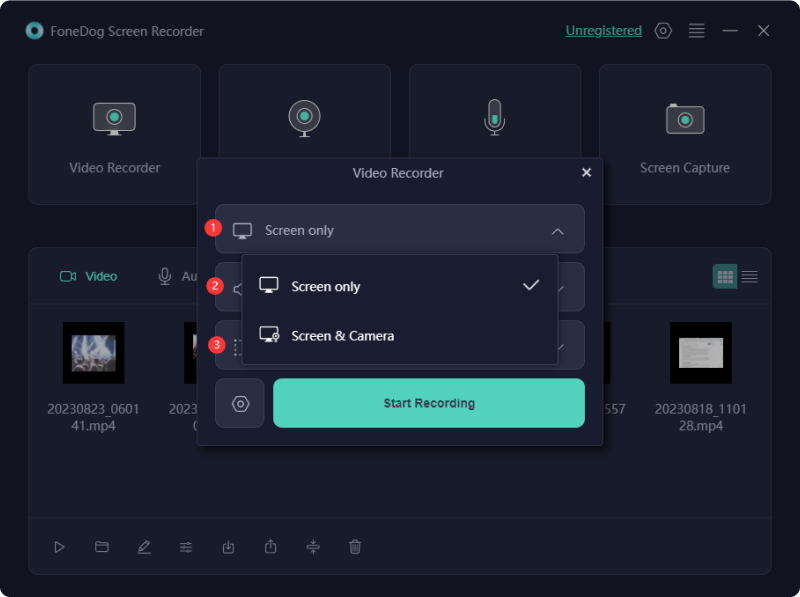
3. Decide whether to record sound through simply selecting "System Sound & Microphone" for simultaneous system as well as the microphone audio recording.
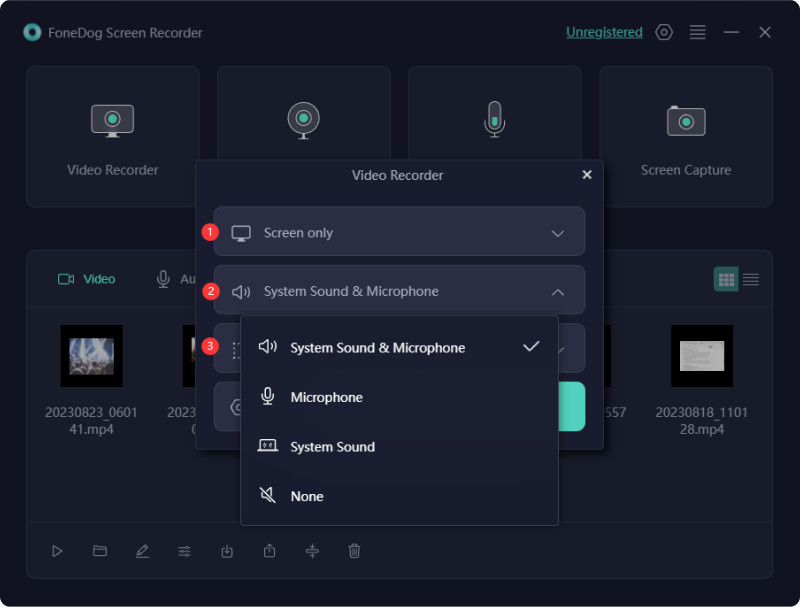
4. Click "Start Recording" to initiate screen recording. Throughout the recording, a floating toolbar with annotation tools and other buttons will be visible. After which, you may also utilize the "Edit" button for annotation options.

5. Conclude the recording by simply pressing the red stop button, and the file will be saved onto your computer.
6. For pausing, you may then click "Pause" and resume by clicking it again. The "Restart" button erases the previous recording for a fresh start.

Personal preferences differ, and the available choices range from being completely free to costing several hundred dollars. Every best recording software for PC possesses unique features, however they all meet essential criteria.
If you've invested in various tools but experienced unsatisfactory outcomes or seek budget-friendly alternatives to the best recording software for PC, numerous cost-free screen recorders are available to meet your requirements. However, exercise caution as certain providers might prompt you to purchase a premium version post downloading their ostensibly "free" software to unlock its complete functionality.
Free Cam offers a direct and gratis option for capturing your screen, including a built-in audio and video editor. The UI of this software is visually attractive and easy to use, enabling users to record either the full computer screen or a customized segment. It also allows for convenient resizing of the capture area.
Advantages:
Disadvantages:
Loom proves to be an excellent tool tailored for PCs, enabling the swift creation of video messages then such enhance team communication and streamline workflow processes. Loom offers several advantages:
Advantages:
Disadvantages:
TinyTake empowers users to seize images as well as videos within their computer screens, append comments, and swiftly share them. Particularly beneficial for those seeking multifaceted tools, it incorporates such of online cloud screen captures as well as recorded videos gallery for storing all those multimedia.
Advantages:
Disadvantages:
Enhanced by its rapid performance, Ezvid achieves clarity efficiently. Tailored for time-saving, this tool expedites screen recording and direct video uploads to YouTube within minutes. Consequently, it enjoys popularity among gamers and film enthusiasts aiming for swift and effortless YouTube video creation.
Advantages:
Disadvantages:
ShareX offers an extensive array of advanced functionalities, rivaling some paid counterparts. However, it is not a universally suitable solution. The abundance of sophisticated recording features may overwhelm the average user, making ShareX primarily tailored for developers and power users.
Advantages:
Disadvantages:
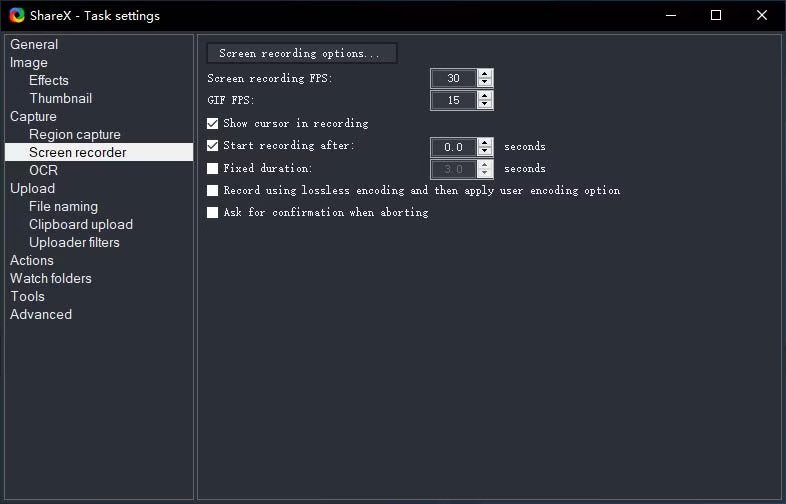
Debut presents an alternative free screen recording solution, facilitating video creation for diverse purposes and live streaming on YouTube. While the interface may appear unconventional and antiquated, it delivers sophisticated recording capabilities.
Advantages:
Disadvantages:
The online realm provides a plethora of screen recording applications, ensuring a variety of both free and budget-friendly choices. Yet, for those seeking top-notch performance, comprehensive features, and professional technical assistance, considering an investment into unlocking the best recording software for PC is advisable.
iSpring Suite emerges as an effortlessly navigable solution, facilitating the creation of screencasts featuring voiceovers, such of instructional videos that has enhanced annotations as well as screencasts complemented which then have such presenter video. This tool is especially tailored for those aspiring to craft software tutorials.
Advantages:
Disadvantages:
Filmora Scrn stands out as a reliable video recording solution, particularly favored among gamers for its commendable performance. This software excels in capturing dynamic scenes at a rapid pace, reaching up to such of 60 fps, all while concurrently recording webcam footage.
Advantages:
Disadvantages:

FlashBack stands out as a comprehensive screen capture tool, utilizing full-motion technology and presenting a user-friendly interface. This software facilitates the creation of polished video recordings by capturing computer screens, webcams, and audio inputs.
Advantages:
Disadvantages:
The Screen Recorder of Movavi proves to be a user-friendly tool for capturing screens, offering desktop recording, audio capture, and the ability to save recordings in excellent quality of the video or GIF formats. Additionally, it facilitates the capture of screenshots, providing editing options. Users can seamlessly upload their final video files to platforms like YouTube or perhaps Google Drive, sharing content across social media channels.
Advantages:
Disadvantages:

Camtasia stands out as a robust screen recording software, highly favored by meticulous enthusiasts. Renowned as the top PC screen recorder, it offers remarkable flexibility with animations, video effects along with overlay incorporation.
Advantages:
Disadvantages:
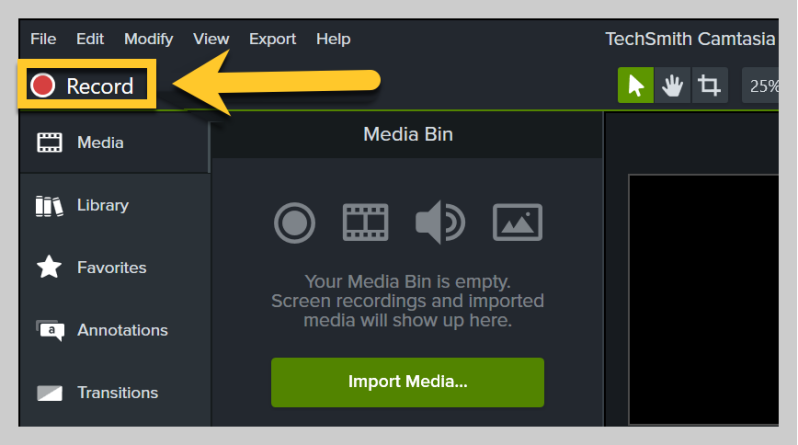
People Also ReadFull Guide 2024: How to Record Screen on Windows 11How to Screen Record with Sound on Mac [3 Best Ways]
To summarize, having knowledge of these best recording software for PC allows you a wide range of solutions that may meet different requirements. The FoneDog Screen Recorder stands out due to its multifunctional capabilities, intuitive interface, and cost-effectiveness. The decision ultimately relies on certain criteria, with each option providing distinct advantages for effective and professional screen capturing on the computer.
Leave a Comment
Comment
Screen Recorder
Powerful screen recording software to capture your screen with webcam and audio.
Hot Articles
/
INTERESTINGDULL
/
SIMPLEDIFFICULT
Thank you! Here' re your choices:
Excellent
Rating: 4.8 / 5 (based on 85 ratings)