

By Adela D. Louie, Last updated: April 3, 2024
Are you prepared to elevate your screen recording skills to a higher level? Regardless of either you are a content producer or an industry expert, you'll find it essential to fully utilize the possibilities of your Mac. The following guide explores the spectrum of best screen recorder for Mac with internal audio that have the full capability to capture video plus inner audio flawlessly.
Bid farewell to the inconvenience of using extra microphones and cumbersome setups, as we have a solution for you! Join along as we explore the best choices and discover the techniques for creating flawless screen recordings alongside high-quality audio. Let us enhance your experience in creating content together!
Part 1. Best Screen Recorder for Mac with Internal Audio – FoneDog Screen RecorderPart 2. 10 Free Screen Recorder for Mac with Internal AudioPart 3. FAQsConclusion
FoneDog Screen Recorder has emerged as a leading option for Mac users who want a complete screen-capturing tool that comes with the ability to capture internal audio. This straightforward-to-use program allows for effortless recording of on-the-monitor activity and system sounds, assuring a smooth and trouble-free recording process. The program's intuitive design makes it easy to install on Macs with little effort.
Users are empowered to personalize their recordings to unique needs using FoneDog Screen Recorder's capability for recording the entire system sound along with microphone inputs concurrently or independently. Mac users looking for the best screen recorder with built-in audio features need go no farther than FoneDog Screen Recorder due to its dependability, adaptability, and user-friendliness.
Free Download
For Windows
Free Download
For normal Macs
Free Download
For M1, M2, M3
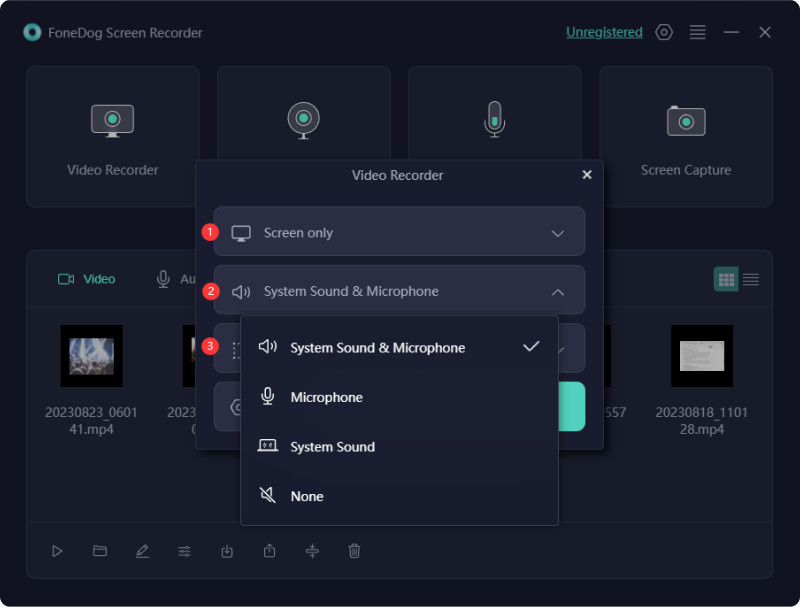
Having appropriate screen capture utilities installed can simplify the process of producing and distributing screen recordings on your Mac. However, determining the optimal screen recording tool can be challenging. In this review, we'll explore no-cost better to best screen recorder for Mac with internal audio, detailing their advantages, disadvantages, and additional details to assist you in selecting the most suitable option for your requirements.
ScreenRec is a compact screen capturing tool enabling you to seize top-notch recordings of your desktop, webcam, and microphone effortlessly. Its cloud-integrated storage and sharing functionalities facilitate seamless video dissemination and collaborative endeavors. Moreover, it's entirely cost-free and devoid of any obligatory registration or subscription.
Advantages:
Disadvantages:
ActivePresenter serves as a comprehensive tool for both screen capturing and video manipulation, boasting sophisticated functionalities like interactive assessments, animations, and annotations. Its versatility extends to numerous output formats and device adaptability, rendering it well-suited for both educational purposes and corporate demonstrations.
Advantages:
Disadvantages:

Screen Studio provides comprehensive screen capture features suitable for recording webinars, instructional videos, gaming sessions, and various other activities. Its purpose is to facilitate the creation of visually appealing screen recordings, boasting fluid cursor transitions, cinematic blur effects, and background enhancements.
Advantages:
Disadvantages:
ScreenPal emphasizes rapidity and straightforwardness as its primary advantages. No account setup is necessary before utilizing it, enabling immediate recording initiation. It provides fundamental features such as capturing designated screen sections, audio recording via the microphone, and adjusting webcam video dimensions.
Advantages:
Disadvantages:
![]()
Telestream's ScreenFlow presents itself as an alternative among Mac screen recording tools paired with audio capabilities. This macOS software offers the functionality to produce and distribute screen captures, making it a top contender for video recording on Mac, especially for capturing both camera and microphone inputs simultaneously. It boasts an incorporated collection of customizable titles and editing filters, along with the convenience of storing your videos directly within its interface.
Advantages:
Disadvantages:
ApowerREC stands out as an internet-based screen recorder for Mac, available for download as a dedicated application. This tool adeptly captures your Mac screen alongside webcam footage as well as indeed the system audio or perhaps the microphone input. With ApowerREC, you can craft instructional videos effortlessly from the comfort of your home, eliminating the need for specialized video editing software as you record your Macintosh screen.
Advantages:
Disadvantages:
TinyTake serves as a straightforward application for capturing screens and also recording videos, empowering users to seize images, document their screens, append annotations as well as indeed distribute their creations at no cost. While it may lack an array of sophisticated features, it excels in optimizing its fundamental functions for effectiveness and dependability.
Advantages:
Disadvantages:
Camtasia stands out as the premier screen recorder for Mac, ideal for capturing screen activity with precision. This software excels in diverse screen recording tasks, catering to both professional and educational needs. It arrives fully equipped with essential tools for capturing various screen instances and editing video content seamlessly alongside audio components on Mac systems. Furthermore, sharing recordings on popular platforms such as YouTube as well as Vimeo is effortless.
Advantages:
Disadvantages:
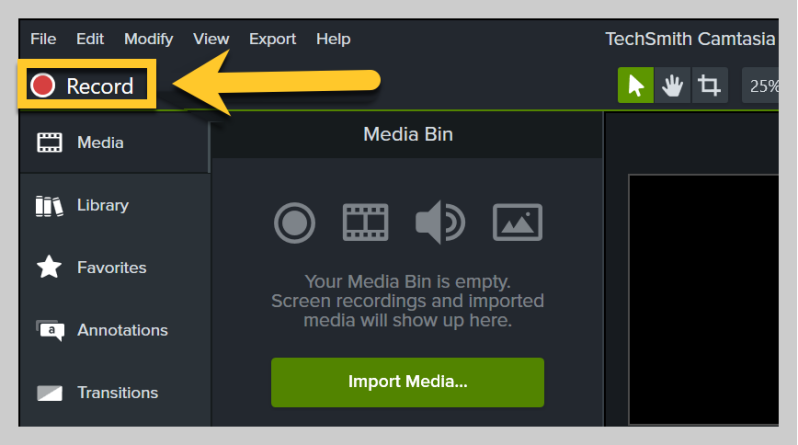
Screenapp.io presents a cloud-centric screen recording solution enabling users to capture their PC screen, webcam feed as well as the microphone input. Its array of functionalities includes video editing, tools for such annotation as well as indeed facilitation of team collaboration which then rendering it particularly advantageous for remote team dynamics as well as for such of e-learning environments.
Advantages:
Disadvantages:
Another option for Mac users seeking a screen recorder with audio is Movavi Screen Recorder. This tool is ideal for capturing various activities such as office VoIP meetings, webinars as well as such of streaming videos. Notably, it allows users to record audio simultaneously with screen actions. Consider utilizing it as a no-cost solution for recording your MacBook screen, as it conveniently captures audio separately for later editing purposes.
Advantages:
Disadvantages:

If you're utilizing macOS 10.13 or such higher version, you have the option to utilize the included QuickTime Player for capturing your desktop screen along with audio. The process is straightforward since there's no need for additional installations to initiate screen recording. So, without delay, here's the guide on how to record screen as well as indeed the internal audio on Mac using QuickTime Player:
Not all screen recorders for Mac support recording internal audio directly. Nevertheless, several programs enable the user to record both the screen and the system audio simultaneously.
Can screen recording software for Macs record both the screen and the computer's audio at the same time?
Yes, some screen recording applications for Mac allow you to capture both the screen and internal audio simultaneously. However, you may need to configure the settings or use additional software like FoneDog Screen Recorder to achieve this.
Indeed, sound can be recorded during screen recording on Mac with the appropriate tool. Prior to selecting a screen recording tool, ascertain its capability to capture audio specifically tailored for Mac systems.
People Also ReadUser’s Guide: How to Stop Screen Record on Mac 2024Beginner's Guide: How to Record Video on Mac
In conclusion, selecting the best screen recorder for Mac with internal audio depends on individual needs and preferences. It's essential to consider factors such as audio recording capabilities, ease of use, and compatibility with your system. Ultimately, exploring various options and experimenting with different software can help users find the perfect fit for their Mac screen recording needs.
Leave a Comment
Comment
Screen Recorder
Powerful screen recording software to capture your screen with webcam and audio.
Hot Articles
/
INTERESTINGDULL
/
SIMPLEDIFFICULT
Thank you! Here' re your choices:
Excellent
Rating: 4.8 / 5 (based on 69 ratings)