

By Adela D. Louie, Last updated: June 27, 2024
Have you ever wondered how to record and publish your special occasions, create an engaging instructional video, or enhance the quality of a professional presentation? Search no further! This in-depth overview of the best screen recording software Mac will give you a wide range of options.
Learn about many great tools that can easily and accurately record your screen. If you are a content producer, educator, or corporate professional, the following content will serve as a guide to help you choose the best screen recording software for your specific needs.
Part 1. How to Choose the Best Screen Recording Software (Mac)Part 2. Best Screen Recording Software for MacPart 3. 10 Screen Recording Software Available for MacPart 4. FAQsConclusion
When selecting the best screen recording software for Mac, prioritize factors which was then outlined below:
Among the best screen recording apps for Mac, FoneDog Screen Recorder definitely stands out thanks to its easy-to-understand interface and reliable performance. The excellent audio as well as video recording capabilities made possible by this program's flexible features are hard to beat.
FoneDog offers a diverse range of customization possibilities through its intuitive interface that's easy to use. The powerful editing tools provided enable users to easily modify and customize their recordings. FoneDog Screen Recorder is a highly dependable and user-friendly tool that is particularly suitable for Mac users which value efficiency as well as excellence in their screen recording activities.
Free Download
For Windows
Free Download
For normal Macs
Free Download
For M1, M2, M3
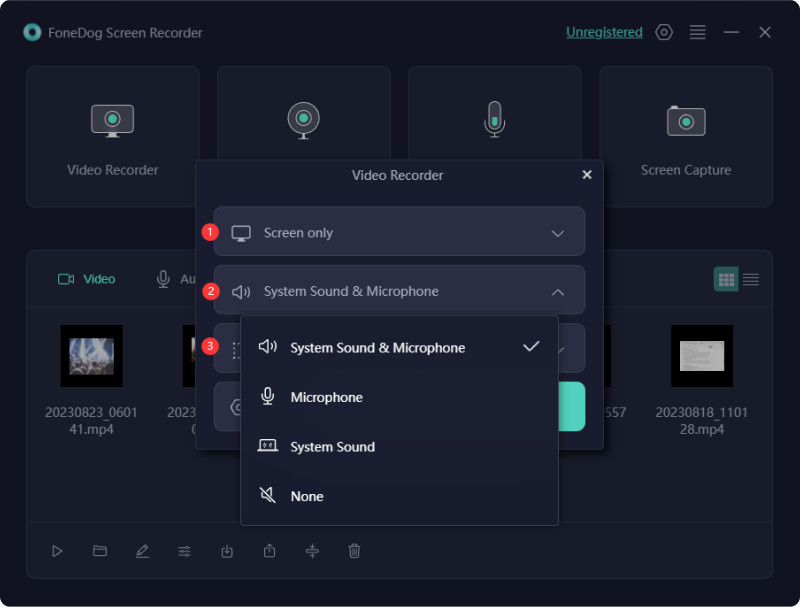
For any work involving recording software tutorials, gameplay sessions, presentations, team conversations, or internet-based meetings upon a Mac, consider using these 10 screen recording programs that are compatible with Mac. Explore our evaluation to optimize your options and discover the most suitable option for your requirements.
Camtasia stands out as a renowned platform for video editing. It provides an extensive array of tools for creators, featuring a top-notch screen recording function tailored for Mac. Camtasia facilitates seamless screen and webcam capture, webcam footage recording, and incorporation of audio narration into your content.
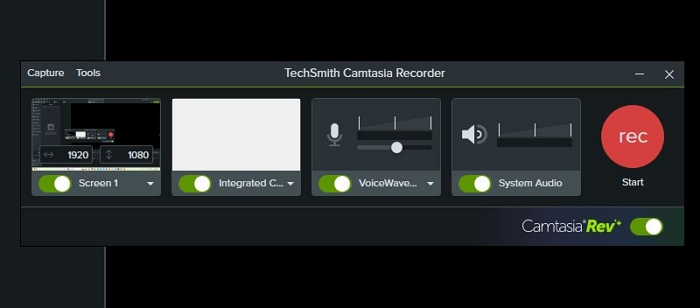
Advantages:
Disadvantages:
ScreenFlow stands as an advanced video editing solution designed for Mac users, providing an array of sophisticated features. It empowers users to seize screen actions, capture pristine audio, and produce refined content through an intuitive interface. Moreover, you needn't be concerned about limiting yourself to system audio recordings, thanks to its multi-channel mixing capability.
Advantages:
Disadvantages:
ClickUp stands out as a renowned productivity tool. Clip distinguishes itself within ClickUp as a cost-free screen recording solution, devoid of watermarks or temporal constraints. Users can promptly commence recording and evaluating content, yielding polished, professional results in mere seconds. Elevating its utility, Clip seamlessly incorporates task generation within the recording process. This empowers users to convert screen captures into actionable tasks.
Advantages:
Disadvantage: Novice users might perceive an abundance of options beyond their casual-use requirements.
The screen recording tool from Movavi empowers you to seize both video and audio from your screen, enabling the creation of tutorials, presentations, and more. The application facilitates effortless initiation and termination of recording sessions, with real-time adjustments available.

Advantages:
Disadvantages:
Camtasia is a screen recording tool for Mac, enabling effortless screen capture and screenshot annotation with subsequent content enhancement. Completed videos can be shared directly on widely used applications or stored in the cloud.

Advantages:
Disadvantages:
Occasionally, there's a need for a swift recording without the hassle of editing or adjusting numerous settings before sharing it with someone. Zappy proves ideal for such situations.
Advantages:
Disadvantage: Somewhat restricted range of features
Loom, with its asynchronous video communication, pledges to reduce your team's meeting load. Loom functions across a wide range of devices, capturing your screen or camera wherever an internet connection is available.
Users can spotlight screen areas and sketch on them in the moment. The shareable links enable viewers to watch videos without the need for logging in or creating an account. Viewers can express reactions using emojis, comments, or other interactive responses.
Advantages:
Disadvantages:
TinyTake enables seamless screen recording, screenshot capturing, and annotation on Mac. Its intuitive interface facilitates swift screen recordings as well as custom shortcut keys enhance workflow efficiency.
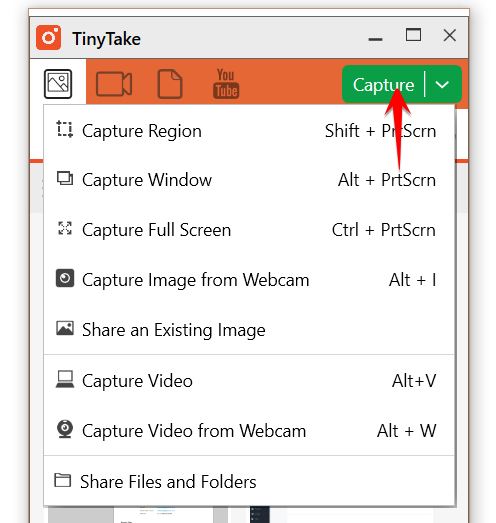
Advantages:
Disadvantages:
ScreenRec pledges to enhance your productivity by enabling swift capture and sharing of Mac screen videos, replacing the need for conveying ideas through email or chat. The application offers a simple interface for users to initiate or terminate recordings effortlessly and share them with a few clicks.
Advantages:
Disadvantage: The streamlined interface lacks advanced editing choices.
The OBS Studio provides diverse options for screen recording, empowering users to manage recording parameters such as resolution and frame rate. It offers extensive customization features for those seeking greater influence over the end product, along with numerous third-party plugins for enhanced functionality.
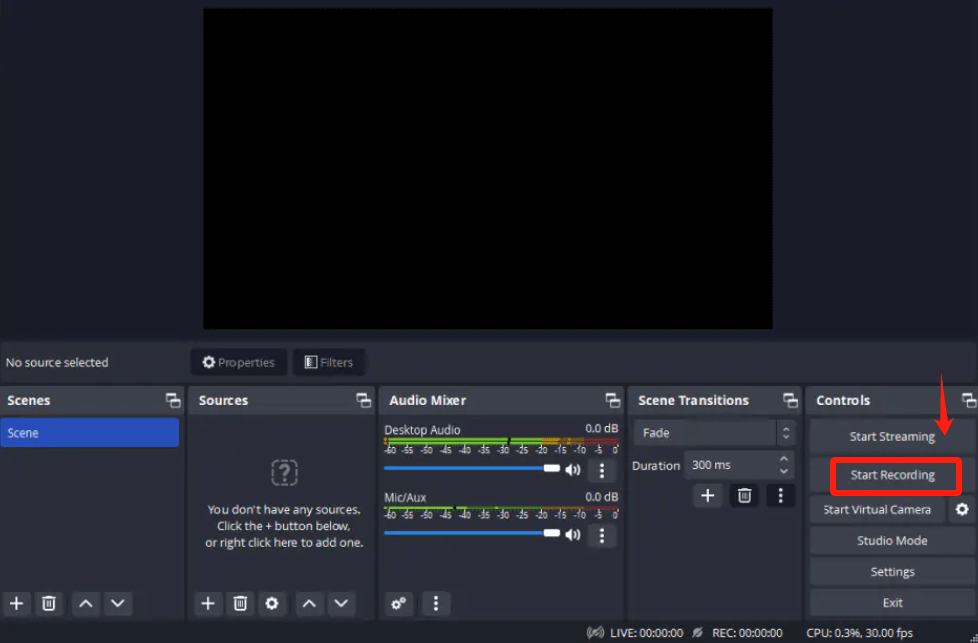
Advantages:
Disadvantages:
Users frequently request suggestions for the best screen recording software, seeking details on features, such of performance, as well as user-friendliness. We indeed, suggest to try on FoneDog Screen Recorder.
Many users are interested in cost-effective solutions as well as often ask about free screen recording software options for Mac, which then inquiring about their features and limitations.
Users often seek guidance on key features such as resolution, frame rate control, editing capabilities as well as to indeed export options to ensure the chosen software meets their specific recording needs.
Frequently, users encounter technical challenges or glitches, prompting them to search for on common problems and their solutions related to Mac screen recording software.
People Also ReadFull Guide: How to Record Audio on PowerPoint Mac (3 Ways)16 Best Audio Recording Software for Mac (2024)
In conclusion, selecting the best screen recording software Mac hinges on individual preferences and specific requirements. FoneDog Screen Recorder stands out with its versatile features and efficient performance. Overall, prioritizing ease of use, customization options, and audio capabilities ensures a seamless and productive screen recording experience tailored to Mac users' diverse needs.
Leave a Comment
Comment
Screen Recorder
Powerful screen recording software to capture your screen with webcam and audio.
Hot Articles
/
INTERESTINGDULL
/
SIMPLEDIFFICULT
Thank you! Here' re your choices:
Excellent
Rating: 4.8 / 5 (based on 73 ratings)