

By Adela D. Louie, Last updated: April 7, 2024
Are you prepared to enhance the quality of your webcam recordings? Discovering the ideal recording software proves essential for content creators and anybody looking to achieve spectacular outcomes. Today, people use computers and phones all the time, so exceptional webcam footage is increasingly more in demand.
However, given the abundance of alternatives for the best webcam recording software flooding the market, it can be challenging to choose which program would most effectively meet your requirements.
This guide aims to assist you in navigating the complex array of options, revealing the most exceptional selections that guarantee to elevate your films from average to extraordinary. Join us as we explore and equipping you with the knowledge to make well-informed choices and unleash your maximum recording capabilities.
Part 1. Best Webcam Recording Software for any Devices – FoneDog Screen RecorderPart 2. Webcam Recording Software for Windows 10Part 3. Webcam Recording Software for MacPart 4. Webcam Recording Software for LinuxConclusion
FoneDog Screen Recorder is acknowledged by many as the finest program for recording webcams, known for its adaptability on different platforms. It effortlessly records high-resolution video from webcams, guaranteeing outstanding performance on all supported devices. This intuitive dashboard as well as extensive range of features enable users to easily and efficiently record, edit, then distribute films.
Free Download
For Windows
Free Download
For normal Macs
Free Download
For M1, M2, M3
Using FoneDog, individuals may enhance their recording performance significantly, benefiting from unparalleled versatility and ease. FoneDog Screen Recorder is the preferred option for recording webcams on Windows, macOS, or deliberately any supported device.
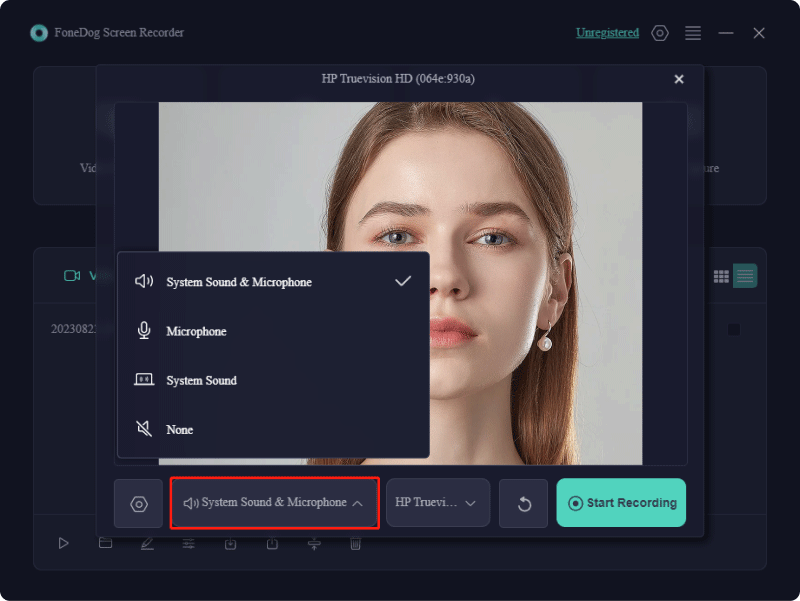
Furthermore, aside from the previously detailed rated best webcam recording software, a few additional options suitable for Windows PCs are outlined below:
It is applicable for both personal and business uses since it is capable of capturing video from both video capture cards as well as the USB cameras, including camcorders. The captured videos can be stored in AVI or evenly such of MP4 formats and which thus can undergo high compression using such of h.264 encoder.
Advantages:
Disadvantages: There is a cost associated with the cam recorder.
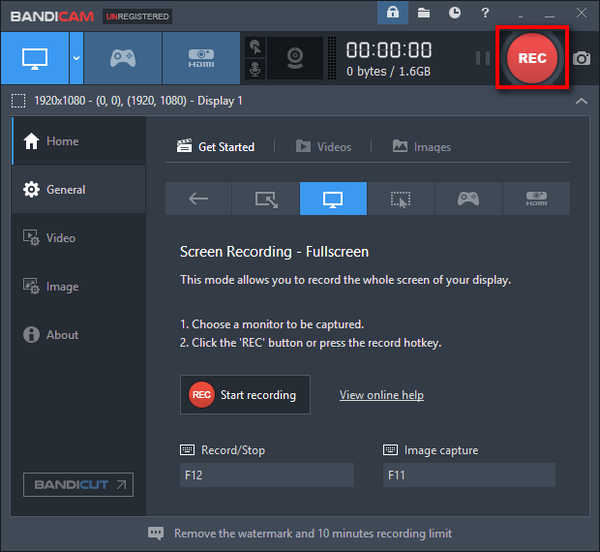
SplitCam can capture videos at resolutions of up to 4K, provided that the hardware is compatible. This great webcam video recorder offers live streaming capabilities, enhancing its utility for a diverse range of users, regardless of their occupation or interests.
Advantages:
Disadvantages: Utilizing all features to their fullest extent necessitates specific hardware components within your PC.
This comprehensive recording bundle allows you to capture footage from digital video cameras and webcams, among other devices. The captured content can be stored in AVI, MP4, or perhaps such of WMV formats, which can subsequently be imported into any professional post-production software for additional editing, refinement as well as indeed integration of various filters and also those effects.
Advantages:
Disadvantages: Deficient in certain advanced editing features.
The Dynamic Webcam software captures video at a smooth 30 frames per second (fps) from a wide range of compatible devices, including IP cameras, camcorders as well as indeed of the webcams. This feature-rich recording tool stands out as exceptionally adaptable, serving diverse needs such as surveillance in both residential as well as the commercial settings.
Advantages:
Disadvantages: Configuration may pose difficulties for users less experienced with technology.
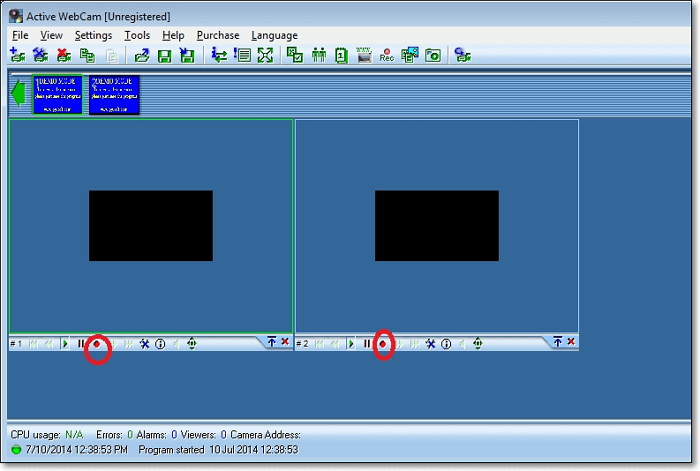
Created by Microsoft Corporation, this webcam recording tool is accessible via the Microsoft Store and is compatible with Xbox consoles, Windows 10 PCs as well as such of the Windows-based tablets. Windows Camera facilitates pausing and resuming video capture at your discretion, seamlessly stitching together fragmented footage once recording concludes.
Advantages:
Disadvantages: Exclusive installation on supported hardware devices.
Below are additional webcam video recording applications for individuals utilizing Macintosh computers:
This is an additional laptop camera recording tool designed to capture video using either the built-in or perhaps externally attached camera. The program enables users to customize recording settings, including resolution as well as indeed of audio input. Additionally, its "Night Vision Mode" enables recording in low-light conditions.
Advantages:
Disadvantages: Advanced functionalities come at an extra cost and need to be bought separately.
ApowerREC stands out as a proficient screen and webcam capturing tool tailored for Mac systems. Additionally, it possesses the capability to capture audio originating from both your computer as well as any microphone, whether integrated or perhaps such externally connected. Subsequent to recording sessions, effortless refinement of footage is achievable through the inbuilt video editing functionality, and the option to imprint watermarks facilitates seamless brand promotion.
Advantages:
Disadvantages: Requires payment for access, as it is a premium application accompanied by a price tag.

Debut Video Recorder stands out as a premier webcam video recording solution. Beyond merely capturing footage from your webcam, this program excels in acquiring content from external sources, recording your screen as well as snagging streaming videos from your computer. However, it's crucial to verify that the streaming content isn't safeguarded by DRM protocols beforehand.
Advantages:
Disadvantages: Requires payment for usage.
The most economical option for Mac users comes in the form of QuickTime Player, which comes pre-installed with the macOS operating system, making it readily accessible. Although primarily utilized for media playback, this built-in application also boasts screen recording capabilities and doubles as an efficient cam recorder if the device is equipped with a front camera.
Advantages:
Disadvantages: Lacks advanced editing features typically found in dedicated editing software.
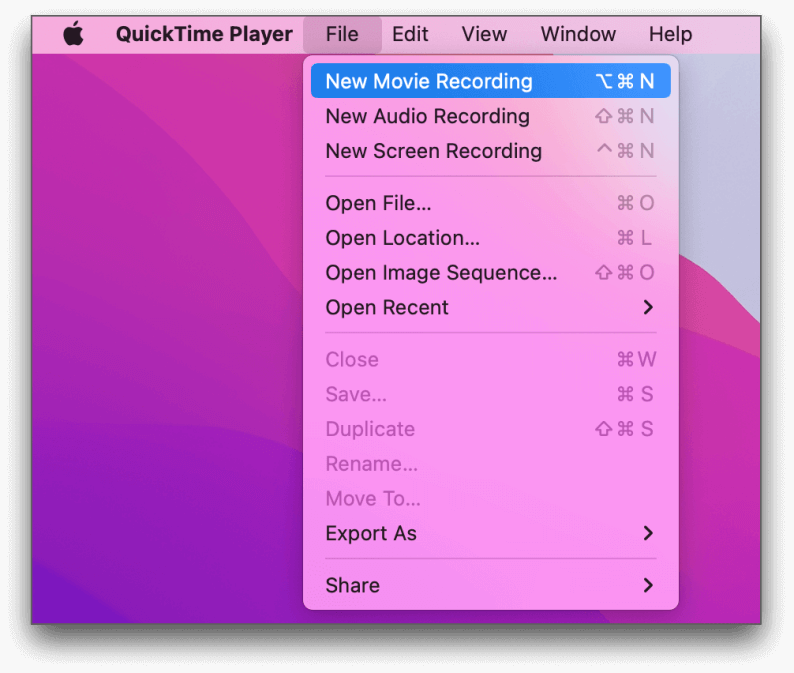
If you seek a dependable, top-notch instrument to aid in capturing videos from your camera, this section presents an ideal solution. We'll guide you through the Linux software designed for recording webcam footage:
Webcamoid represents a Linux application designed for recording webcam footage, simplifying the process of capturing videos and images directly from your Linux-operated gadget. This software enables users to utilize enhanced functionalities akin to those provided by conventional webcams, such as background substitution, video enhancements, and a myriad of additional features.
Advantages:
Disadvantages:

Camorama stands out as a sophisticated webcam recording tool tailored for those seeking to enhance their video capture abilities. Exclusive to Linux, this software caters to various camera types including USB, FireWire, and select network cameras. Offering an array of functionalities, it serves as the quintessential Linux webcam recorder for users aiming for top-notch, uninterrupted recordings.
Advantages:
Disadvantages:
Kamoso stands as a Linux webcam recording tool facilitating swift and effortless video capture. Its intuitively crafted interface caters to users unversed in Linux intricacies, enabling them to produce high-caliber recordings sans intricate configuration. This Linux webcam recorder eliminates concerns regarding intricate driver or software installations; simply connect your Linux-compatible webcams and commence recording promptly.
Advantages:
Disadvantages:
Cheese presents itself as a remarkably adaptable Linux webcam recording tool, enabling users to snap images, seize videos, and even incorporate diverse special effects into their recordings. Be it immortalizing a spontaneous family moment or documenting a live spectacle, Cheese streamlines the process, ensuring seamless video creation for every occasion. Its compatibility spans nearly all Linux computers and webcam variations, mitigating concerns regarding interoperability glitches.
Advantages:
Disadvantages:
People Also Read11 Best Webcam Recording Software for Windows/Mac [2024]11 Most Recommended Webcam Online Recorder (2024)
In conclusion, selecting the best webcam recording software hinges on individual needs and of course the preferences. While options like FoneDog Screen Recorder offer versatility across devices. Ultimately, users should prioritize features such as compatibility, ease of use as well as such of editing capabilities to find the ideal solution tailored to their recording requirements as well as the workflow preferences.
Free Download
For Windows
Free Download
For normal Macs
Free Download
For M1, M2, M3
Leave a Comment
Comment
Screen Recorder
Powerful screen recording software to capture your screen with webcam and audio.
Hot Articles
/
INTERESTINGDULL
/
SIMPLEDIFFICULT
Thank you! Here' re your choices:
Excellent
Rating: 4.8 / 5 (based on 64 ratings)