By Adela D. Louie, Last updated: January 16, 2024
Are you tired of missing out on your beloved TV series or live events because lack of a good free video recording software? Look no further! This article is your go-to manual for mastering and answering "Can you record on Paramount Plus". Whether it's capturing the latest episodes of an exclusive series, saving thrilling sports events, or preserving captivating documentaries, we've got you covered.
Our complete guide will walk you through the simple steps to effortlessly record your preferred content on Paramount Plus, ensuring you never miss a moment again. Dive in and harness the full potential of your streaming experience!
Part #1: What's Paramount Plus And Methods on How to Record Paramount PlusPart #2: Best Method to Record Paramount Plus - FoneDog Screen RecorderPart #3: Troubleshooting And FAQsConclusion
Part #1: What's Paramount Plus And Methods on How to Record Paramount Plus
Paramount Plus is a streaming service offering a vast library of movies, TV shows, and exclusive content from Paramount Pictures, CBS, MTV, Nickelodeon, and more. It provides on-demand access to a diverse range of entertainment across various genres.
"Can you record on Paramount Plus?" Paramount Plus offered a feature to download select content for offline viewing on mobile devices, but full recording capabilities might vary based on the platform's updates.
Paramount Plus provided a download feature within its official app for offline viewing on mobile devices. Here are the steps to download content for offline viewing on iOS and Android:
On iOS (iPhone/iPad):
- Launch Paramount Plus App: Open the Paramount Plus app on your iOS device.
- Find Content to Download: Browse or search for the TV show or movie you want to download.
- Initiate Download: Look for the download icon (usually an arrow pointing down) next to the specific episode or movie you want to save. Tap the download icon to start the download process.
- Access Downloaded Content: Once the download is complete, go to the designated section within the app that stores downloaded content. Usually, there's a "Downloads" or "My Downloads" section where you can find and access the downloaded episodes or movies for offline viewing.
On Android:
- Open Paramount Plus App: Launch the Paramount Plus app right onto your Android device.
- Select Content for Download: Browse through the available TV shows or perhaps the movies. Look for the download icon (usually an arrow pointing down) which is then located beside the episode or even the movie you want to download.
- Start Download Process: Tap the download icon to initiate the download of the selected content.
- Access Downloaded Content: Once the download completes, you may then navigate to the dedicated section within the app that stores downloaded content. Usually, there's a "Downloads" or perhaps "My Downloads" section where all the downloaded episodes or movies are accessible for offline viewing.
On MacOS:
OBS Studio and Camtasia are popular screen recording software options available for MacOS. Here are steps on how to use OBS Studio as well as the Camtasia to potentially record content from Paramount Plus:
OBS Studio:
- Visit the OBS Studio website and download the version suitable for MacOS. From there you may then now install the software following the provided instructions.
- Open OBS Studio right onto your MacOS.
- Configure the settings as per your preferences (resolution, frame rate, etc.). After doing so, you might then now fully click on the "+" button in the "Scenes" section to create a new scene.
- Add a display capture or window capture source by clicking the "+" button under the "Sources" section. Open your web browser, from that you may then navigate to the Paramount Plus website, and also don't forget to log in.
- Select the window or display capture source you set up in OBS Studio to capture the Paramount Plus streaming window.
- Start recording by clicking the "Start Recording" button in OBS Studio.
- After capturing the desired content, stop the recording by clicking the "Stop Recording" button in OBS Studio. Find the recorded file in the location specified in OBS Studio's settings.
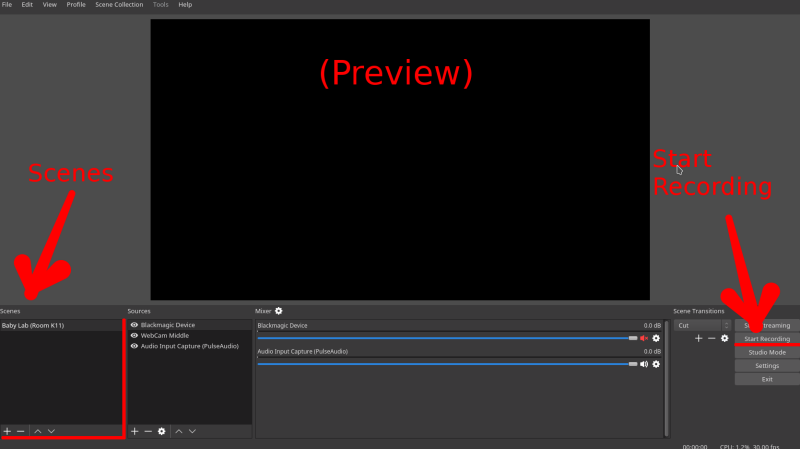
Camtasia:
- Visit the Camtasia website and download the Mac version of the software. Install Camtasia following the provided instructions.
- Open Camtasia on your MacOS. Click on the "Record" button in Camtasia. Thereafter, you could then adjust recording settings like screen area, audio inputs, as well as frame rate.
- Select the area of the screen where Paramount Plus content will be then indeed played.
- From there, you may then navigate to the Paramount Plus website in your browser, log in, and this will then begin playing the content.
- Start the recording in Camtasia by clicking the "Record" button.
- Once you've recorded the content, you just simply click the "Stop" button in Camtasia. Camtasia will prompt you to save the recording. You may then save it in your preferred location on your MacOS.
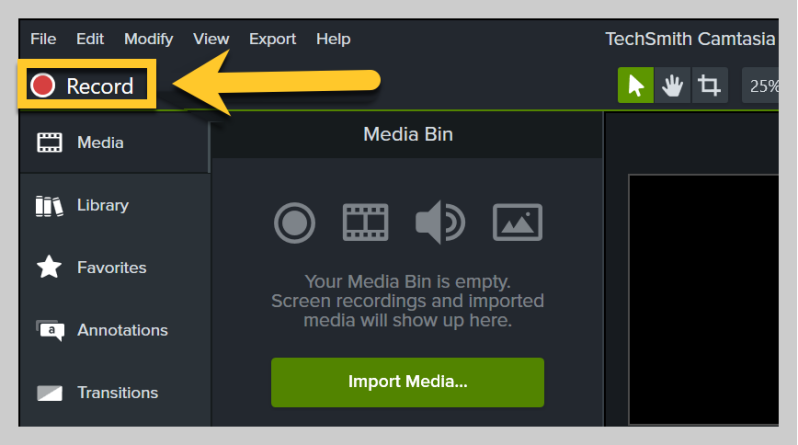
On Windows:
Bandicam and CamStudio are third-party screen recording software, and here are the steps provided here to indeed to record with Bandicam and CamStudio:
- Visit the official Bandicam or the CamStudio website and also you must indeed download the software.
- Follow the installation instructions to install Bandicam or CamStudio on your Windows computer.
- Open Bandicam or CamStudio and familiarize yourself with its settings.
- Configure the recording settings such as video format, also recording area and audio input.
- Launch your web browser on Windows, go to the Paramount Plus website, and you must first log in to your account.
- Adjust the window or even the screen area to capture the content you want to record.
- Within CamStudio or Bandicam, you could then select the recording area or window you want to capture.
- Start the recording by clicking the "Record" button in Bandicam or in the CamStudio.
- Once you've captured the desired content, stop the recording within Bandicam or CamStudio.
- Save the recorded file in the preferred format as well as the location on your computer.
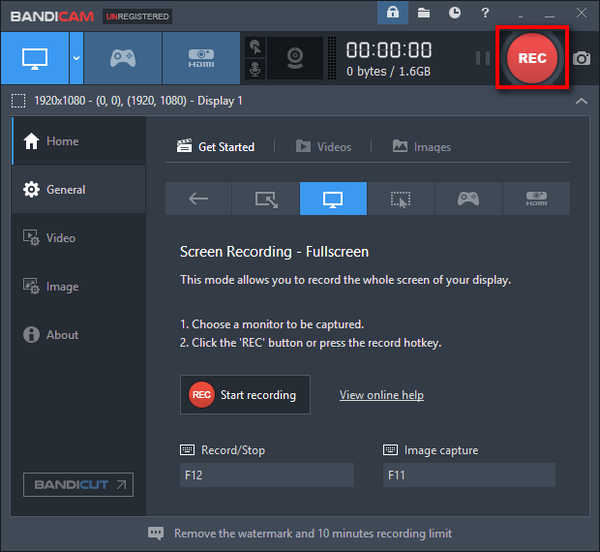
Part #2: Best Method to Record Paramount Plus - FoneDog Screen Recorder
FoneDog Screen Recorder is a versatile and user-friendly software that allows users to capture high-quality videos, including streaming content from platforms like Paramount Plus. With its intuitive interface and robust features, it stands out as a reliable method for recording Paramount Plus clips or movies.
 Free Download
For Windows
Free Download
For Windows
 Free Download
For normal Macs
Free Download
For normal Macs
 Free Download
For M1, M2, M3
Free Download
For M1, M2, M3
Key Features of FoneDog Screen Recorder:
- High-Quality Recording: Offers crisp and clear video recording in high definition, ensuring excellent output quality for your captured content.
- Multiple Recording Modes: Provides various recording modes, such as full-screen recording or customized area selection, enabling users to capture specific sections or the entire screen.
- Audio Capture: Allows users to screen record with system audio or external audio, ensuring comprehensive audio inclusion in the recorded clips.
- Real-Time Editing: Features real-time editing tools that enable users to annotate, and add text, shapes, arrows, or highlights during the recording process.
- Scheduled Recording: Offers the convenience of setting up scheduled recordings, perfect for capturing live streams or timed content from Paramount Plus.
How can you record on Paramount Plus using FoneDog Screen Recorder:
1. Visit the official FoneDog website and download the Screen Recorder software.
2. Follow the installation instructions to install the software on your Windows computer.
3. Open the FoneDog Screen Recorder application on your computer.
4. Adjust the recording settings, including video format, quality, and audio preferences.
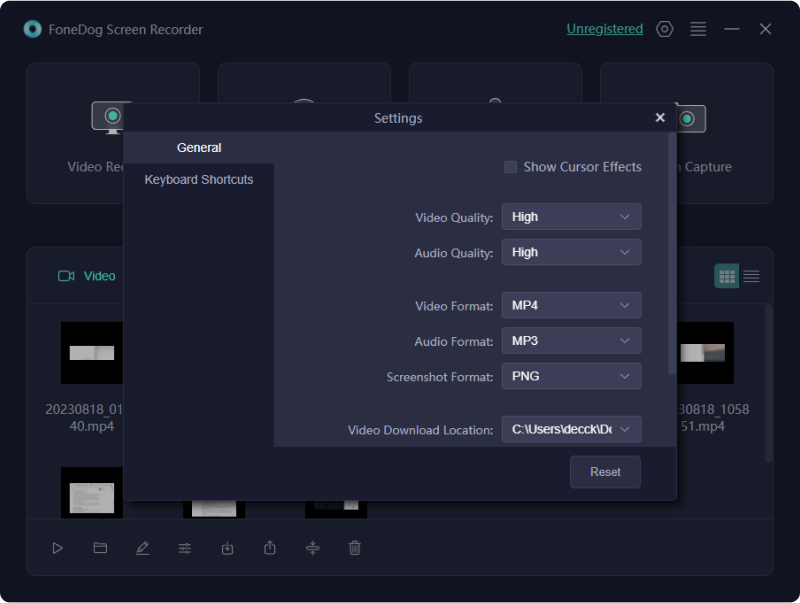
5. Launch your web browser, go to the Paramount Plus website, and log in to your account.
6. Position the screen or window to capture the desired content.
7. Select the recording area or window on FoneDog Screen Recorder that corresponds to the Paramount Plus content.
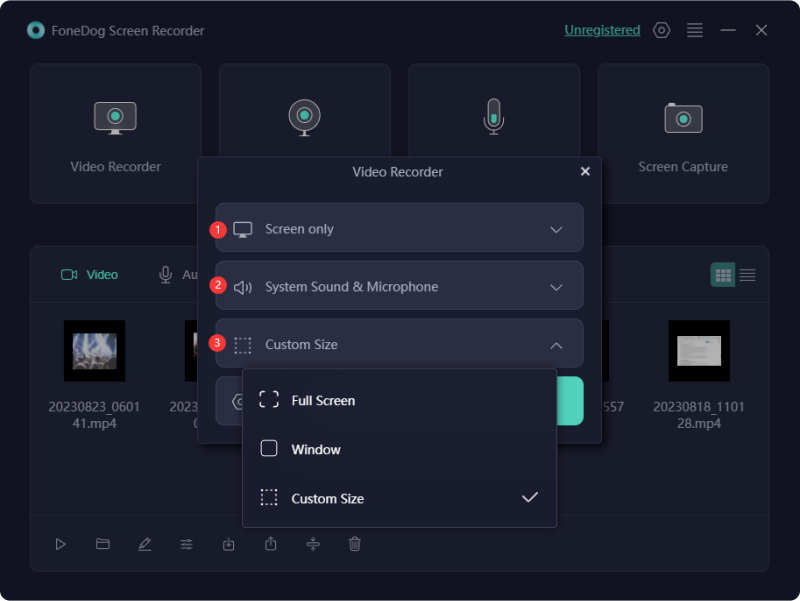
8. Begin the recording by clicking the "Record" button in FoneDog Screen Recorder.

9. Once you've captured the desired content, stop the recording within FoneDog Screen Recorder.

10. Save the recorded file in your preferred format and location on your computer.
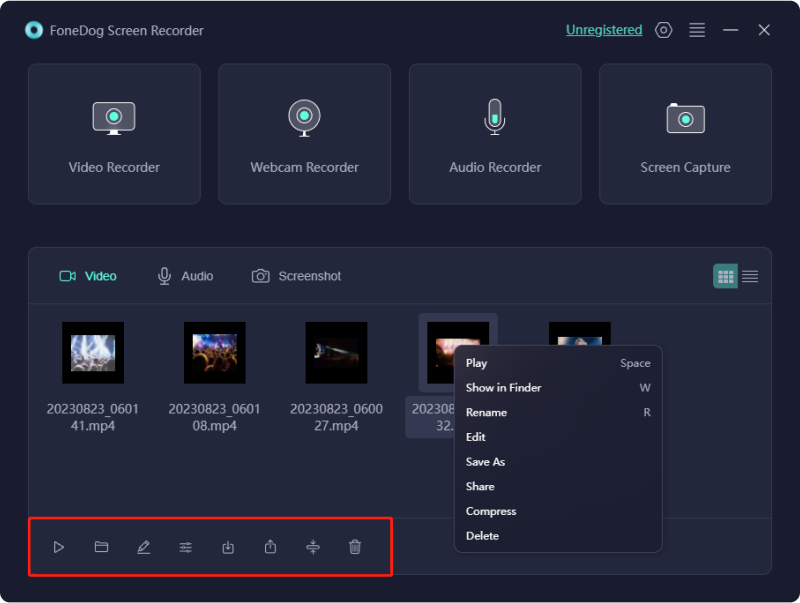
Part #3: Troubleshooting And FAQs
Here is a list of troubleshooting tips and frequently asked questions (FAQs) related to “Can you record on Paramount Plus”:
Troubleshooting:
- Recording Failure: If you encounter issues with recording, ensure that the screen recording software is compatible with the streaming platform. Some platforms may have security measures that prevent recording.
- Audio or Video Quality Issues: Adjust the settings within the screen recording software to enhance the quality of the recorded content. Check for updates or patches for the software that might address quality concerns.
- Audio Sync Problems: If the audio is out of sync with the video, try adjusting the settings related to audio input/output within the recording software. Ensure your system's audio drivers are updated.
- Playback or Viewing Problems: After recording, if you encounter playback issues with the recorded content, verify the compatibility of the file format and the media player being used. Try using a different media player or convert the file to a compatible format.
Frequently Asked Questions (FAQs):
- Why can't I record content from Paramount Plus?
Some streaming platforms implement security measures that prevent third-party recording software from capturing content. Verify if the platform allows recording and if your chosen recording software is compatible.
- Are there alternative methods to capture content from Paramount Plus?
Some platforms offer built-in download options for offline viewing. Explore the official features of Paramount Plus to check if they provide a legitimate method for downloading content.
- How can I ensure the best recording quality?
Ensure your recording software is updated, use a stable internet connection, and select appropriate recording settings (resolution, frame rate) within the recording software for optimal quality.
People Also Read[2024 Update] Can you Record on YouTube TV?Easy Guide: How to Record TV Shows without A DVR [5 Ways]
Conclusion
Can you record on Paramount Plus? Surely you can! Exploring recording features on streaming platforms like Paramount Plus empowers you to capture your favorite content conveniently. Enhance your streaming experience by responsibly utilizing these features. Remember, respecting copyrights and adhering to platform guidelines is crucial. Enjoy the flexibility to watch your beloved shows on your own schedule!


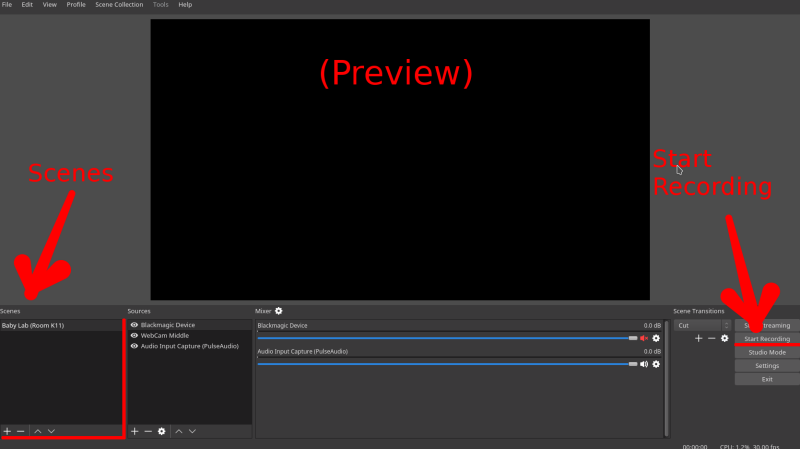
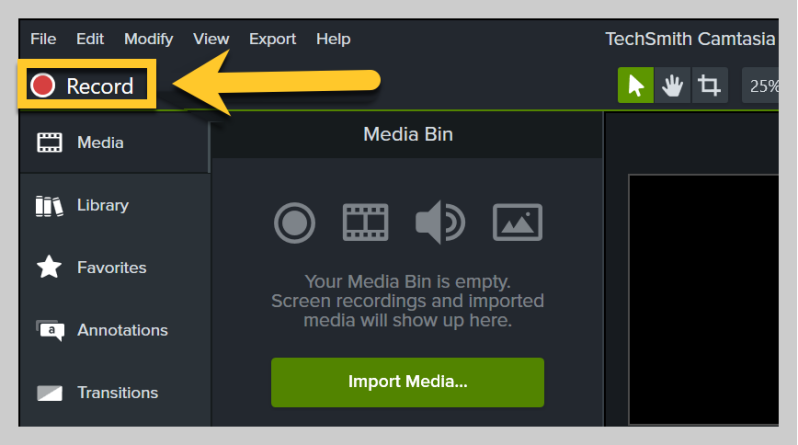
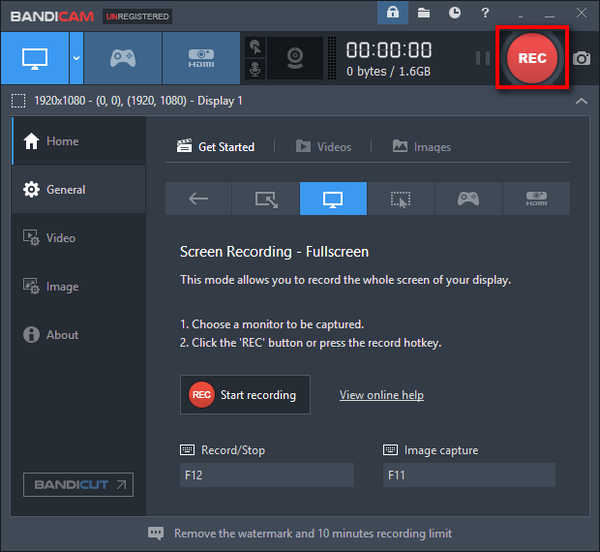
Free Download
For Windows
Free Download
For normal Macs
Free Download
For M1, M2, M3
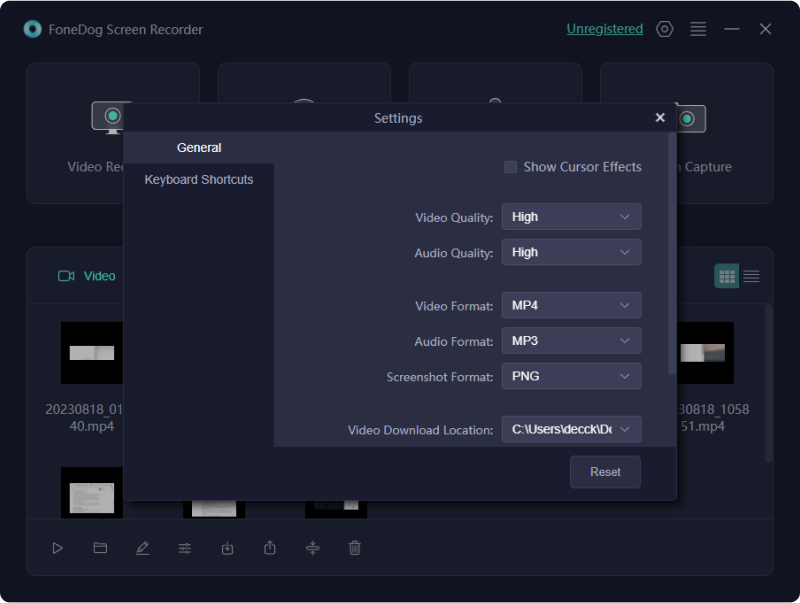
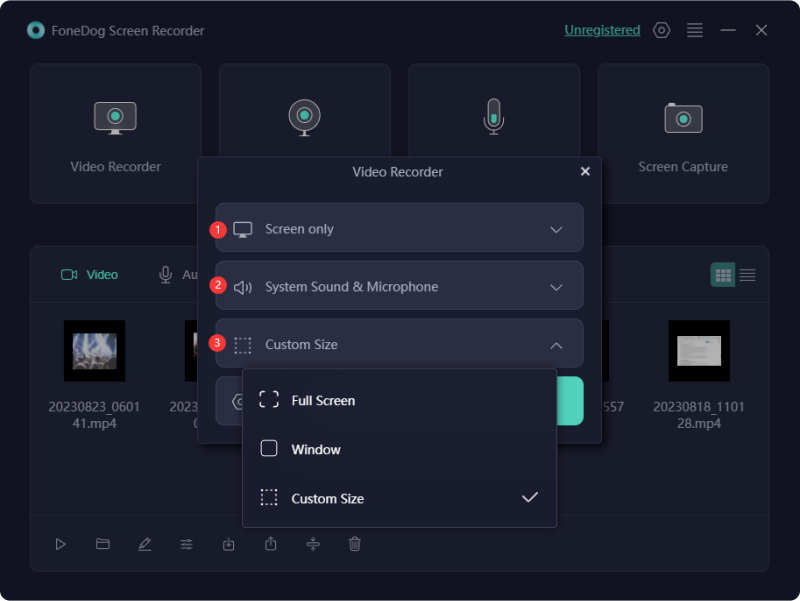


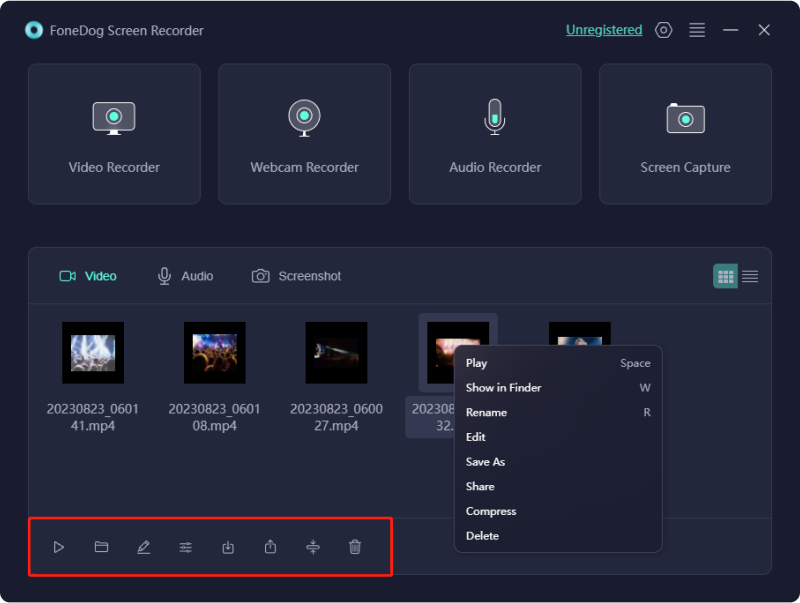
/
/