

By Adela D. Louie, Last updated: August 20, 2024
“Can you screen record Instagram stories?” This is probably a question to many users out there who have been seeing content that are interesting enough to save – perhaps, life hacks, simple tutorials, a core memory to keep, or a cooking recipe. We can’t blame them since Instagram stories can only be viewed for 24 hours before it vanishes.
Keeping copies of those stories you wish to save can easily be done through screen recording but is this applicable to such content and platform? In this article, we’ll find out more about the answer to the mentioned query and discuss relevant details that we know will be helpful to all users.
Let’s begin by jumping into the first part.
Part 1. Is it Possible to Screen Record Instagram Stories?Part 2. How to Screen Record Instagram Stories on PCsPart 3. How to Screen Record Instagram Stories on Mobile DevicesFAQs
Let’s start with answering the “Can you screen record Instagram stories?” query first.
Surely, you’ll be delighted knowing that you can capture such content. The only dilemma that would be left is how you can be able to do it. Fortunately, there are recommended and proven reliable and effective programs that can help you capture copies of these stories. As we move into the succeeding sections, the tutorials on how you can ace the screen recording process on your PC and mobile devices will be shared.
Now that we have already briefly answered the “Can you screen record Instagram stories?” question, let’s now move into the guide on how you can do it if you’re using your computer.
Among the many available options for you to screen record, as always, we suggest the use of professional apps. Utilizing such tools prevents the risks of malware accumulation and ensures high-quality output files.
One of the best in the industry is FoneDog Screen Recorder. This is a recorder that is mainly created to assist with screen, webcam, and audio recording. It has a very intuitive and simple interface which makes it good even to first-time users.
It supports lag-free and HD recording so you’ll be assured that you are only to get the best output files (without watermarks). There is no limit on the time you can capture using this app. As long as your device has enough storage space to keep all recordings, you can use this app whenever you wish to.
Free Download
For Windows
Free Download
For normal Macs
Free Download
For M1, M2, M3
When screen recording Instagram stories using the FoneDog Screen Recorder, you have to make sure that the content to be captured is ready before moving into the below steps.
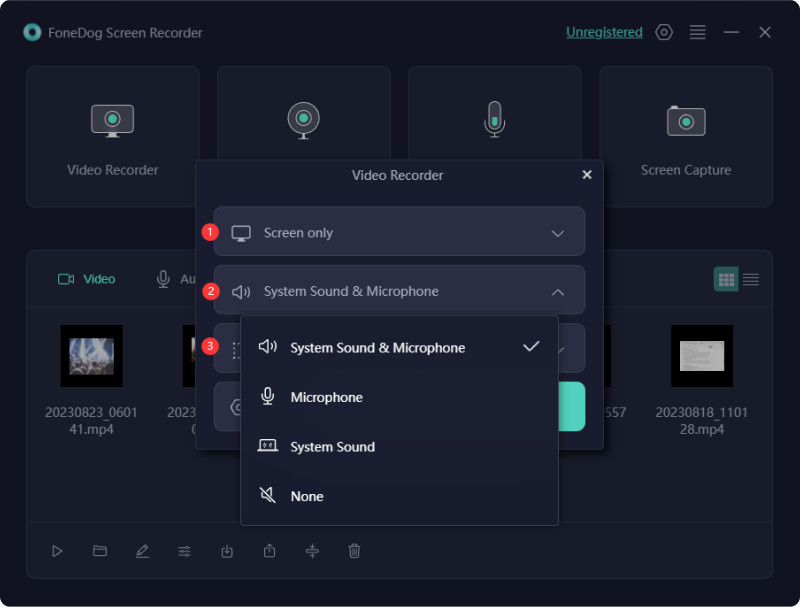
Upon answering the “Can you screen record Instagram stories?” question and sharing with you how you can ace the recording process when a desktop is in use, we’ll head over to tackling how the whole process will work if you’re on your mobile device.
Most Android gadgets now have a built-in screen recording function. To capture those Instagram stories that you wish to keep copies of you can take advantage of this feature. Here’s what you need to do.
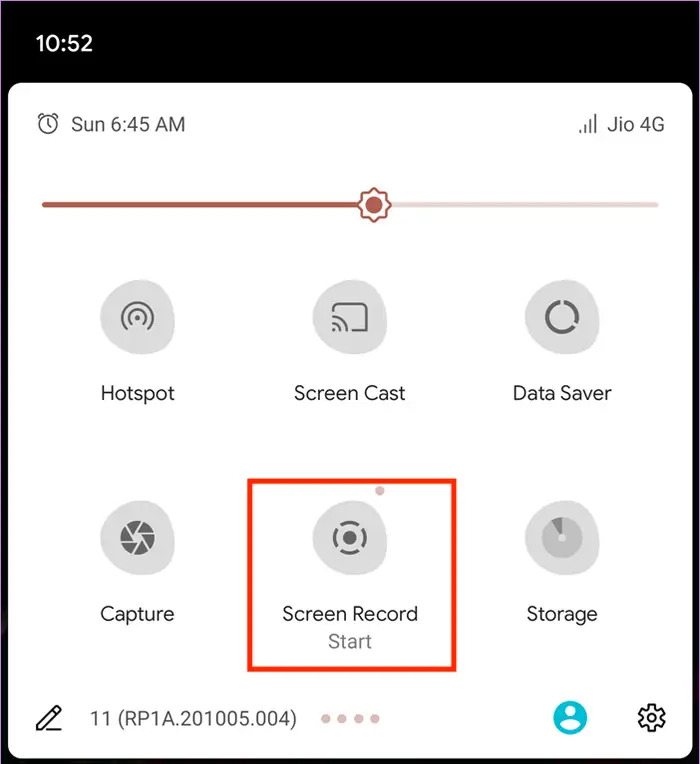
You should be able to see the video recording saved on your Android device’s “Gallery”.
The same with Android devices, iPhones also have a built-in screen recorder that can be used to capture Instagram stories. We have a simple tutorial here as well.
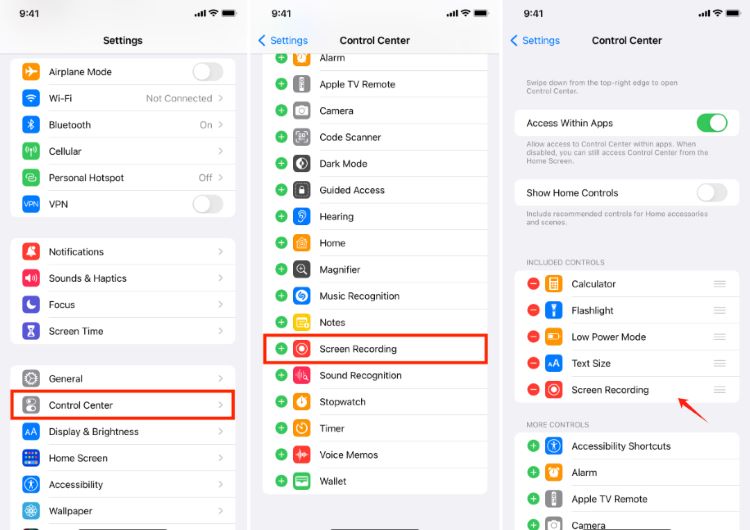
If you feel like knowing the answer to the “Can you screen record Instagram stories?” question and the previously shared details on how you can record Instagram stories using the built-in screen recording function on your mobile devices aren’t enough, we have here a guide on how you can capture videos via the help of a third-party application, EveryCord.
People Also Read4 Ways on How to Record Facebook Live [2024]How to Save TikTok Without Watermark? [5 Methods]
For your reference, here are some FAQs relating to this article’s main topic – “Can you screen record Instagram stories?”.
No. There are no notifications sent by the app whenever someone tries to screen record Instagram stories.
Since there isn’t a direct method of downloading Instagram stories of other users, you can try relying on tools that can assist with screen recording such as the FoneDog Screen Recorder (when you’re using the desktop version of Instagram) or the built-in recorder on mobile devices.
Leave a Comment
Comment
Screen Recorder
Powerful screen recording software to capture your screen with webcam and audio.
Hot Articles
/
INTERESTINGDULL
/
SIMPLEDIFFICULT
Thank you! Here' re your choices:
Excellent
Rating: 4.5 / 5 (based on 87 ratings)