

By Adela D. Louie, Last updated: February 18, 2024
Envision the conversion of your web browser into a movie surface, where each click reveals a visual storyline. This article explores the top Chrome screen recorder, providing opportunities for content makers, educators, plus anyone seeking to document their digital experiences. Experience a transformation of your Chrome browser through a fully-equipped recording studio, complete with seamless extensions and advanced features.
Follow along with us as we navigate the complexities of these exceptional screen recording tools, assisting you in selecting the ideal extension to seamlessly bring your ideas to fruition. Harness your imagination and create online experiences that are truly memorable.
Part #1: Best Tool to Screen Record on Chrome for Windows and MacPart #2: 9 Chrome Screen Recorder to HaveConclusion
FoneDog Screen Recorder was a leading Chrome screen recorder. This remarkable software provides a smooth and effective solution, enabling users to seamlessly capture, modify, and along with publish their screens.
Free Download
For Windows
Free Download
For normal Macs
Free Download
For M1, M2, M3
FoneDog guarantees the best recording experience, thanks to its user-friendly functionality and design. The adaptability of this tool covers a wide range of Chrome applications, making it the best solution for experts and ordinary users alike.
1. Install and enable FoneDog Screen Recorder on your Windows or Mac device.
2. Subsequently, open FoneDog Screen Recorder on your PC. Within the primary interface, choose the "Video Recorder" function.
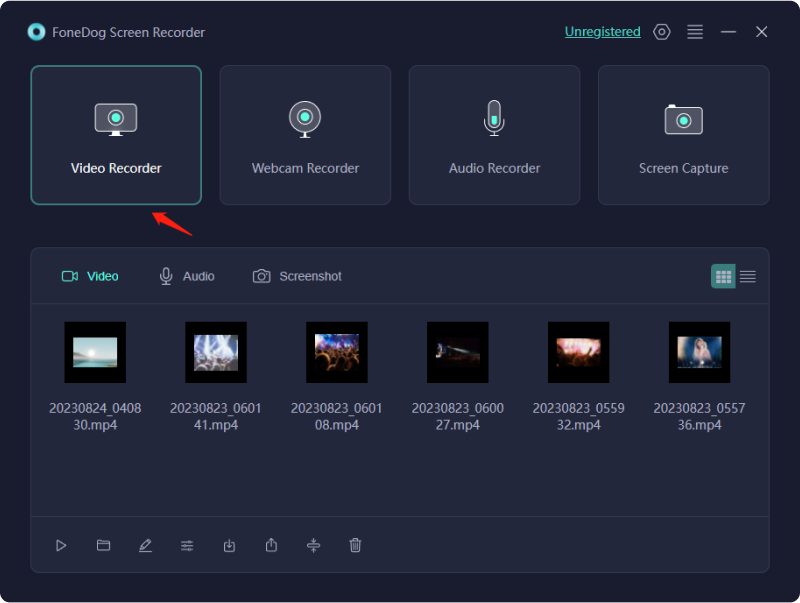
3. Opt for "Screen Only" to capture the screen.
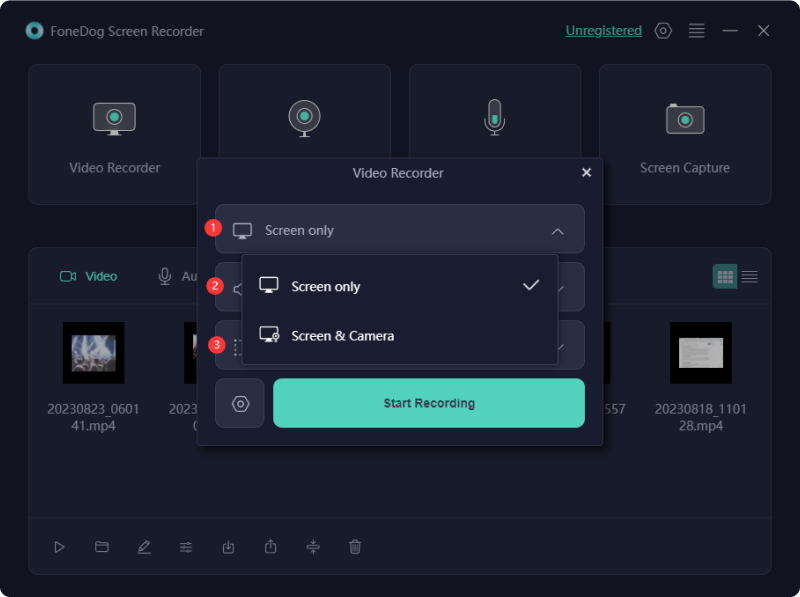
4. After that, you may then specify the recording area by selecting Full Screen, Window, or such of Custom Size options.
5. Decide whether to incorporate audio in the recording. Press on that option "System Sound & Microphone" for system as well as microphone audio.
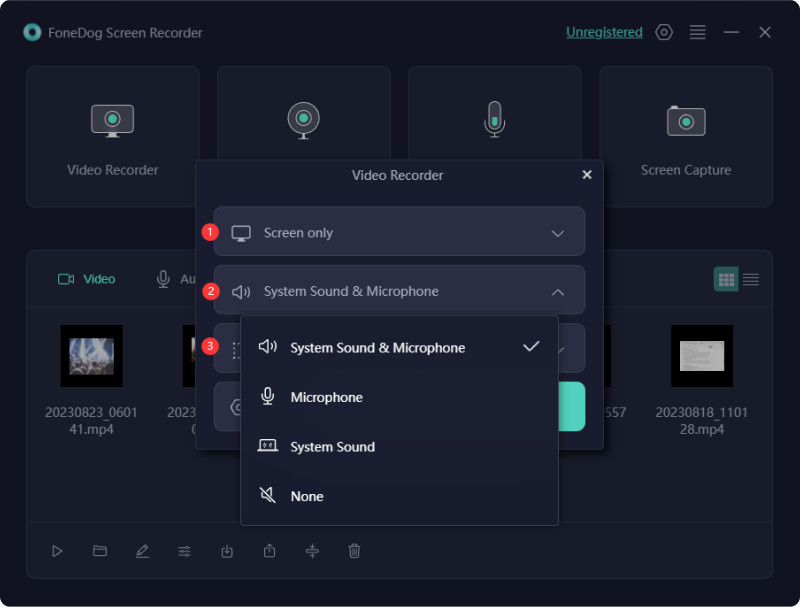
6. Press upon that option "Start Recording" to begin screen capture. For "Window" recording, choose the desired window from the appearing pop-up window.

7. A floating toolbar featuring annotation tools will display during recording. Utilize the "Edit" option to select annotation colors. Conclude the recording by hitting the red stop button, saving the file on your device.
8. Pause using the "Pause" option and resume as necessary. Press on the option "Restart" to discard previous recordings and initiate a new session.
Creating screen recordings and impressive snapshots for clients, team collaborators, and stakeholders becomes effortless when equipped with a top-notch screen recording tool. However, achieving professional video production without concealed constraints requires a screen recorder with particular features. Here are some recommendations for the current offerings of Chrome screen recorder in the Chrome extensions.
Nimbus Capture is a versatile plugin that allows users to capture both movies as well as screenshots. This software enables you to capture the entire screen, individual windows, sections, or even selected regions. Integrating your on-screen involvement when sharing your screen may provide a unique and polished aspect to your conversation. The incorporated editor streamlines the process of video cutting as well as annotation, removing the necessity for supplementary software.
Advantages:
Disadvantage: Restricted recording duration in the free edition
If you seek a straightforward and convenient Chrome extension for screen recording, Vidyard stands as an excellent option. It enables you to seize your screen, distribute it effortlessly, and monitor the audience for your videos.
This Google Chrome screen recorder simplifies the process of enhancing communication through the use of videos. With just a few clicks, you can effortlessly record and share your screen for various purposes such as employee onboarding, customer presentations, team updates, and more.
Advantages:
Disadvantage: Absence of editing functionalities
Awesome Screenshot is an excellent screen recording extension for the Chrome browser, offering a range of features without any cost. It provides diverse functionalities, such as capturing images of the web pages you explore, and users have the option to incorporate text. Additionally, individuals can obscure sensitive details on their screenshots if desired.
Advantages:
Disadvantages:
Droplr serves as a comprehensive Chrome extension, functioning both as a screen recorder and a screenshot tool. Instantly capture your screen and screenshots, storing them in the cloud. Receive a shareable link accessible from anywhere. Locate your captured content, including screenshots and screen recordings, within your Droplr cloud account, providing users with on-demand access.
Advantages:
Disadvantage: Lacks direct social media uploading capability
Screencastify serves as an impressive Chrome screen recording extension tailored for Chrome web browsers. This extension is downloadable directly from the Chrome Web Store at no cost. Furthermore, upon integration into your browser, this screen recording tool includes a built-in video editor, enabling straightforward video editing.
Advantages:
Disadvantages:
Video Capture & Editing Tool, named as the chrome streaming recorder, grants the capability to seize online videos and capture your system's screen. This Chrome screen recorder extension empowers users to document any on-screen content and offers the functionality to modify the recorded videos. Utilizing this audio capture extension for chrome, you can also capture screen activity accompanied by your audio or the sound from online video sources.
Advantages:
Disadvantages:
Utilizing Scre.io's Screen Recorder allows you to seize your screen or film a video directly via your webcam. This uncomplicated Chrome extension caters to all your fundamental screen recording requirements, eliminating the necessity for registration.
Advantages:
Disadvantage: Absence of tools for editing
Fluvid, a complimentary Chrome extension for screen recording, enables users to capture and broadcast videos concurrently. Sending video messages becomes convenient from any location and at any time. Additionally, it facilitates live video streaming and is adaptable to all operating systems. The extension encompasses diverse features to enhance your screen recording experience.
Advantages:
Disadvantage: It constitutes a rudimentary extension, providing only fundamental features
The Movavi Free Screen Recorder for Google Chrome allows simultaneous recording of screen and webcam activities. This online screen recorder also enables users to incorporate voiceovers. Users of the Movavi screen recorder commend its online screen recording capabilities.
Advantages:
Disadvantages:

People Also Read11 Best Webcam Recording Software for Windows/Mac [2024]2024 Guide on How to Fix Error - Screen Record Not Working
In conclusion, those Chrome screen recorder offers simplicity and accessibility through its integration with the Chrome browser. While it excels in basic recording, advanced features may be lacking. Overall, it's a user-friendly solution for casual users, but professionals may seek more comprehensive options for advanced functionality as well as such of customization.
Leave a Comment
Comment
Screen Recorder
Powerful screen recording software to capture your screen with webcam and audio.
Hot Articles
/
INTERESTINGDULL
/
SIMPLEDIFFICULT
Thank you! Here' re your choices:
Excellent
Rating: 4.8 / 5 (based on 87 ratings)