

By Adela D. Louie, Last updated: August 12, 2024
We know iTunes as one of the most popular if the talks would be about renting and buying movies as it has a wide array of offered titles. However, the content this platform has is protected by DRM which limits the ability of the viewers when it comes to playback on the devices they wish to use.
In this instance, to resolve the compatibility dilemma, finding methods to convert iTunes movies to MP4 would be the key. Doing so will even let you keep copies of your iTunes favorites (for your personal use only) for rewatching offline without interruptions.
In this article, we’ll be walking you through the different available options for you to transform any iTunes movie that you like to MP4 format so you can play them on multiple devices without worrying.
Part 1. Is Converting iTunes Movies to MP4 Format Possible?Part 2. The Best Way to Convert iTunes Movies to MP4 (via Recording)Part 3. How to Convert iTunes Movies to MP4 via “HandBrake”FAQs
If you’re curious, there actually isn’t an official method to convert iTunes movies to MP4. The iTunes content you can access is encrypted in M4V format and can only be played on Apple devices due to their FariPlay restriction. The typical M4V to MP4 converters you’ll see on the web won’t even work.
Thus, you’d have to take extra measures in researching the best tools that can aid with the conversion process. Let’s move into the next sections to see all the available selections that we have.
Since we’re bothered with the DRM protection the iTunes movies have, it might seem difficult to get them converted to MP4 format and access on any device that we wish to use. Common converters won’t be effective as well. Good thing, we can resort to screen recording. We just need an app that has the features that we require and supports saving the files into MP4 format.
Among the many available apps that you’ll see on the web, we recommend the use of FoneDog Screen Recorder. This can surely aid in the process of how to convert iTunes movies to MP4 by offering its screen recording functions. In fact, apart from capturing one’s screen activities, this can also be utilized to capture a webcam and audio (both from the microphone or PC).
Free Download
For Windows
Free Download
For normal Macs
Free Download
For M1, M2, M3
When in use, the users can define the recording settings they prefer. It is a professional tool that is packed with various functions, editing, and real-time annotation, just to name a few. Navigation through it should also be easy since its interface is too simple and intuitive. Output files are guaranteed to be of high quality.
In order to screen record your selected iTunes movies via FoneDog Screen Recorder, here is what you need to do.
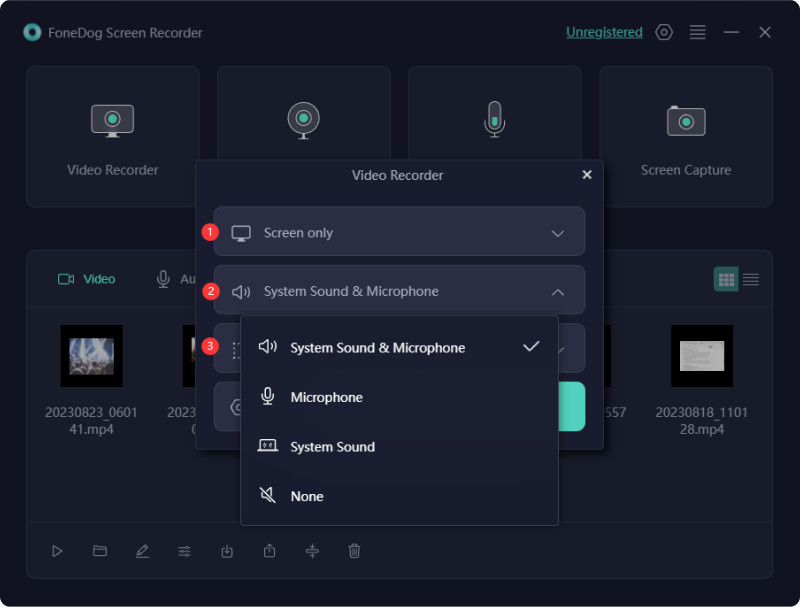
When finished, you should have the recorded iTunes movie file saved on your PC. You can now access and watch it on whatever device you’d like to use.
Looking for a trustworthy, reliable, and effective tool that can convert iTunes movies to MP4 could be a hassle and quite tedious knowing that iTunes content is protected with DRM. But just in case you are into iTunes movies that aren’t protected with DRM, HandBrake could be a good option to consider.
This is easy to use, excellent, and is a free tool. This is known due to its reliability when it comes to transforming files into different file formats that it supports. Take note that this won’t work with DRM-protected iTunes movies. If you still push through with using it, you’ll see an error message on your screen.
For your reference, in case you’d like to try using HandBrake in transforming the non-DRM-protected iTunes movies that you like, here’s the tutorial that you can follow.
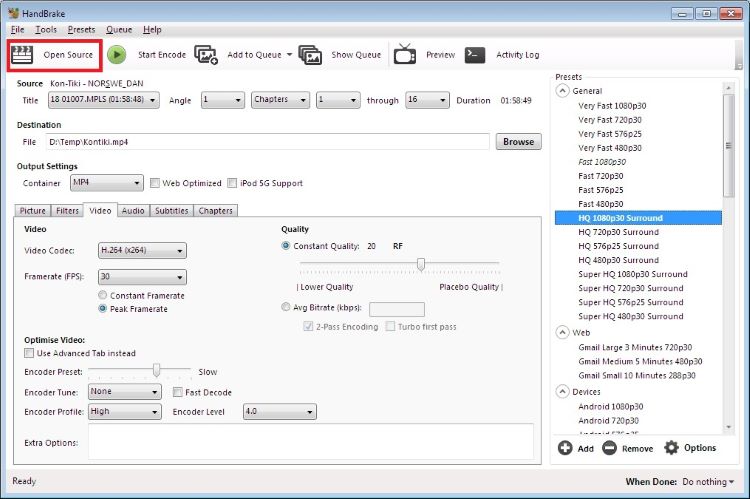
People Also Read11 Best MP4 Screen Recorder for All Devices(2024)5 Best MP3 Recorder Windows 10: Record MP3 Files Easily
Just in case you’re into some FAQs relating to this post’s topic – “convert iTunes movies to MP4”, we prepared this section for you.
Sadly, the above isn’t possible. If you’ll read from Apple’s website, burning movies and shows bought from the iTunes Store or tracks downloaded from Apple Music to DVDs or CDs isn’t allowed and permitted.
Apple Inc. uses DRM protection to prevent the illegal distribution of its content (for commercial use). If you aim to keep the videos for personal use, there should not be any legal issues concerning this. However, if you are aiming to remove the DRM protection of the files, you would need to look for a reliable and trusted DRM-removal software app.
Yes. There are actually bunches of online tools that can aid with converting iTunes files to MP4. However, they don’t usually work on protected files. Plus, the output quality of the resulting files isn’t good enough. If you’re trying to save iTunes videos to MP4, the best option would be to record them via tools like the FoneDog Screen Recorder.
Leave a Comment
Comment
Screen Recorder
Powerful screen recording software to capture your screen with webcam and audio.
Hot Articles
/
INTERESTINGDULL
/
SIMPLEDIFFICULT
Thank you! Here' re your choices:
Excellent
Rating: 4.8 / 5 (based on 86 ratings)