

By Adela D. Louie, Last updated: January 16, 2024
Are you ready to unlock the potential of your computer screen, turning it into a canvas for creativity and a platform for productivity? In a world where visual content rules, desktop screen recorder is your secret weapon.
This overall article is your ultimate guide to this dynamic tool, designed to empower you with the knowledge and expertise needed to harness its full potential. Whether you're a content creator, educator, or professional seeking to streamline your workflow, we've got you covered.
Join us on this journey as we explore the art of desktop screen recording, share expert tips, and help you choose the perfect software to bring your ideas to life. Let's embark on a screen-capturing adventure together!
Part #1. List of Desktop Screen RecorderPart #2: Best Desktop Screen Recorder – FoneDog Screen RecorderConclusion
There are many desktop screen recording software options available, each with its unique features and capabilities. Here is a list of some popular desktop screen recording software, along with a brief introduction and their key features:
Camtasia is a screen recording and video editing program developed by TechSmith that is intended for use in a professional setting. It is used extensively in the production of educational films as well as presentations.
Snagit, another product offered by TechSmith, is a screen capture and screen recording program that enables users to easily take images from their computer screen and record brief video clips.
OBS Studio is a screen recording as well as a live streaming program that is open-source and extremely customizable, and it is utilized by content makers and gamers alike.
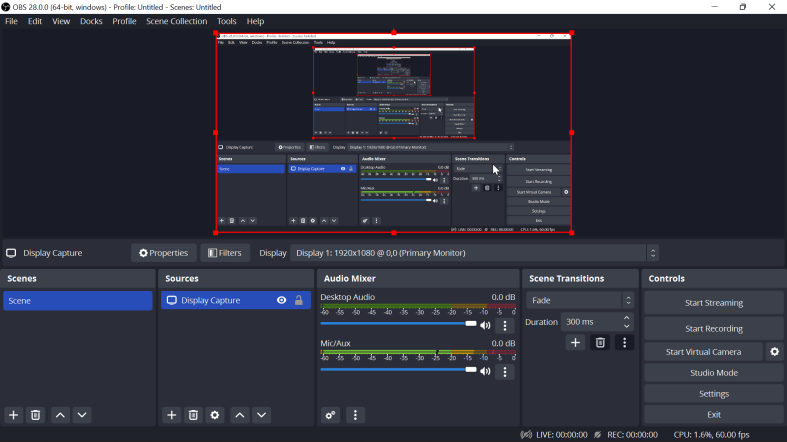
ScreenFlow is a screen recording and video editing program that was developed specifically for the macOS operating system. It is well-known among Mac users for its effectiveness in the production of high-quality video footage.
Bandicam is a piece of software that records your screen, and its most common uses are for recording high frame-rate videos and playing video games. It is well-known for its capabilities in terms of performance and compression.
The Movavi Screen Recorder is a versatile program that can record films from, for example, Netflix, online activities, and even video chats. It is compatible with both Windows and macOS and is very easy to use.
Screencast-O-Matic is a web-based application that may record your computer screen and edit videos. It provides both free and premium versions.
FoneDog Screen Recorder is a powerful desktop screen recording software designed to capture high-quality video and audio from your computer screen. It offers a range of features that make it one of the best desktop screen recorders available. Here's an introduction to FoneDog Screen Recorder and a guide on how to make use of its capabilities.
Free Download
For Windows
Free Download
For normal Macs
Free Download
For M1, M2, M3
1. Download and Install: Start by downloading and installing FoneDog Screen Recorder on your computer. It is compatible with both Windows and macOS.
2. Launch the Software: After installation, launch the software to access the main interface.
3. Choose Recording Mode: Select your preferred recording mode. You can choose to record the full screen, a custom region, or a specific application window.
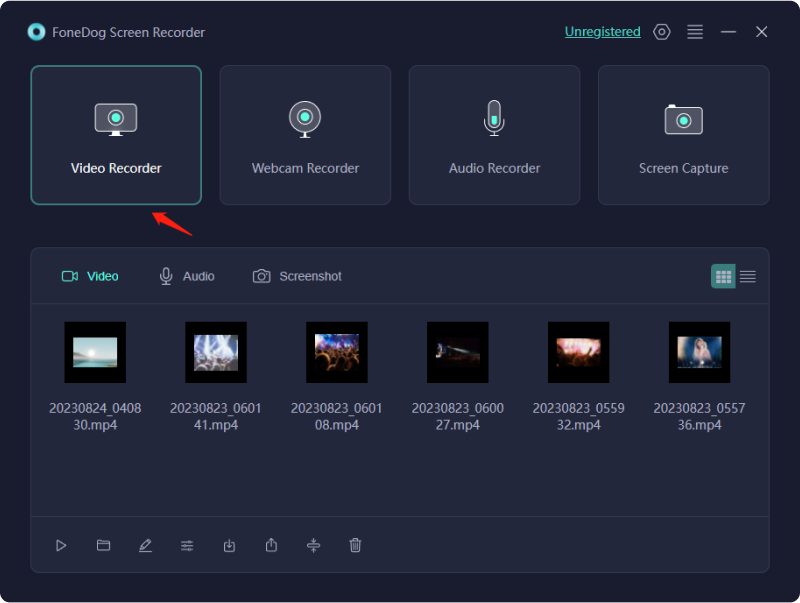
4. Configure Audio Settings: Set up your audio preferences. You can choose to record system sound, microphone, or both.
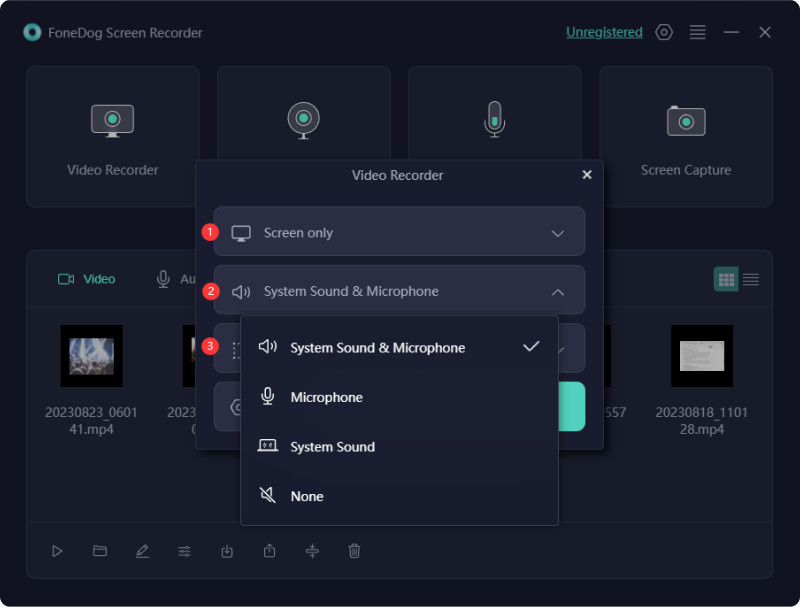
5. Begin Recording: Click the "Rec" button to start recording. You can use the on-screen annotation tools to add highlights and notes while recording.

6. Pause and Stop Recording: You can pause and resume recording as needed. When you're done, click the "Stop" button to save your recording.

7. Edit and Save: FoneDog Screen Recorder includes a built-in video editor. You can trim, cut, and add text, and other elements to your recording. Once you're satisfied, save your video in your preferred format.
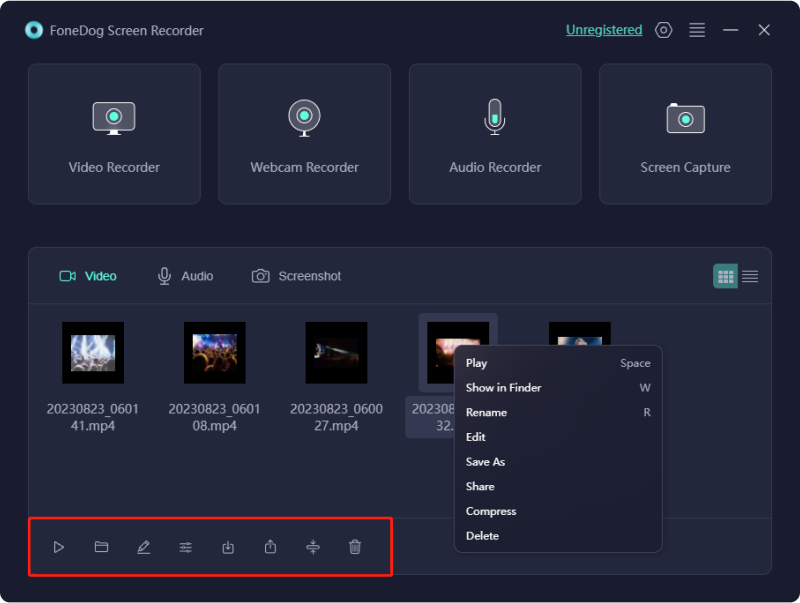
FoneDog Screen Recorder's user-friendly interface and feature-rich capabilities make it an excellent choice for capturing, editing and sharing screen recordings. Whether you're creating educational content, product demos, or gameplay videos, FoneDog Screen Recorder provides the tools you need to make professional and engaging videos.
People Also ReadVimeo Screen Recorder Guide: Record in Vimeo with EaseComplete Guide: Capturing with Movavi Screen Recorder
In conclusion, a desktop screen recorder is a versatile and indispensable tool with myriad applications, from educational content creation to enhancing professional productivity. It empowers users to communicate, teach, troubleshoot, and engage more effectively through the visual medium.
With the feature-rich FoneDog Screen Recorder, you can achieve the highest quality recordings, flexible audio and video options, real-time editing, and seamless sharing. Its intuitive interface and versatility make it an excellent choice for both beginners and professionals.
Now is the perfect time to harness the power of screen recording with FoneDog and transform your ideas into engaging, informative, and captivating video content. Start screen recording today and unlock a world of possibilities!
Leave a Comment
0 Comment
Screen Recorder
Powerful screen recording software to capture your screen with webcam and audio.
Hot Articles
/
INTERESTINGDULL
/
SIMPLEDIFFICULT
Thank you! Here' re your choices:
Excellent
Rating: 4.8 / 5 (based on 90 ratings)