

By Adela D. Louie, Last updated: April 18, 2024
Are the conversations you have online being sneakily recorded? Introducing BeReal, a platform where screen recording might not necessarily provide complete transparency. Amidst a time characterized by significant concerns around privacy, it is essential to comprehend the mechanisms through which apps such as BeReal inform users about screen recording activities. The following article provides a comprehensive explanation of BeReal's notification system.
Explore the intricacies of digital protection as we uncover the unanswered question “does BeReal notify screen recording”? Whether you are an occasional user or a cautious protector of your online presence, this informative article provides you with the necessary information to handle BeReal's notification procedures with confidence.
Part 1. Overview: Does BeReal Notify Screen Recording?Part 2. How to Screen Record on BeRealPart 3. Best Alternative for Screen Recording on PC – FoneDog Screen RecorderPart 4. FAQs of BeReal RecordingConclusion
Yes, BeReal notifies users if someone initiates screen recording during a video call. This notification feature aims to ensure transparency and respect for privacy among participants. Upon detecting screen recording activity, BeReal displays a notification within the app interface or sends a pop-up alert to the users involved in the call. This proactive approach encourages responsible behavior as well as fosters a secure and trustworthy environment for all users during their interactions.
Now you have known the answer to "does BeReal notify screen recording". It's common knowledge that BeReal alerts users when someone takes a screenshot or someone is recording. This could be disheartening for some individuals, but where there's a desire, there's a solution. Let's explore various techniques to capture BeReal screens discreetly, avoiding detection.
Here’s the steps you need to take to screen record on android device:
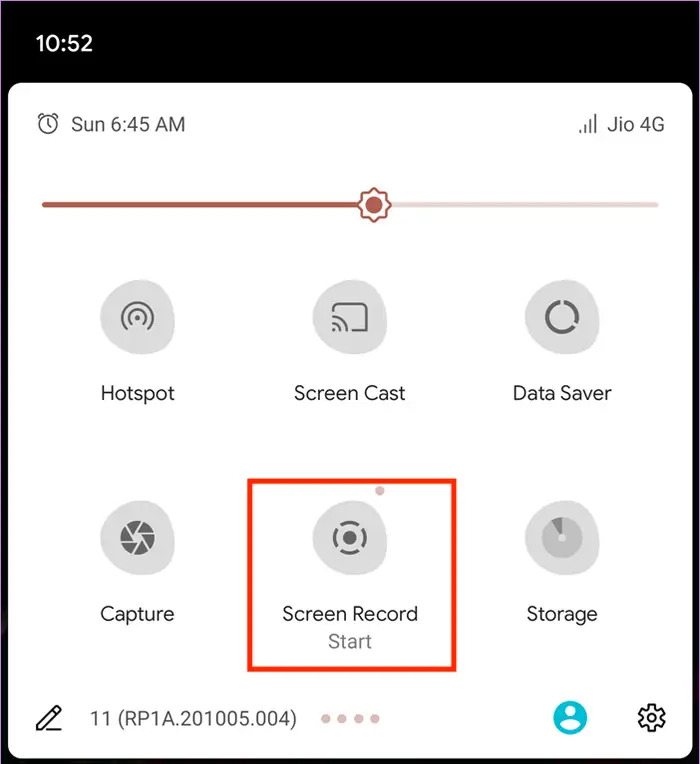
Once you've gathered the necessary content, access the stored recording through your gadget's gallery application. You'll discover a recording of the content from the BeReal app. Feel free to take screenshots or trim the video to preserve the images.
For iOS users, ensure screen recording is included in the control center. If not, follow these instructions:
Once you've completed these steps, proceed with the following process to record BeReal posts:
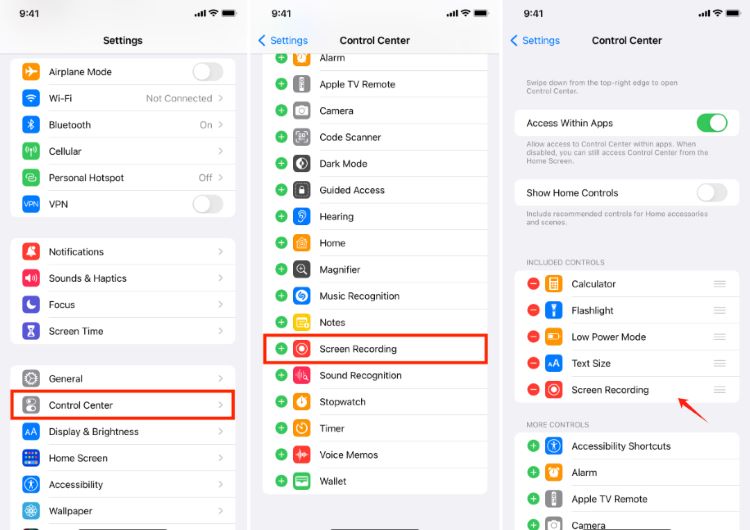
FoneDog Screen Recorder stands out as the premier choice for screen recording on PC due to its user-friendly interface and robust features. It offers seamless installation and intuitive controls for capturing high quality video content. With options to record system sound and microphone audio simultaneously, along with annotation tools for enhanced editing, FoneDog ensures a comprehensive recording experience. Its reliability and efficiency make it the top alternative for screen recording tool on PC.
Free Download
For Windows
Free Download
For normal Macs
Free Download
For M1, M2, M3
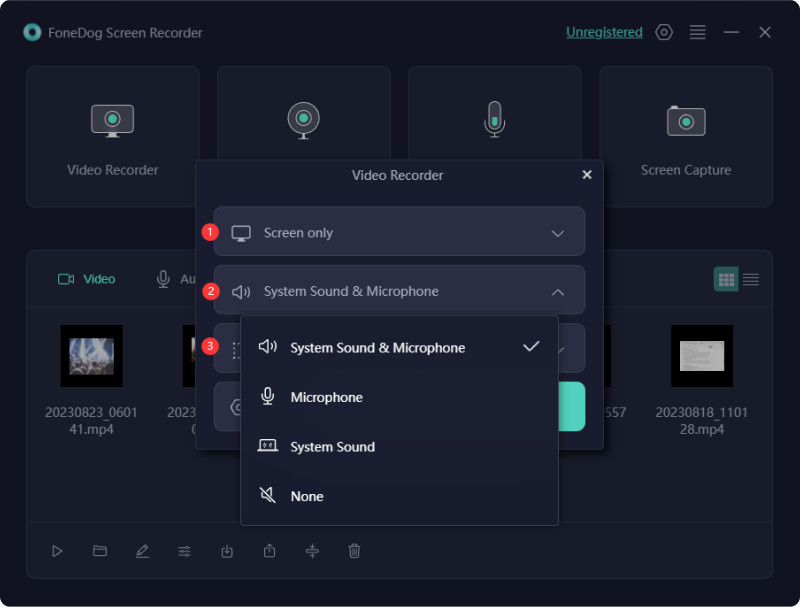
Except for "does BeReal notify screen recording", here are more FAQs about BeReal recording.
BeReal may implement measures to deter or restrict screen recording and screenshotting during calls, but complete prevention might be technically challenging due to device-level functionalities. Users should be mindful of their actions and respect the privacy of others during BeReal calls.
BeReal may log instances of screen recording or screenshot activities for security and monitoring purposes. Nevertheless, the precise details about the storage of data along with the regulations of privacy are required to be clearly stated in BeReal's terms conditions of service and security policy materials. Users are advised to examine these files for additional information.
Notification features regarding screen recording or screenshotting may vary across different versions of BeReal. Users should ensure they have the latest version of the app installed and check the app's documentation or support resources for specific details about notification functionalities.
People Also Read[SOLVED]Why Can't I Screen Record - 2024 GuideHow to Record Music from YouTube in 2023 [7 Methods]
In conclusion, answering “does BeReal notify screen recording” indeed give us insight about BeReal's notification feature for screen recording ensures transparency and privacy during video calls, fostering a secure environment. Users are promptly alerted to any screen recording activity, promoting responsible conduct. This proactive approach enhances trust and respect among participants. Overall, BeReal's commitment to privacy and user experience solidifies its position as a reliable platform for virtual communication.
Leave a Comment
Comment
Screen Recorder
Powerful screen recording software to capture your screen with webcam and audio.
Hot Articles
/
INTERESTINGDULL
/
SIMPLEDIFFICULT
Thank you! Here' re your choices:
Excellent
Rating: 4.5 / 5 (based on 93 ratings)