

By Adela D. Louie, Last updated: January 11, 2024
Ever wished to effortlessly capture and share your screen experiences? Look no further. In this article, we embark on an exciting journey to unravel the wonders of Firefox's powerful screen recording feature. Whether you're a creative professional, an educator, or simply someone eager to streamline communication, this guide is tailored just for you.
Learn how to seamlessly harness the potential of the Firefox screen recorder, turning moments into captivating visuals. Join us as we demystify the process, providing step-by-step insights to empower you in mastering this invaluable tool. Let's transform your digital narrative together!
Part #1: Why Choose Firefox Screen Recorder?Part #2: Best Way to Record Screen on Firefox – FoneDog Screen RecorderPart #3: List of Runner-up Firefox Screen RecorderConclusion
In general, users may choose a Firefox screen recorder for several reasons:

There is a good chance that FoneDog Screen Recorder is an independent screen recording program meant to record actions taking place on the screen of your computer or mobile device. Possibly it can be the best alternative to Firefox screen recorder.
It offers functionality such as recording the full screen, a selected region, or only the application window itself. Additionally, it could contain choices for recording audio from your system or from the microphone.
Free Download
For Windows
Free Download
For normal Macs
Free Download
For M1, M2, M3
1. First, get FoneDog Screen Recorder from the official website. Then, follow the on-screen instructions to run the program on your PC. To run the software after it's been installed, you should then double-click its desktop icon or perhaps look for it in your computer's apps.
2. Before you start recording, make sure the settings are right for you. You can choose where to record, what kind of sound to use (system sound or even such a microphone) as well as how good the movie should be.
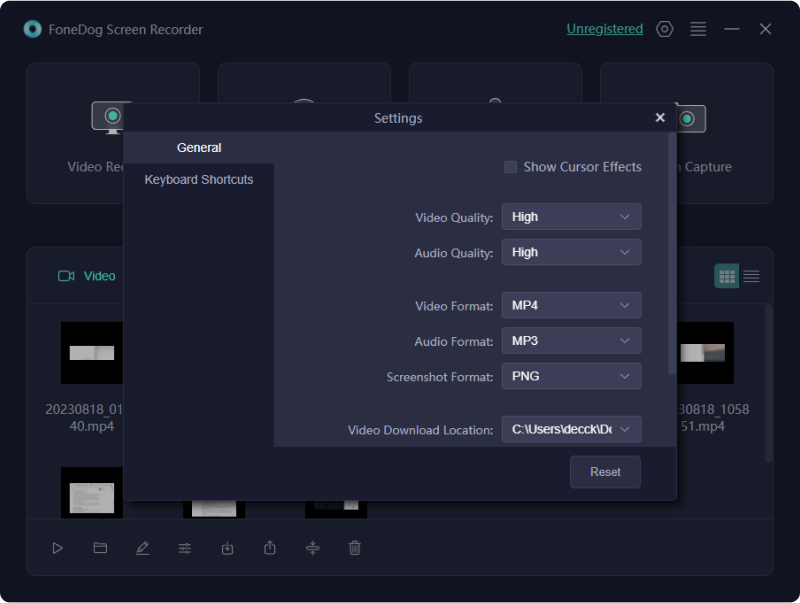
3. After doing so, you have then to pick the "Video Recorder" option to open the recording window. Here, you can pick the place to record. You can record the whole screen or perhaps you can change the size of the recording frame by dragging to pick a different area.
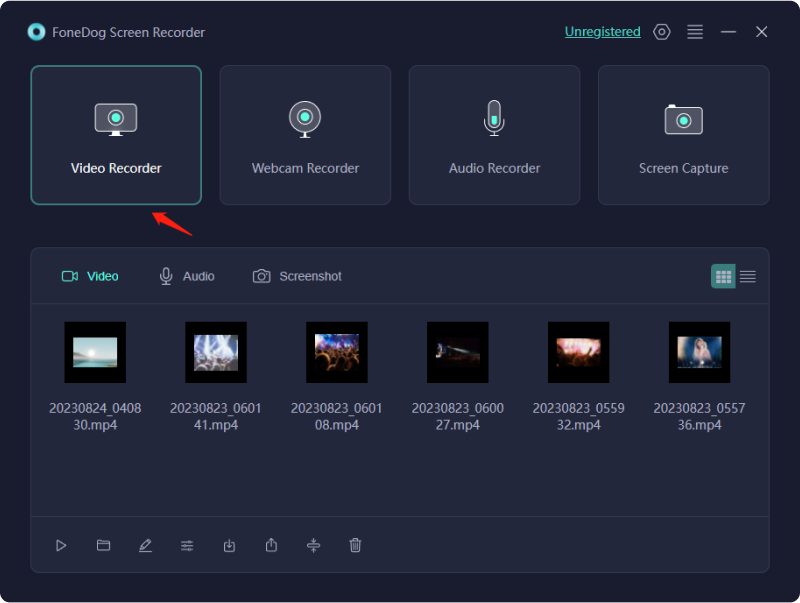
4. You can change the audio settings in the same interface. From that, you have to toggle the audio sources on or perhaps off to record system sound and also your microphone input, or both.
5. After which, you have to indeed click the "REC" button to start recording your screen once you're done setting up the software. A countdown will show to get you ready for the video.

6. You can use the menu that shows up on the screen to handle the recording process. You can pause, stop, or make notes on your movie as needed. After which you might then click the "Stop" button in the menu when you're done recording what you do on the screen.

7. When you're done recording with FoneDog Screen Recorder, you can watch the movie. If you need to, you can cut or perhaps you may change the movie before saving it.
8. The last step is to save the clip somewhere on your PC. You can pick the format and quality of the result based on your wants.
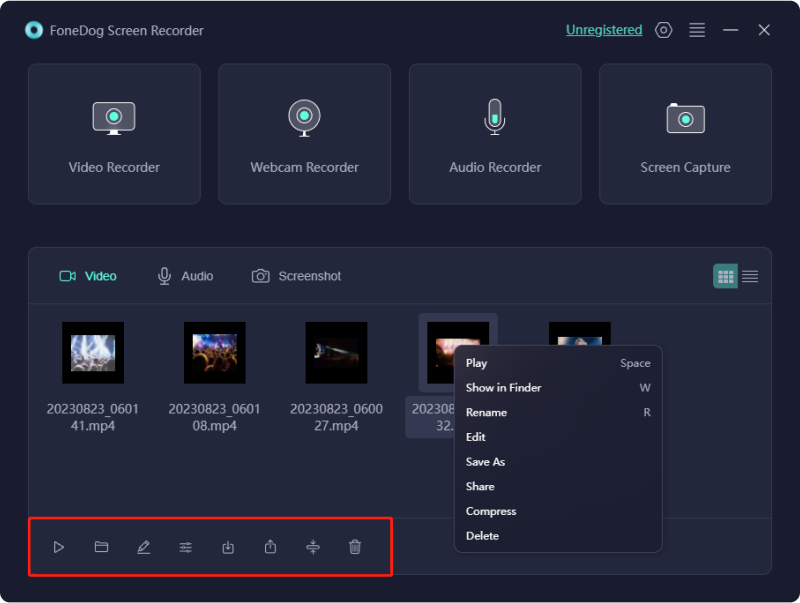
Screen capture add-ons for Firefox are easily accessible and can be quickly purchased through the official Mozilla Firefox Add-ons website or through the Add-ons Manager that is integrated into the Firefox browser itself. The following are some exemplary examples of Firefox add-ons that, as of the most current release, make it possible for users to participate in activities related to screen recording:
Remember to check the compatibility of these extensions with your specific Firefox version and operating system. Additionally, read user reviews and ratings to get an idea of the performance and reliability of each extension. For the most up-to-date information, visit the official Firefox Add-ons website or other reliable sources.
People Also Read5 Best iPhone Audio Recorders in 2024Best And Recommended Online Voice Recorder [2024 GUIDE]
In conclusion, the Firefox screen recorder emerges as a versatile and user-friendly tool, seamlessly integrating with your browsing experience. From its high-quality screen capture to flexible recording options, it offers a powerful set of features. We've covered the essential aspects, from understanding its capabilities to practical usage.
Explore its potential, experiment with the settings, and unleash your creativity. Your feedback is invaluable share your experiences, suggestions, and any challenges faced. Let's build a community of proficient screen recorders and elevate our digital narratives together. Your insights matter; join the conversation and make your mark!
Leave a Comment
Comment
Screen Recorder
Powerful screen recording software to capture your screen with webcam and audio.
Hot Articles
/
INTERESTINGDULL
/
SIMPLEDIFFICULT
Thank you! Here' re your choices:
Excellent
Rating: 4.5 / 5 (based on 101 ratings)