

By Adela D. Louie, Last updated: February 22, 2024
Curious about which software is suitable for your needs while still being cost-effective? There is no need to search any longer! This complete guide will serve as your reference in choosing the best free screen recorder for Mac users.
We have carefully evaluated the available alternatives to guarantee that you discover the ideal choice, ranging from interfaces that are easy for users to navigate to sophisticated functionalities.
Join along on this journey as we reveal the high-quality tools that will enable you to simply capture, modify as well as indeed distribute your Mac screen. Let's revolutionize your digital experience step by step!
Part #1: Best Free Screen Recorder for Mac with AudioPart #2: List of Free Screen Recorder for MacPart #3: FAQsConclusion
FoneDog Screen Recorder is the most necessary and free screen recorder for Mac. It easily records high-resolution video material, offering a user-friendly interface for both novices and experts.
Free Download
For Windows
Free Download
For normal Macs
Free Download
For M1, M2, M3
FoneDog is an essential tool for Mac users who want to effortlessly capture videos. Its user-friendly interface allows for quick and easy learning. This screen recorder displays excellent performance and provides the necessary features.
This top PC recording software strives to provide high-quality, user-friendly, and cost-effective services, making it the top free screen recording software that meets the various needs of Mac users with unparalleled advantages.
1. To initiate the process, you need to install FoneDog Screen Recorder on your Windows or Mac computer.
2. Next, launch FoneDog Screen Recorder on your computer. Within the main interface, opt for the "Video Recorder" feature.
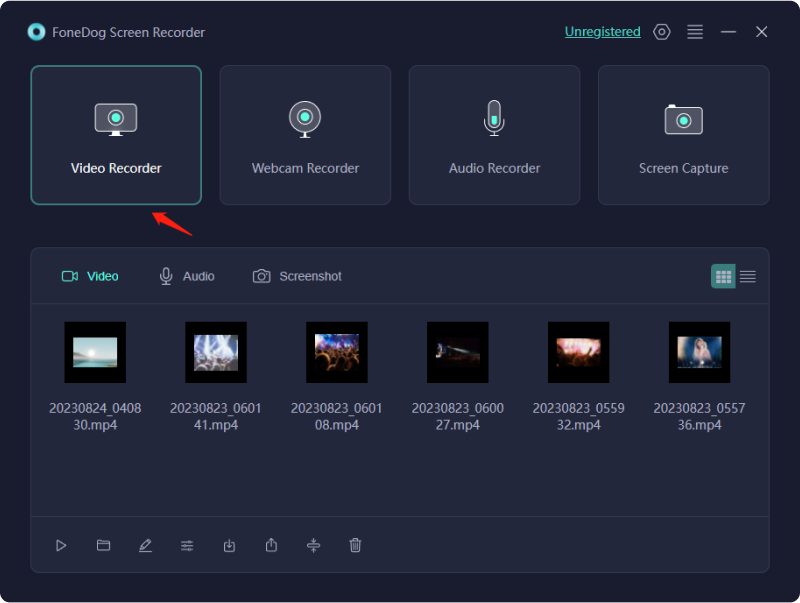
3. Select "Screen Only" to exclusively capture the screen.
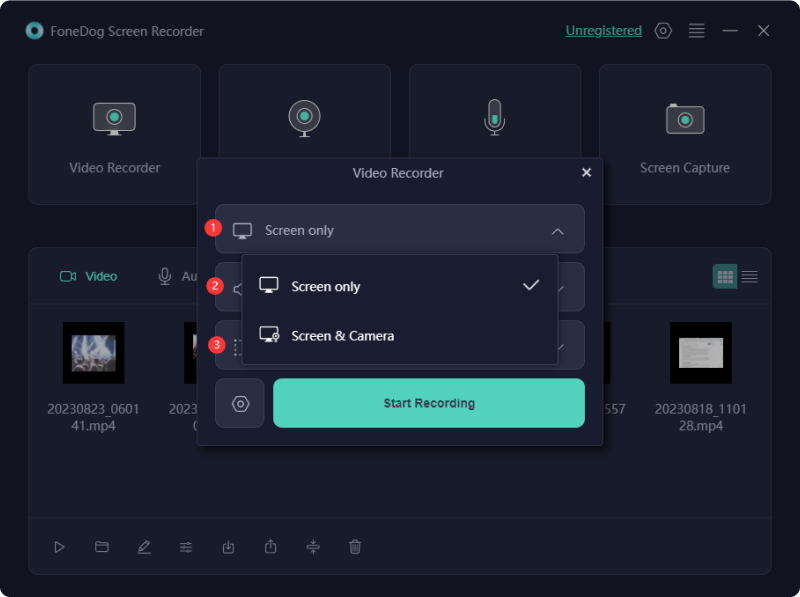
4. Afterward, designate the recording area by choosing from Full Screen, Window, or Custom Size options.
5. Decide whether to include audio in the recording. Click on "System Sound & Microphone" for system and microphone audio.
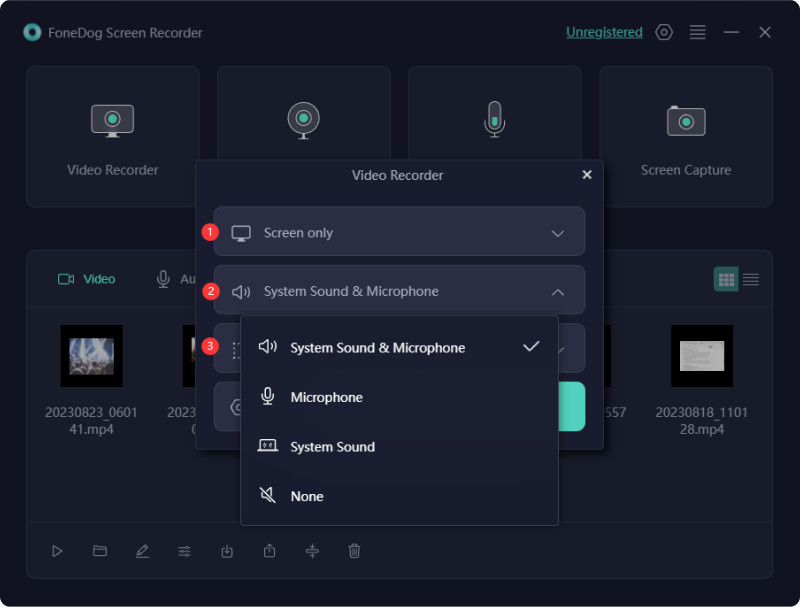
6. Then, click on "Start Recording" to initiate screen capture. For "Window" recording, select the desired window from the pop-up window.

7. A floating toolbar with annotation tools will appear during recording. Utilize the "Edit" button to pick annotation colors. Stop recording by pressing the red stop button, saving the file on your computer.
8. Pause using the "Pause" button and resume as needed. Click "Restart" to discard previous recordings and start anew.
Optimal for bloggers, educators, software developers, and designers seeking top-notch results, a macOS screen recording tool emerges as an excellent selection. Below presents the ultimate compilation of free screen recorder for Mac device of yours, meticulously curated based onto our investigations.
The Mac-compatible Movavi Screen Recorder serves as software designed for recording your screen. It concurrently or independently records both video and audio. Utilize a microphone to capture your voice, a webcam to document your facial expressions, and the system audio to record internal sounds. This tool proves ideal for producing screencasts, podcasts, and video tutorials.
Advantages:
Disadvantage: Opt for a subscription package to unlock your creative potential.

QuickTime Player functions as a MacBook screen recording tool, pre-installed on most macOS laptops. This widespread default inclusion contributes to its popularity, eliminating the necessity for additional software installation. Should it not come pre-installed, users can easily acquire it for no cost.
Advantages:
Disadvantages:
OBS stands as a cost-free video recording tool, presenting a plethora of configurations empowering the production of polished video snippets. It facilitates the arrangement of scenes encompassing diverse media formats, sophisticated sound editing via advanced audio mixing, seamless integration of transitions, and numerous additional features. Those adept in programming may appreciate OBS's robust API, allowing personalized customization of functionalities.
Advantages:
Disadvantage: The interface poses a challenge for comprehension.
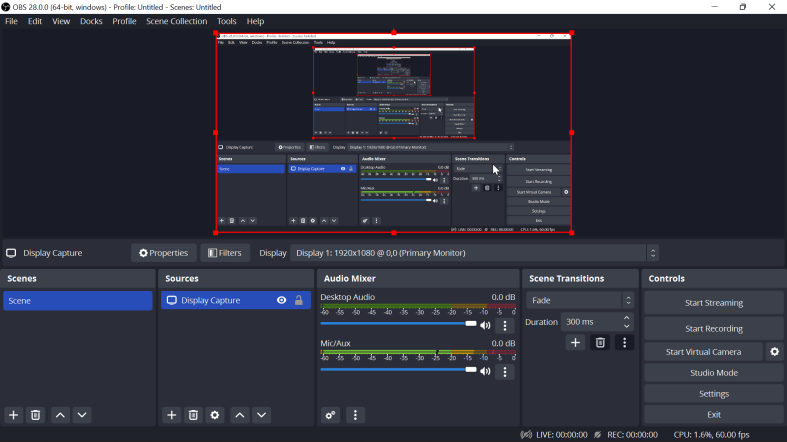
Another no-cost application featured in the lineup is ScreenRec. Its primary objective is to streamline and optimize your daily work processes. If you find yourself weary of crafting instructions for colleagues or repeatedly elucidating the same information to each team member individually, consider utilizing ScreenRec to record tutorials and capture instructive screenshots. This tool is designed to conserve your time and energy for tasks of utmost importance.
Advantages:
Disadvantage: Without an account, functionalities such as cloud sharing and recordings exceeding 5 minutes are inaccessible.
One may employ ScreenPal, alternatively referred to be referred to Screencast-o-Matic, for various purposes, such as screen recording alongside video editing. ScreenPal is a very versatile piece of software that can achieve these goals. Users has the capability to capture screenshots and manipulate images by incorporating elements such as arrows, text, illustrations, and other attributes. Notably, the company provides cloud hosting, granting user’s access to limitless ad-free uploads and collaborative features.
Additionally, a secure recording backup to online storage ensures the safeguarding of files. It's worth noting that these features come at a cost, as ScreenPal is not available for free. This versatile tool caters to both personal and business needs.
Advantages:
Disadvantages:
Peak 360 has been a screen recording application designed for macOS, allowing users to capture their desktop activities in high-quality MP4 videos. Recordings originate from a screen region defined by the user. Furthermore, there is an option to export the recorded video as an LMS package.
Advantages:
Disadvantages:
Snagit serves as a screen recording utility, facilitating the recording of videos and the capturing of images. This recorder for laptops allows you to seize the complete screen of your Mac, a specified area, a particular window, or a scrolling screen. You can promptly extract specific frames from recorded videos and effortlessly store your video content either as an MP4 file or an animated GIF.
Advantages:
Disadvantages:
Monosnap serves as a complimentary screen recording application designed exclusively for Mac enthusiasts. It provides the flexibility to simultaneously capture webcam, microphone, and system audio prior to initiating the recording process. Users have the capability to seize the entire screen, a designated area, videos, or HIGs through customizable hotkeys.
Advantages:
Disadvantages:
Screenflick has gained worldwide popularity. Its uncomplicated user interface enhances your productivity when initiating recording activities. Crafted with an intelligent capture engine, it enables the acquisition of both screen and audio content with top-notch quality and resolution.
Advantages:
Disadvantages:
If you own either a Mac as well as a Windows computer, you may use Camtasia to edit your videos. Use this totally free screen recorder for Mac to obtain high-quality records without having to spend money or deliberately expert-level video post-production talents.
Advantages:
Disadvantages:
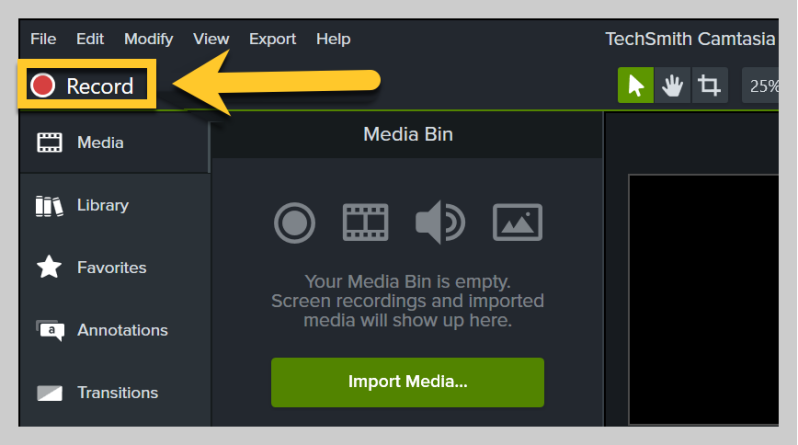
Here’s some compiled frequent asked question regarding free screen record for Mac operating system.
Where are screen recordings stored on a Mac?
The destination for your recordings relies on the application you're utilizing. Typically, QuickTime Player saves recordings to your Desktop. However, alternative programs may have distinct default configurations. To locate your recording, initiate the program it was created with, you may then access its Settings menu, and after that identify the designated folder for output files.
Is there a screen recording feature on Mac?
Access the Screenshot toolbar by simultaneously pressing the Shift, Command, and 5 keys. A toolbar will appear on your screen, offering choices to record the entire screen, capture a specific area, or perhaps take a still image of your screen.
Is there an integrated screen recorder on Mac?
Certainly, the QuickTime Player app on your Mac serves this purpose. Utilize this tool by selecting "File," then navigating to option that implies to "New Screen Recording."
People Also ReadBest 10 Chrome Screen Recorders: Easy & FreeComplete Guide About OBS Screen Recorder (2024)
To summarize, free screen recorder for Mac provide a useful function for effortlessly collecting and distributing material. Although alternatives provide impressive features without any charge, consumers should take into account their personal tastes, ease of use as well as editing skills. In general, these technologies give users the ability to generate interesting content without any budgetary limitations, meeting various requirements inside the Mac environment.
Leave a Comment
Comment
Screen Recorder
Powerful screen recording software to capture your screen with webcam and audio.
Hot Articles
/
INTERESTINGDULL
/
SIMPLEDIFFICULT
Thank you! Here' re your choices:
Excellent
Rating: 4.8 / 5 (based on 91 ratings)