By Adela D. Louie, Last updated: March 5, 2024
Are you prepared to delve into the realm of uninterrupted screen recording? This guide presents an exploration of the most optimal free screen recording software designed exclusively for users of the Windows 11 operating system. Whether one is a content developer, instructor, or an individual seeking to share their screen activities, our services are designed to meet your needs.
We invite you to accompany us as we explore a range of high-quality, user-friendly free screen recorder Windows 11 tools that enable you to create compelling tutorials, riveting presentations, and easily shareable material. Let us commence this endeavor collectively and facilitate the expression of your creative potential by means of utilizing the free screen recording functionality available on the Windows 11 operating system.
Part #1: Why Need for Screen Recording on Windows 11?Part #2: 5 Free Screen Recorder for Windows 11Part #3: Top Free Screen Recording for Windows 11 - FoneDog Screen RecorderConclusion
Part #1: Why Need for Screen Recording on Windows 11?
The importance and advantages of needing a free screen recorder Windows 11 are multifaceted and cater to a wide range of users across various fields. Here are some key points highlighting their significance:
- Enhanced Communication and Collaboration: Screen recorders facilitate clearer communication by visually demonstrating tasks, processes, or issues, making it easier to collaborate with colleagues or clients. In remote work setups, screen recording becomes a valuable tool for sharing presentations, tutorials, or troubleshooting steps effectively.
- Educational Use and Learning: Teachers and educators find screen recording invaluable for creating instructional materials, online courses, or explaining complex topics visually, enhancing the learning experience.
- Content Creation and Social Media: Content creators leverage screen recording to develop engaging video content, walkthroughs, product reviews, or gaming streams, which are widely shared on social media platforms.
- Technical Support and Troubleshooting: IT professionals or support teams can record troubleshooting steps, software demonstrations, or guide users through technical issues, aiding in problem-solving.
- Software and Product Development: Developers and testers use screen recording to document bugs, record software demonstrations, or create feature tutorials during the product development phase.
Advantages of utilizing screen recording on Windows 11 specifically include:
- Optimized User Interface: Windows 11 offers a visually appealing and intuitive interface, making the screen recording process more user-friendly.
- Enhanced Performance and Features: Improved performance capabilities of Windows 11 can lead to smoother screen recordings with potentially better quality and fewer lags and Windows 11 may also support newer features or optimizations for screen recording software.
- Compatibility and Integration: Screen recording software designed for Windows 11 can be optimized to seamlessly integrate with the operating system, ensuring better compatibility and functionality.
- Security and Privacy Features: Potential enhancements in security and privacy features in Windows 11 may contribute to a safer recording environment, safeguarding sensitive information.
- Future-Proofing and Updates: Windows 11's ongoing updates and support might bring continual improvements, ensuring that screen recording software stays up-to-date and aligned with the latest system advancements.
Understanding the importance and advantages of screen recording on Windows 11 can empower users to effectively utilize this feature-rich operating system for various professional, educational, and creative purposes.
Part #2: 5 Free Screen Recorder for Windows 11
There we're several free screen recording software applications were compatible with Windows 11. Here are some popular free screen recorder Windows 11 options.
CamStudio:
CamStudio is a straightforward screen recording software designed for Windows operating systems, which means if you want to do screen record on Mac with audio, you need to find something else. It's known for its simplicity and basic functionalities, making it a suitable choice for users who need a no-frills screen recording tool. With CamStudio, users can capture on-screen activities, create tutorials, record presentations, or demonstrate software usage.
Pros:
- User-Friendly Interface: CamStudio offers an easy-to-use interface, making it accessible for beginners without a steep learning curve.
- Basic Annotation Options: Users can add annotations, captions, or timestamps to the recordings, enhancing the clarity of the captured content.
- Small File Sizes: The software generates relatively smaller file sizes compared to some other screen recording tools, optimizing storage space.
- Direct AVI Creation: CamStudio directly creates AVI files, which can be convenient for users who prefer this format.
Cons:
- Limited Features: Compared to more advanced screen recording software, CamStudio lacks many advanced features and editing capabilities.
- No Recent Updates: The software hasn't seen updates for quite some time, potentially causing compatibility issues with newer Windows versions or lack of support for newer technologies.
- Potential Stability Issues: Users have reported occasional stability issues, such as crashes or freezes, especially when dealing with larger recordings or longer sessions.
- Compatibility Concerns: As Windows operating systems evolve, CamStudio may face compatibility challenges with the latest versions like Windows 11, leading to possible errors or malfunctioning.
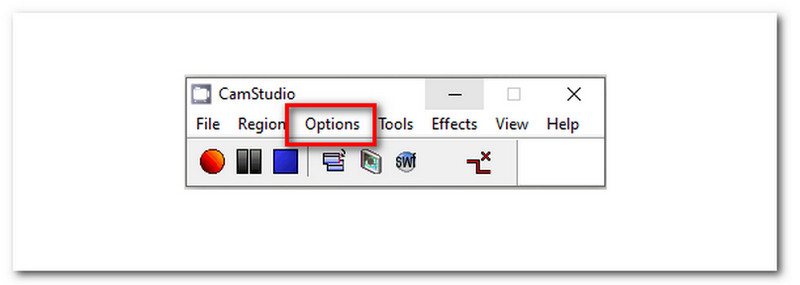
FlashBack Express:
FlashBack Express is a user-friendly screen recording software designed for Windows systems, including Windows 11. It aims to provide a simple and intuitive platform for capturing on-screen activities, creating tutorials, recording presentations, or capturing gameplay.
Pros:
- Simple and Intuitive Interface: FlashBack Express offers an easy-to-use interface, making it accessible for beginners without prior experience in screen recording.
- Multi-Source Recording: Users can simultaneously capture the screen, webcam footage, and audio from the microphone, enabling comprehensive recordings.
- Basic Video Editing Tools: The software provides basic editing features, allowing users to trim recordings, add text, annotations, or apply simple effects.
- No Watermarks or Time Limits: Users can record without watermarks or time limitations in the free version, making it suitable for regular use without restrictions.
- Scheduled Recording: It offers scheduled recording options, allowing users to set specific times for automatic screen captures.
Cons:
- Limited Export Options in Free Version: The free version has limitations in export options, potentially restricting users to certain output formats.
- Basic Editing Features: While it provides basic editing tools, users seeking more advanced editing functionalities may find FlashBack Express somewhat limited.
- Watermark on Exported Videos: Though the free version doesn’t impose watermarks on the recorded content, there might be watermarks on exported videos in some cases.
- Lack of Advanced Features: Compared to premium versions or other screen recording software, FlashBack Express may lack some advanced features and functionalities.
OBS Studio:
OBS Studio is renowned for its versatility and is a go-to choice for many content creators, gamers, educators, and professionals. It's an open-source software that provides a robust set of features for capturing games, streaming, and recording screens on Windows 11.
Pros:
- High Customizability: OBS Studio offers extensive customization options for recording settings, audio sources, scenes, and layouts, catering to diverse user needs.
- Multi-Platform Support: Available for Windows, macOS, and Linux, allowing cross-platform usage and flexibility.
- Multi-Source Recording: Users can capture multiple sources simultaneously, such as the screen, webcam, specific windows, and audio sources.
- Powerful Studio Mode: Studio Mode enables previewing and editing scenes before switching them live, offering a professional approach to content creation.
- Advanced Features: Offers advanced features like filters, transitions, scene composition, and support for plugins to enhance recording and streaming capabilities.
Cons:
- Steep Learning Curve: Due to its extensive features, OBS Studio has a steeper learning curve, especially for beginners, requiring time to master its functionalities.
- Complex Setup: Setting up scenes, sources, and configurations might be overwhelming for users looking for a straightforward recording solution.
- Lack of Built-in Editing: It lacks built-in video editing tools, requiring users to utilize separate software for post-recording editing needs.
- Resource Intensive: OBS Studio's comprehensive features can be resource-intensive, potentially affecting system performance on lower-end or older hardware configurations.
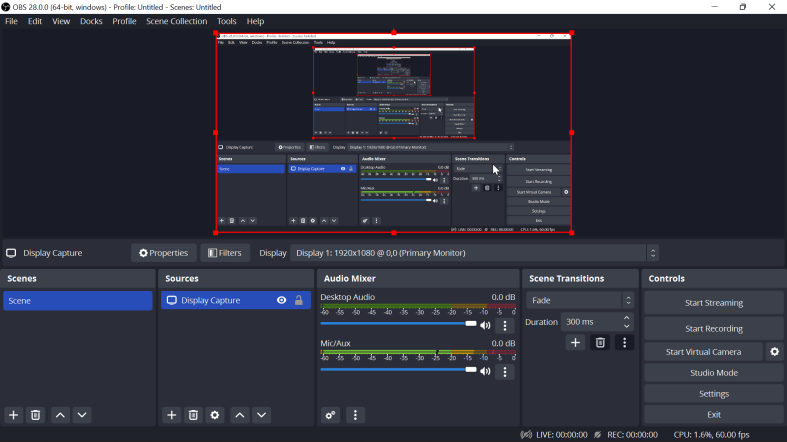
ShareX
ShareX is a comprehensive screen capture and recording software that goes beyond traditional screen recording. It allows users to capture screenshots, record screen activities, create GIFs, and perform various other tasks, making it a multifunctional tool for content creation, documentation, and sharing.
Pros:
- Multiple Capture Options: Offers various capture modes such as full-screen capture, specific window capture, region capture, and more.
- Abundant Annotation Tools: Provides an array of annotation tools including text, arrows, shapes, highlights, and blurring options, enhancing the ability to edit and emphasize captured content.
- Customizable Workflows: Allows users to create custom workflows with specific actions or tasks to automate repetitive tasks, improving efficiency.
- Extensive Export and Sharing Options: Supports uploading and sharing captured content to various destinations, including cloud services, social media, FTP, and more.
- Customizable Hotkeys and Settings: Provides a wide range of settings and configurable hotkeys, allowing users to personalize the software according to their preferences.
Cons:
- Complex Interface: The interface might appear overwhelming for beginners due to the extensive range of features and settings.
- Steep Learning Curve: Mastering all the functionalities and customization options may require time and patience, making it less accessible for novice users.
- Resource Intensive: Running ShareX with multiple features active simultaneously might consume considerable system resources, affecting performance on low-end machines.
- Potential Overwhelm: The sheer number of features may lead to confusion or difficulty in finding specific functions for users who require only basic screen recording capabilities.
Ezvid:
Ezvid is a straightforward screen recording software designed for Windows systems, including Windows 11. It's often preferred by beginners due to its ease of use and offers basic functionalities for creating screen recordings, slideshows, and screencasts.
Pros:
- Built-in Video Editor: It includes a basic video editor that allows users to trim and add text or images to their recordings without needing separate editing software.
- Voice Synthesis: Ezvid provides voice synthesis capabilities, enabling users to add narration or voiceovers to their recordings directly within the software.
- Instant Sharing: Offers direct uploading to YouTube, making it convenient for users who want to share their recordings quickly.
Cons:
- Limited Editing Features: While it has a basic built-in editor, Ezvid lacks more advanced editing functionalities available in other screen recording software.
- Export Restrictions: Users might face limitations in terms of export options and file formats, restricting versatility in sharing or using recordings across various platforms.
- Watermark on Output: Ezvid adds a watermark to the exported videos, which might be seen as a limitation for those seeking watermark-free recordings without upgrading to a paid version.
Part #3: Top Free Screen Recording for Windows 11 - FoneDog Screen Recorder
FoneDog Screen Recorder stands out as an exceptional screen recording tool designed specifically for Windows 11 users, offering a seamless experience coupled with a plethora of features. Whether you're a content creator, educator, gamer, or professional needing to capture on-screen activities, FoneDog Screen Recorder provides a comprehensive set of tools for capturing high-quality recordings effortlessly.
 Free Download
For Windows
Free Download
For Windows
 Free Download
For normal Macs
Free Download
For normal Macs
 Free Download
For M1, M2, M3
Free Download
For M1, M2, M3
Key Features of FoneDog Screen Recorder:
- Flexible Recording Options: Record full screen, specific windows, or custom areas on your desktop.
- Audio Recording: Capture system sound, microphone input, or both simultaneously during recording.
- Real-time Annotation: Add text, shapes, arrows, and highlights to emphasize key points while recording.
- Scheduled Recording: Set specific times for automatic screen recordings.
- Various Output Formats: Save recordings in different formats such as MP4, AVI, WMV, and more.
- No Watermarks or Time Limits: Enjoy unlimited, watermark-free recordings in the free version.
How to use this top free screen recorder Windows 11:
1. Start by navigating to the official FoneDog website using your preferred web browser. Locate the download section on the FoneDog website and click on the download link for the Screen Recorder software.
2. Once the download is complete, double-click on the downloaded file to start the installation process. Follow the installation prompts provided by the setup wizard to install FoneDog Screen Recorder on your Windows 11 system.
3. After installation, open FoneDog Screen Recorder by locating the software in your Windows 11 system. You can typically find it in the Start menu or desktop shortcut.
4. Upon launching the application, you'll be presented with the main interface. Here, you can set up your recording preferences before starting to record.
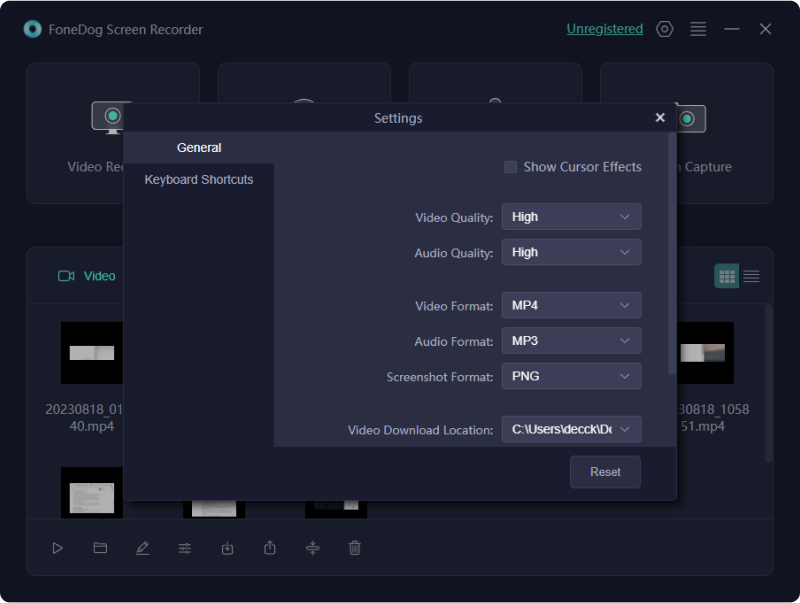
5. Choose the desired recording area by clicking on the options available: full screen, a custom area, or a specific window that you wish to capture. Next, select the audio input options that suit your recording needs. You can opt to record system sound, microphone input, or both simultaneously.
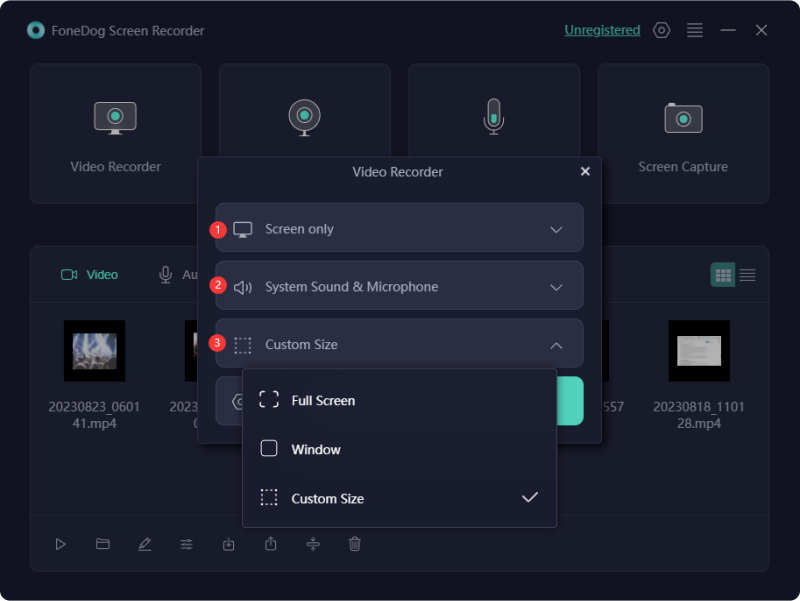
6. Adjust the settings according to your preferences. Modify settings such as frame rate and video quality to achieve the desired recording output. When ready to begin recording, click on the "Start Recording" (record) button within the FoneDog Screen Recorder interface.

7. While recording, take advantage of the real-time annotation tools provided by FoneDog Screen Recorder. These tools enable you to add highlights, text, shapes, arrows, or other annotations to emphasize key points within the recording.
8. Once you've captured the necessary content, click the Stop Recording button to conclude the recording process. Finally, save the recorded video in your preferred format (such as MP4, AVI, or WMV) and choose the desired location on your Windows 11 PC to store the file.

People Also ReadAll-in Guide: Get And Grab Free Screen Recorder No WatermarkBest YouTube Recorder in 2024 [Windows & Mac]
Conclusion
Free screen recorder Windows 11 offer invaluable means to capture, create, and share content seamlessly. Embrace these tools for tutorials, presentations, and content creation. Explore diverse software options, considering features and ease of use. Unleash creativity by experimenting with various tools to elevate your screen recording experiences. Happy Reading!


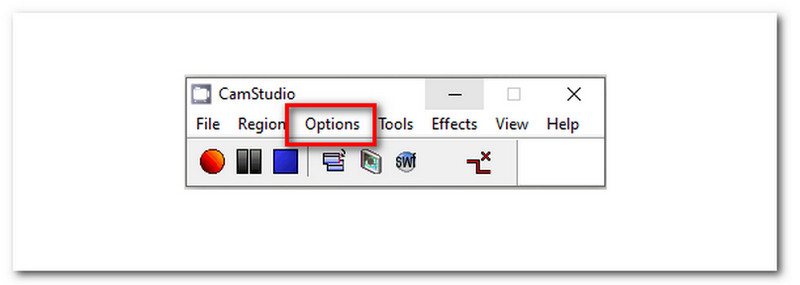
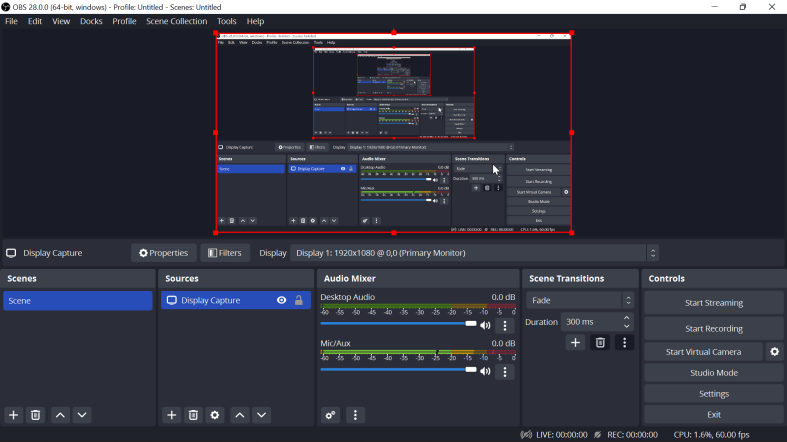
Free Download
For Windows
Free Download
For normal Macs
Free Download
For M1, M2, M3
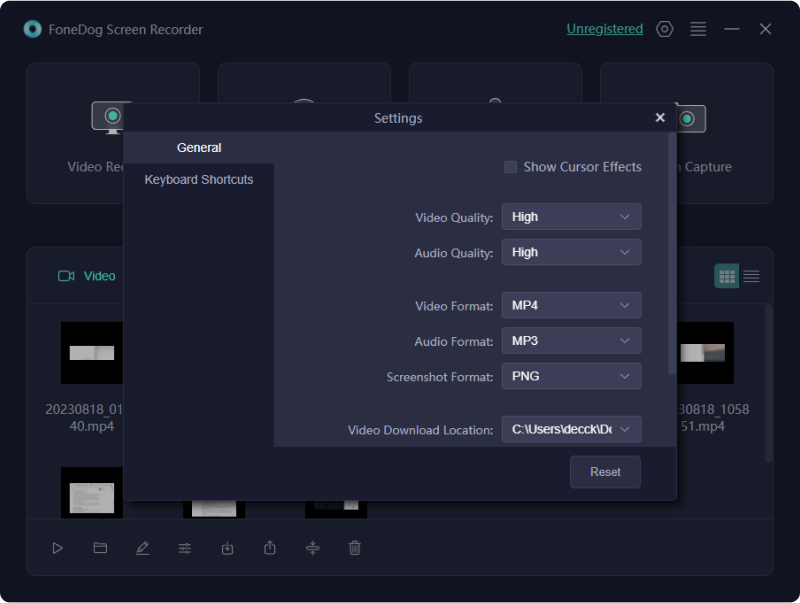
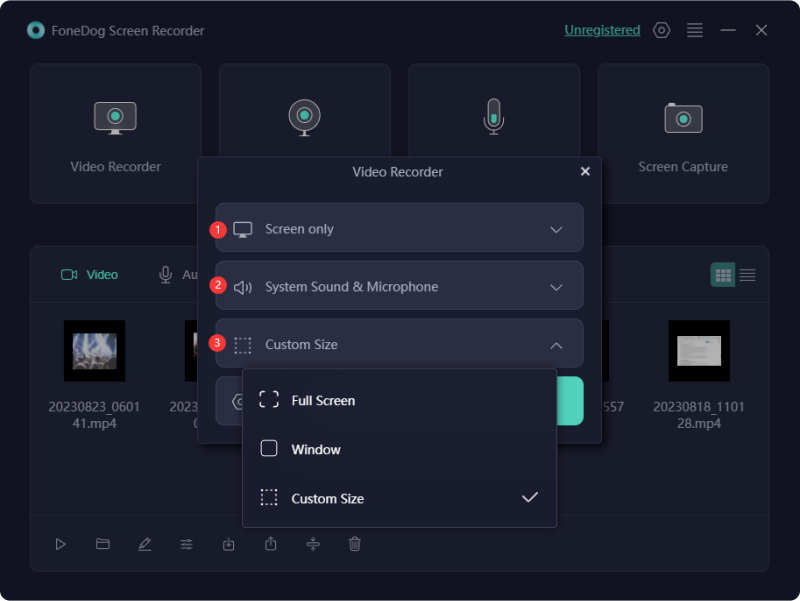


/
/