

By Adela D. Louie, Last updated: August 22, 2024
The market offers affordable and often free screen recording Windows 10, and trying to find what is suitable for your necessities, especially if you are on a tight budget, is significantly overwhelming. Also, talking about freeware, there are instances where this comes with limitations.
Once you define what your needs are and what specific offers this free software has, it is easier for you to assess which free screen recording software fits the best for you. Below, we discuss the common case that the user’s needs are in order for them to assess the right screen recorder, and at the same time, we reveal the top 5 free screen recording software programs just for Windows 10.
Part 1. Free Screen Recording Software for Windows 10 and Cases UsedPart 2. What Compose of a Good Screen Recorder?Part 3. Top 5 Free Screen Recording Software for Windows 10Conclusion
Below, we discuss each of them and what encapsulates each of the screen recorders, making it the best.
Finding the best screen recorder, especially those that are free, for Windows 10, all boils down to what you need, and what features you want for your recording to yield a high-quality product. Some considerations the users must take into consideration before installing or subscribing to the free screen recording software available on Windows 10. These are some considerations:
Considering these, it seems like no one fits all; however, as we dive towards the end, revelations await that a single-screen recording software could possibly do all the job in one. Also, we should take into account the recording limitations, file size, and frame-rate a certain video recorder might yield. Plus, the performance of your computer and its operating system (just like Windows 10 on an older computer).
Without further ado, let us dive into specifics—the top 5 free screen recording software for Windows 10!
If you are fond of online games or streaming your games and other activities on different social media platforms, OBS Studio might be for you. OBS Studio offers both streaming and live recording without restriction. You can also stream on Twitch and YouTube (suitable for gamers and streaming influencers).
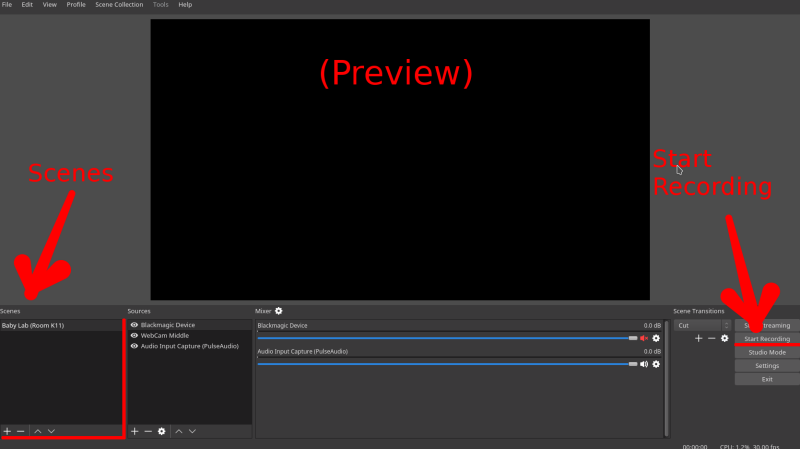
However, as savvy as it may sound, the display of OBS Studio makes it more of an inconvenience for newbies to the platform. Also, there were lots of buttons and complex terms being used in the application, making it unsuitable for some. Still, it is a minor inconvenience and can become comfortable as time passes.
Suitable for users who make some annotations in their screen recording and captures, ShareX enables your recording more at ease as it offers capturing screen and its parts a variety of options that account for editing and annotations. You can also blur and pixilate the images you want to forbid sharing.
Despite the presented feature, in terms of recording screen, you might need special modifications and must install software named “ffmpeg.exe”, which requires additional payment and work to be done.
ScreenPal is a free screen recording platform for Windows 10 that offers a lot of freebies despite its price. You can also screen record, web camera record, or allow both recordings with just a few clicks. However, the application, according to some reviewers, often crashes down when you are exporting (and maybe it is due to some instances where it is run on a low-spec computer).
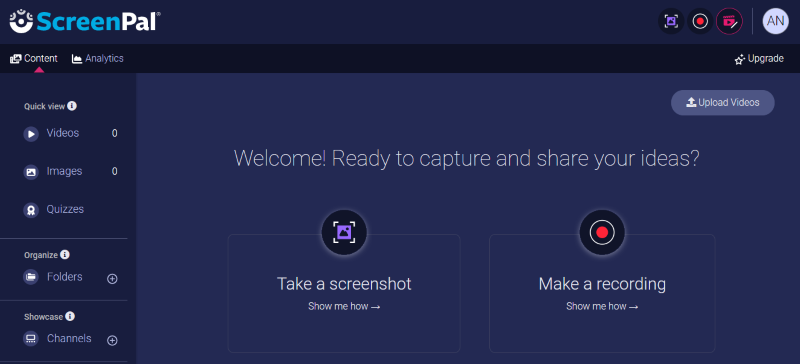
ScreenPal is for casual users and those who do not like the idea of multiple keyboard functions and the overwhelming interface of the software once opened. It comes with a three-month and annual subscription, which unlocks more features aside from what is freely offered.
Flashback Express, a free screen recording medium for Windows 10, provides video without watermarks (which is typical of most screen recording software on the market). Also, it is beginner-friendly, as the interface is easy to navigate and comprehend. Just click the big “Start Recording” button to begin. It also comes with a simultaneous web camera and screen recording.
But, as powerful as it might sound, exporting video recorded takes time, and it also does not allow editing or annotations for your saved video (only trimming).
You heard it right! The ALL-IN-ONE screen recording is available not just in Windows 10 but also in the latest OS and Mac. FoneDog Screen Recorder, though not totally free, comes with a free trial and 30-day money back guarantee, which offers a unique and easy experience when it comes to screen recording your streams, online meetings and classes, special occasions, and many more.
Free Download
For Windows
Free Download
For normal Macs
Free Download
For M1, M2, M3
It comes with the capability to record various areas of the screen (full screen, window screen, and specific area), can record simultaneously and separately with the screen, produces no watermark, is lag-free, and produces high-quality recording. The user must also take note of the accessibility of this recorder when it comes to editing, making annotations, and sharing formats.
And above all, the user-friendly interface of FoneDog Screen Recorder—making it the all-around screen recorder available in the market—values your money.

People Also Read5 Best MP3 Recorder Windows 10: Record MP3 Files Easily5 Ways on How to Record Gameplay on PC [Windows 10]
Versatility is what determines what is truly the best free screen recording software for Windows 10. However, as we deep dive into the individual applications that offer various features, we could grasp ideas that help us decide what screen recording software to subscribe to. As a matter of fact, FoneDog Screen Recorder diminishes the idea of picking which is which, as it offers all possible features an avid screen recorder must have.
Leave a Comment
Comment
Screen Recorder
Powerful screen recording software to capture your screen with webcam and audio.
Hot Articles
/
INTERESTINGDULL
/
SIMPLEDIFFICULT
Thank you! Here' re your choices:
Excellent
Rating: 4.4 / 5 (based on 104 ratings)