

By Adela D. Louie, Last updated: March 12, 2024
Are you frustrated by low-quality, fuzzy screen recordings that fail to accurately represent your creative creations? The transition from blurry pictures to crystal clear brightness by using HD screen recording! Picture capturing every element and pixel into high-definition quality, effortlessly saving your digital work for the future.
This article explores those top-notch HD screen recorders, revealing the techniques to achieve professional quality results directly from your screen. You will learn the best screen recorders for Windows or Mac. Prepare to enhance your visual narration skills and engage your audience more effectively, the fact that you are a content developer or instructor.
Part 1. Top-Notch HD Screen Recorder for Windows and Mac – FoneDog Screen RecorderPart 2. 12 Free HD Screen Recorder for Any DevicesPart 3. What to Look for a HD Screen Recorder?Conclusion
FoneDog Screen Recorder has been identified as the top-tier HD screen recorder available for Windows and Mac operating systems. It has excellent performance, allowing users to easily take high-definition snapshots, record audio, and utilize other editing tools.
FoneDog offers effortless integration plus user-friendly settings for a top-notch screen recording experience, ideal for those looking for professional-grade features across both Windows and Mac systems.
Free Download
For Windows
Free Download
For normal Macs
Free Download
For M1, M2, M3
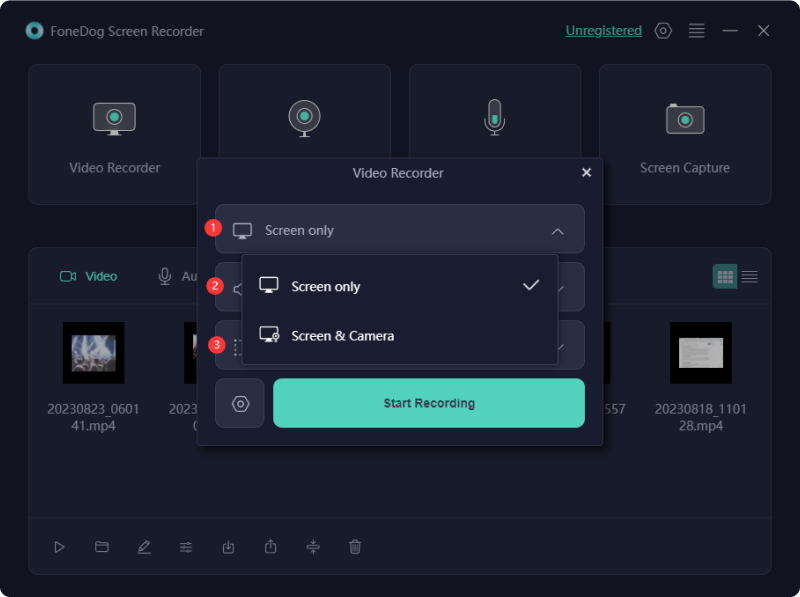
If you desire to record your screen in superb clarity, you have the option to choose an HD screen recording tool. In fact, there exists a plethora of potentially causing bewilderment when trying to select the optimal HD screen recording application. Within this section, you will discover a comprehensive overview of 12 free HD screen recorder options. Therefore, persevere in reading to pinpoint the perfect fit for your requirements!
XSplit Broadcaster stands out as an excellent option for those seeking a high-definition screen recorder coupled with extensive editing capabilities. This robust live streaming application offers an array of advanced editing functionalities, empowering users to refine their videos prior to streaming while also offering flexibility in recording regions.
Advantages:
Disadvantage: Limited scope for customization options
If you're seeking a screen recorder more robust than the typical 1080p variety, Bandicam offers the capability to capture 4K UHD video at a superior frame rate. Its utility extends to gaming, video creation, as well as external device capture, boasting compatibility with various encoding as well as codec selections to cater to individual preferences. This premium video recording software for PCs ensures top-tier recording quality.
Advantages:
Disadvantages:
![]()
VideoProc stands as a complimentary video editing and recording application, accessible on both Windows and Mac platforms, facilitating effortless capturing of your PC desktop for gaming or iOS display, instructional content, and more. The premium variant allows unlimited video recording duration, unimpeded by restrictions.
Advantages:
Disadvantages:
![]()
The Icecream Screen Recorder offers high-quality screen recording without cost, facilitating effortless capturing. Beyond video recording, it enables screenshot capture as well as the recording of external devices such as webcams. Furthermore, it captures audio from both computer as well as microphone sources.
Advantages:
Disadvantage: Limited to 10-minute recordings in the free edition
AceThinker Screen Grabber Premium stands out as a top-notch screen recorder with impeccable resolution, allowing you to document any computer activity effortlessly. It grants you the ability to capture your entire screen, also the specific area, such of webcam footage, or solely audio.
The recorded content can be saved in stunning 1080p or even 4K resolution, ensuring optimal visual quality. When aiming to create high-definition video recordings, Screen Grabber Premium proves to be an excellent choice.
Advantages:
Disadvantages:
ScreenPal offers the essential features you require directly through your web browser. Upon acquiring the premium subscription, you gain the option to download the application. While the complimentary version comes with constraints, it remains functional for capturing superior videos lasting up to 15 minutes, along with basic editing and publishing functionalities.
Advantages:
Disadvantage: Considerable limitations in the complimentary version in contrast to the premium one
![]()
Flashback Express offers a dependable HD screen recording service for those seeking a swift resolution. Its straightforwardness renders it an excellent choice for rapid video creation.
Advantages:
Disadvantage: Limited video editing capabilities
It's a dependable, sophisticated, and thriving HD screen recording tool designed for capturing screenshots, recording audio, and offering numerous additional functionalities. Furthermore, it grants you the capability to take snapshots, modify them using advanced editing tools, and subsequently distribute them on reputable platforms. Additionally, it enables simultaneous sharing from your computer's camera, affording you a dual view of both your screen and your face.
Advantages:
Disadvantages:
Ezvid has gained recognition primarily as a video editing tool, yet it has also developed high-definition video capture software. This versatile tool facilitates both video as well as audio recording through microphone input and text-to-speech functionalities. It is particularly esteemed for capturing instructional and informative content videos.
Advantages:
Disadvantage: Lacks the capability to save projects locally, only allowing exports to YouTube
iPhone Screen Recorder is a robust and intuitive tool that enables seamless capture of crisp, high-quality videos showcasing your iPhone screen. Elevate your recordings with the facecam functionality, seamlessly integrating your front-facing camera feed into the video. Simultaneously record system as well as microphone audio, facilitating narration or integration of external audio elements.
Advantages:
Disadvantages:
When considering top-tier open-source full HD video capture software, CamStudio emerges as a prominent choice. It empowers users to capture all screen and audio activities on their computer or desktop while generating video files of industry-standard quality as well as utilizing its integrated SWF producers.
This software comes highly recommended for 1080p screen recordings as well as offers a multitude of advantageous features. Additionally, it boasts live streaming capabilities, fundamental video editing tools along with such of VoIP integration with audio recording functionalities.
Advantages:
Disadvantages:
If you're a gaming enthusiast seeking excellent HD video recording software for a computer, capable of capturing top-notch videos without compromising quality and allowing for compression without loss, liteCam HD fits the bill. This game recorder facilitates effortless video capture and editing, along with the option to extract and edit audio independently.
Advantages:
Disadvantage: Exclusive to the Windows platform
With any luck, you should now find yourself with numerous choices for selecting the optimal HD screen recorder tailored to your requirements. Here are key considerations to ponder when opting for the utmost HD quality screen recorder:
In conclusion, HD screen recorders are indispensable tools for capturing high-quality content on both Windows and Mac platforms. With their advanced features, intuitive interfaces, and seamless performance, they empower users to create professional-grade recordings effortlessly.
Leave a Comment
Comment
Screen Recorder
Powerful screen recording software to capture your screen with webcam and audio.
Hot Articles
/
INTERESTINGDULL
/
SIMPLEDIFFICULT
Thank you! Here' re your choices:
Excellent
Rating: 4.7 / 5 (based on 85 ratings)