

By Adela D. Louie, Last updated: August 1, 2024
We can’t deny the fact that TikTok has now become one of the most popular and most used social streaming platforms around the globe. Almost everyone especially the younger generation has a TikTok account. Every day, lots of people spend time watching and uploading content on this app. If you’re a TikTok content creator, have you been wondering about how to add your own sound to TikTok as well?
If until this point, you haven’t found a good guide to follow yet, then you’re on the right page. Here, you’ll read about bunches of ways on how easy you can upload and use your own sound on TikTok content and the bonus tip to save Tiktok videos.
Part 1. How to Add Your Own Sound to TikTok Videos via the App ItselfPart 2. Other Methods of Adding Your Own Sound to TikTok VideosPart 3. Additional Tip: How to Record Audio for Your TikTok ContentPart 4. Conclusion
The most basic method of how to add your own sound to TikTok is by doing it through the app itself. You just have to follow the below simple tutorial.
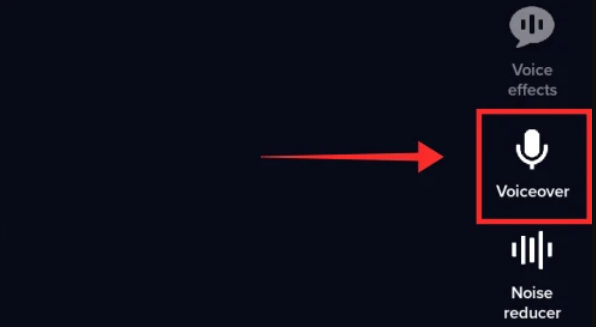
Of course, apart from utilizing the app itself, there are still other various methods of how to add your own sound to TikTok. Some of them will be enumerated and shared in this section.
An online tool like Kapwing is a good option for those who find it a hassle to install an app on their devices. This is a video editing tool that’s available online for free. You just need to create an account to continue using it. You can easily create images, videos, and even GIFs on this site.
You might be bothered knowing that this is an online option and that features may be limited. It might be true but when it comes to video editing, the functions it has will surely satisfy you. It also supports lots of file formats which makes editing and importing so easy. This is a good tool to edit your TikTok video with your own sound.
If you’d like to give this online tool a shot, here are the steps that you need to complete.
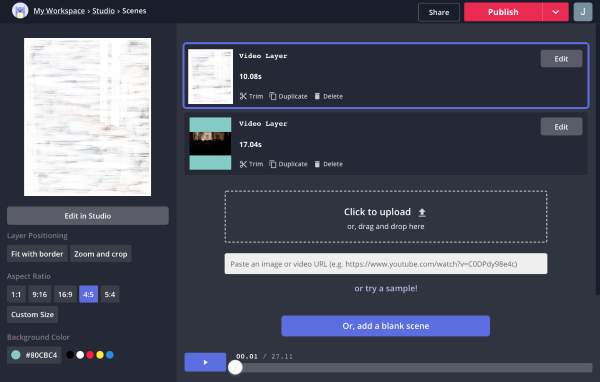
Android device users would surely be delighted to know that an app like InShot is readily available and accessible. It has several video editing functions that let one trim or cut clips, add audio and sound effects, etc. Here’s also a guide on how to add your own sound to TikTok using InShot.
Another app that’s effective when it comes to the process of how to add your own sound to TikTok is BeeCut. It’s also video editing software that can be utilized by both Android and iOS users. There are various editing functions each user can take advantage of. Once editing is completed, you can easily have the content shared on various platforms including TikTok.
To upload your own sound to TikTok using this app, here’s what you need to follow.
If you happen to encounter great audio and you wish it to be used in your next TikTok video content, you can also resort to capturing the audio via a reliable and professional recorder like the FoneDog Screen Recorder. This tool can do screen, webcam, and audio recording. It has great features, an easy UI, and is compatible with both Windows and Mac computers. You can use it to record Tiktok without watermark.
Free Download
For Windows
Free Download
For normal Macs
Free Download
For M1, M2, M3
Here’s a quick guide on audio recording via this tool for your reference.

People Also ReadDoes TikTok Notify When You Screen Record? Quick Answer7 Best Streaming Audio Recorders Here! [2024]
In the process of how to add your own sound to TikTok, you can either utilize the app itself and use the “Voiceover” function or try other apps and online tools such as those that were shared in the second part. Those are proven reliable by many users already. Moreover, if you’re looking at using audio from other content or any sound you just heard or encountered, you can try recording them via apps like the FoneDog Screen Recorder.
Leave a Comment
Comment
Screen Recorder
Powerful screen recording software to capture your screen with webcam and audio.
Hot Articles
/
INTERESTINGDULL
/
SIMPLEDIFFICULT
Thank you! Here' re your choices:
Excellent
Rating: 4.7 / 5 (based on 99 ratings)