

By Adela D. Louie, Last updated: December 13, 2023
Tired of limitations on offline access to your favorite tunes? Are you planning to curate a personalized playlist that transcends the online realm? Look no further. In this article, we unveil the secrets to effortlessly capturing the soundscape of your choice directly from YouTube.
Whether you're a seasoned music enthusiast or a curious beginner, these step-by-step instructions about how to record music from YouTube and expert tips will empower you to curate a collection that resonates with your unique taste. Say goodbye to streaming restrictions and hello to a world where your favorite melodies are just a click away.
Part #1: Overview: What’s YouTube Music?Part #2: List of Tools And Software to Record Music from YouTubePart #3: Best Tool for Recording Music from YouTube – FoneDog Screen RecorderConclusion
Before proceeding to how to record music from YouTube, we need to know what it is. YouTube Music is a music streaming service developed by YouTube, a subsidiary of Google. Launched in 2015, YouTube Music offers users access to a vast library of songs, albums, and music videos.
It provides personalized recommendations based on a user's listening history, preferences, and location. YouTube Music aims to be a comprehensive platform that caters to both official music releases and user-generated content.
Despite the availability of legal and convenient streaming options, users may still choose to record music from YouTube for several reasons:
It's important to note that while recording music from YouTube can offer certain conveniences, users should be mindful of copyright laws and the terms of service of both YouTube and the recording tools used. Ethical considerations and supporting artists by accessing music through legal means are crucial aspects of responsible content consumption.
There are various tools and software available on how to record music from YouTube, each with its own features and functionalities. Here's a comprehensive description of some popular options:
The 4K Video Downloader is a multifunctional software application that enables users to download videos and extract audio specifically from the YouTube platform. The software provides compatibility with a wide range of formats and resolutions, such as MP3, M4A, and OGG. The program is renowned for its straightforwardness and design that is easy for users to navigate.
Features:
YTD Video Downloader is a popular software for downloading and converting videos from YouTube. It offers a free version with basic features and a Pro version with additional capabilities, including batch downloads and faster conversion speeds.
Features:
ClipGrab lets you grab and change video formats for free from YouTube, Vimeo, Facebook, and many other sites. It works with a lot of different types and resolutions and has a built-in search function that lets you find movies without leaving the app.
Features:
Freemake Video Downloader is a straightforward tool for downloading videos and playlists from YouTube. It supports a wide range of formats and resolutions and includes additional features like batch downloading and video conversion.
Features:
JDownloader is an open-source software that supports downloading and managing files from various online sources, including YouTube. It's not specific to YouTube, but it provides a powerful and customizable platform for downloading content.
Features:
aTube Catcher is a feature-rich tool that not only downloads videos from YouTube but also provides options for screen recording, video conversion, and disc burning. It supports a variety of formats and includes a built-in audio recorder.
Features:
It's important to note that while these tools can be convenient, users should be aware of the legal and ethical implications of downloading content from YouTube. Additionally, terms of service and copyright laws should be respected to ensure responsible use. Always check for the most recent versions of the software to benefit from any updates or improvements.
FoneDog Screen Recorder stands out as an exceptional tool for recording music from YouTube, offering a seamless and feature-rich experience for users looking to curate their own personalized music collections.
Free Download
For Windows
Free Download
For normal Macs
Free Download
For M1, M2, M3
This versatile software is not only user-friendly but also encompasses a range of functionalities that make it the best choice for capturing your favorite tunes from the world's largest video-sharing platform.
Here are several features and steps on how to record music from YouTube using this top Windows screen recorder with sound:
Step #1: To get started, start by installing the FoneDog Screen Recorder application and making sure that the installation is suitable for the operating system that is currently installed on your personal computer.
Step #2: When the process of installing the software has been finished, you should then run the program by following the typical approach that you would follow when beginning a screen recording.
Step #3: Within the user interface of the application, examine the many options that are accessible, and then pick the "Audio Recorder" mode to be ready for recording audio content of high quality.
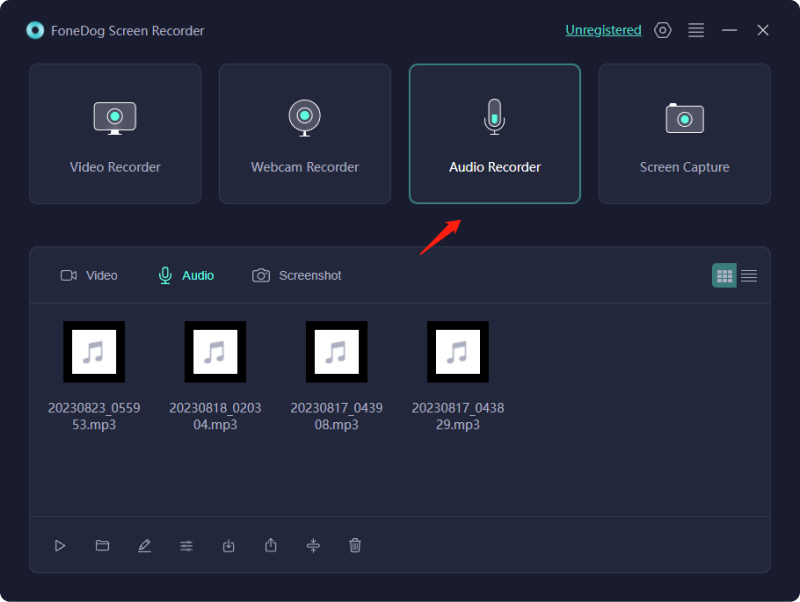
Step #4: Navigate to the program's options, where you will find the freedom to customize recording parameters such as the source of your audio input, which is often your microphone.
Step #5: When you are satisfied that you are ready to start the audio recording, you should initiate the process by pressing the "REC" button that is clearly displayed on the recorder's user interface. You are welcome to take part in any audio-related activity that you desire to chronicle, regardless of whether or not it requires you to speak or engage you in active participation in the aural experience.
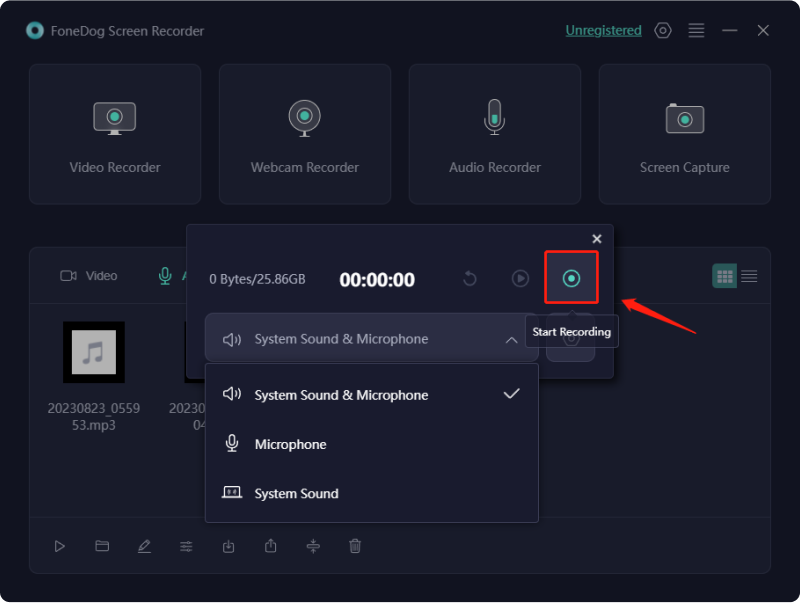
Step #6: When you have finished recording what you want, go ahead and click the "Stop" option to finish the procedure in a seamless manner. You will be prompted to save your audio recording at several different times while using the program. This will ensure that the content you record is safely kept.
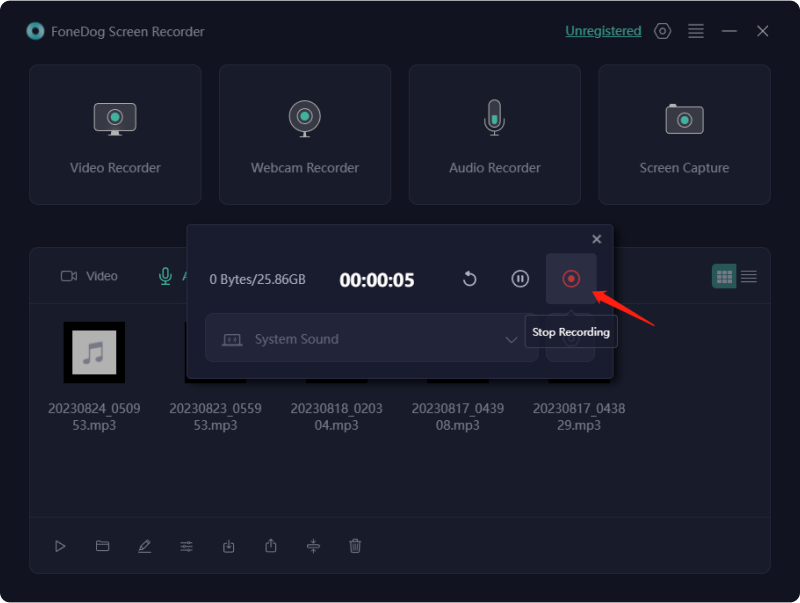
Step #7: In addition, if it is required, make use of the flexible editing and exporting features that are built into the program; these functions complement your audio recording very well and work very well together. Before exporting the completed product, you have the ability to modify and improve the collected material in accordance with your own tastes thanks to this option.
FoneDog Screen Recorder emerges as the best tool for recording music from YouTube, seamlessly blending powerful features with a user-friendly interface. Elevate your music-capturing experience and build a personalized library with the assurance of high-quality audio using FoneDog Screen Recorder.
People Also Read2023 Beginner's Guide: How to Record Video on MacUser-Friendly Guide 2023: How to Screen Record on Windows 10
In conclusion, knowing how to record music from YouTube can be a liberating experience, offering the freedom to curate a personalized music collection offline. Embrace responsible content consumption by respecting copyright laws and artist rights. Explore the diverse tools available, but always prioritize ethical use. Create a musical tapestry that resonates with your unique taste. Share this valuable guide with fellow music enthusiasts, empowering them to embark on their own journey of audio exploration. Happy reading!
Leave a Comment
Comment
Screen Recorder
Powerful screen recording software to capture your screen with webcam and audio.
Hot Articles
/
INTERESTINGDULL
/
SIMPLEDIFFICULT
Thank you! Here' re your choices:
Excellent
Rating: 4.5 / 5 (based on 81 ratings)