

By Adela D. Louie, Last updated: July 12, 2024
Dive into this comprehensive article crafted to empower you with the ultimate solution for recording your favorite Netflix shows and movies. Ever wished to binge-watch your beloved series offline or keep a timeless library at your fingertips?
Discover foolproof methods, tips, and tools on how to record Netflix streaming hassle-free. Whether it's a captivating drama, thrilling documentary, or hilarious comedy, this guide aims to equip you with the know-how to create your personalized Netflix collection.
Part 1. How to Record Netflix Streaming on PCPart 2. How to Record Netflix Streaming on All Devices + TipsConclusion
FoneDog Screen Recorder stands out as an exceptional free tool designed to capture streaming content from platforms like Netflix with ease. This software offers a seamless and efficient solution for recording your favorite shows, movies, or documentaries from Netflix while maintaining high-quality output. FoneDog Screen Recorder was known for offering several notable features:
Free Download
For Windows
Free Download
For normal Macs
Free Download
For M1, M2, M3
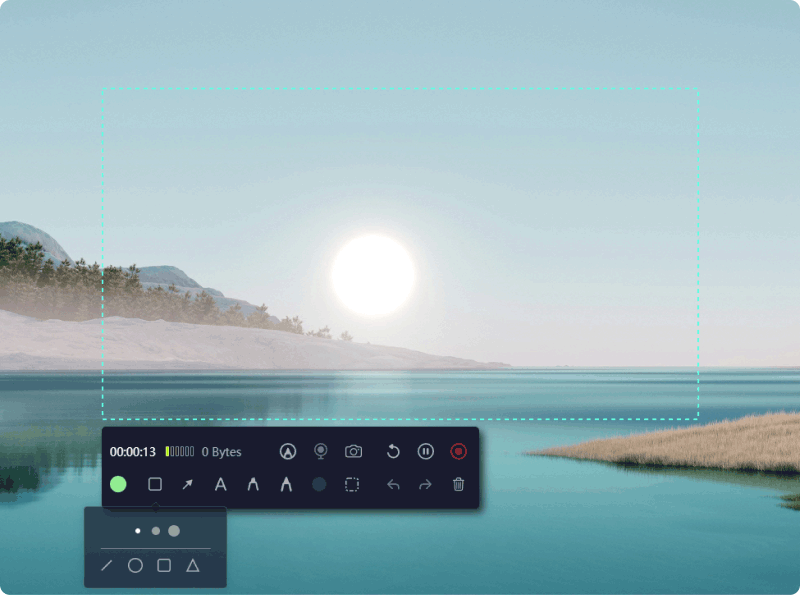
How to record Netflix streaming using FoneDog? Follow these steps:
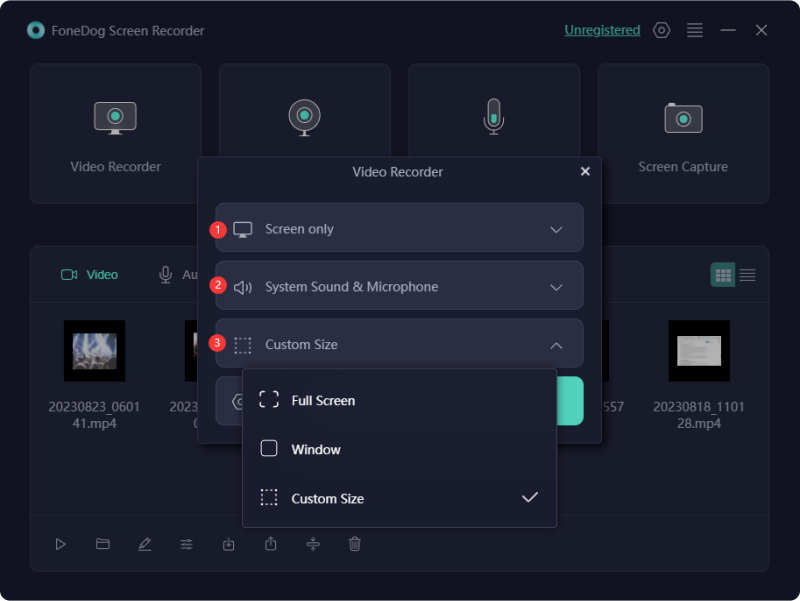
FoneDog Screen Recorder offers an intuitive interface and various features, such as flexible recording settings and the ability to capture audio simultaneously. It's a reliable tool for users looking to create personal archives of their favorite Netflix shows or movies.
There are several ways to record Netflix streaming content, but it's crucial to note that Netflix's terms of service prohibit unauthorized downloading or recording of their content. However, here are methods commonly used for recording purposes:
For Windows users, there are various software options available, such as OBS Studio, Camtasia, or ScreenFlow, that can be employed for recording purposes. To begin, open the chosen recording software and configure the recording settings to encompass the Netflix window. Commence the recording process, ensuring the Netflix content is playing during the capture.
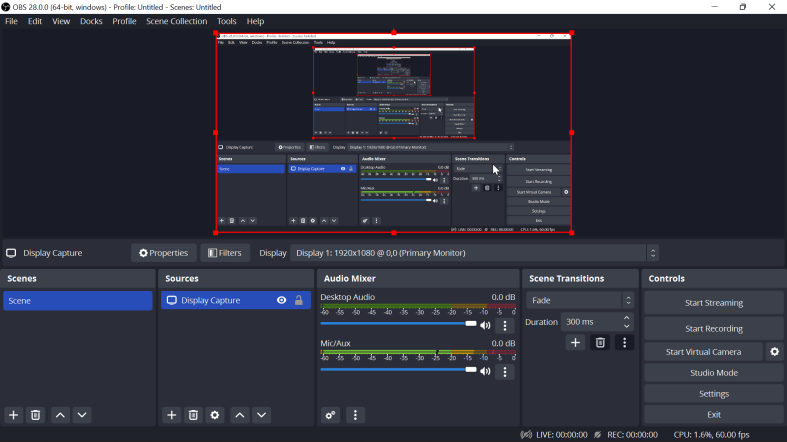
Mac users can take advantage of built-in applications like QuickTime Player or opt for third-party alternatives like OBS Studio to accomplish screen recording tasks while streaming content from Netflix. Simply initiate the recording within the selected software while the desired Netflix content is being played to capture the screen activity effectively.
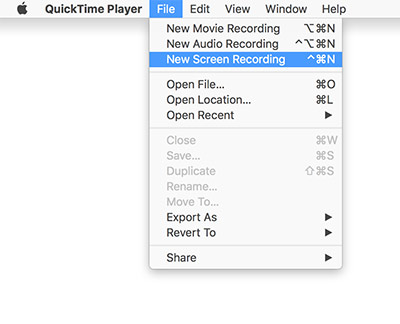
On iOS devices like iPhones or iPads, there exists a convenient built-in screen recording feature for you to record Netflix. To access this functionality, navigate to your device's Settings, proceed to Control Center, and then Customize Controls. From there, include the Screen Recording option. Initiate the recording process by swiping down from the top-right corner of your screen and selecting the recording button.
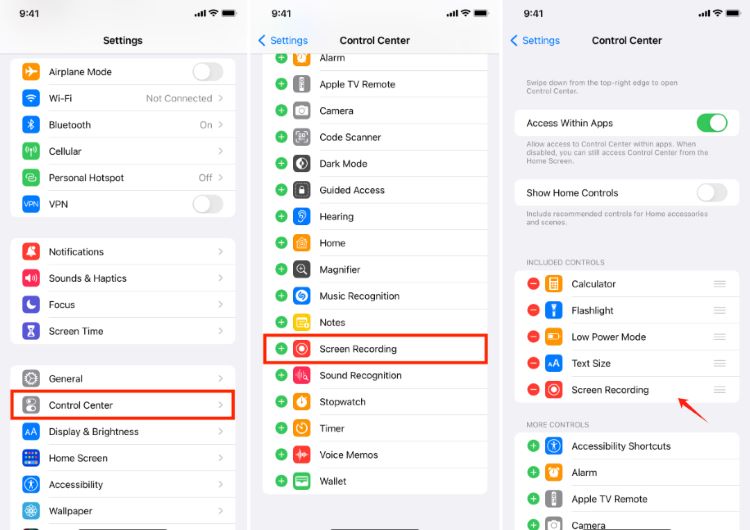
Similarly, on Android devices, the availability of screen recording functionality may vary based on the device manufacturer. To check for this feature, swipe down from the top of your screen to access the quick settings menu. Look for the screen recording option within these settings. If available, tap on it to begin recording your screen.
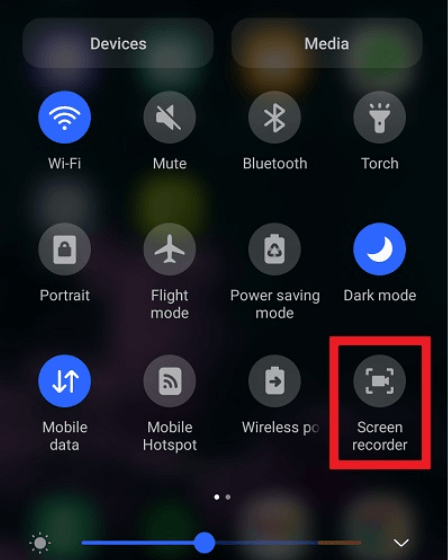
If you choose to view Netflix content through a gaming console such as Xbox or PlayStation, there's an option to utilize a capture card that connects to both your console and computer. This capture card serves as a conduit, allowing specialized software provided with the capture card to be employed.
Remember, while these methods might work for personal use, it's essential to respect copyright laws and the terms of service of streaming platforms. Recording content from Netflix without proper authorization may violate their policies.
People Also ReadWhy Can't I Screen Record Netflix? Here are the Fixes! [2024][Easy Steps] How to Record Netflix with OBS & Its Alternative
In the ever-expanding world of streaming content, knowing how to record Netflix streaming for offline viewing can be a game-changer. Embrace the convenience of recording with FoneDog Screen Recorder, a reliable and user-friendly tool. Start archiving your binge-worthy moments effortlessly. Explore its features, unleash your recording prowess, and dive into a world where your cherished Netflix content is just a click away. Happy recording!
Leave a Comment
Comment
Screen Recorder
Powerful screen recording software to capture your screen with webcam and audio.
Hot Articles
/
INTERESTINGDULL
/
SIMPLEDIFFICULT
Thank you! Here' re your choices:
Excellent
Rating: 4.7 / 5 (based on 107 ratings)