

By Adela D. Louie, Last updated: August 13, 2024
Twitch, as a main live streaming platform that provides extensive features for streaming not only esports but also music, sports, broadcasts, etc. As someone who dwells in this, you mainly missed the chance to record your game highlight unless you opened the permission to Twitch’s Video on Demand (VOD).
The rise of other recording platforms aside from Twitch’s default recording allows to maximize its main purpose—solely for live streaming—and not for recording, as vast users encounter problems like missing footage, poor recording and audio quality, lags, and screen freezing. Well, if you want to have a quality recording of your live stream, here’s are the three best methods on how to record Twitch streams.
Part 1. How to Record Twitch Streams Using the FoneDog Screen RecorderPart 2. How to Record Twitch Streams Using the Built-in Twitch FeaturePart 3. How to Record Twitch Streams Using Streaming SoftwareConclusion
Recording Twitch can sometimes be tricky and cause a lot of problems when it comes to the quality of the videos it produces. FoneDog Screen Recorder is versatile software that functions as a third-party recorder, allowing you to maximize HD quality and lag-free clips easily and in the most convenient way.
Free Download
For Windows
Free Download
For normal Macs
Free Download
For M1, M2, M3
Other than that, it also comes with various features that can be used aside from recording screens, including screen capture, webcam recording, and many more. But for the meantime, here is how to record Twitch streams via FoneDog Screen Recorder.

Note: FoneDog Screen Recorder also has an editing feature where you can edit gameplay clips, add effects, or adjust audio at the same time.
With this, you can be able to record and share your gameplay or Twitch streams in the highest quality possible, which your audience will enjoy. And by trying FoneDog Screen Recorder, you can save a lot of space and create the best computer performance—as you are using multiple tabs.
The convenience of having a recording feature on Twitch counts. However, problems like those presented above might come, and you better get some backup. Unless your computer is powerful enough to make Twitch perform a two-in-one function, then here’s how to record Twitch streams via its own feature.
VOD on Twitch allows you to record your live stream and save it, once you enable this feature. This is how you enable it:
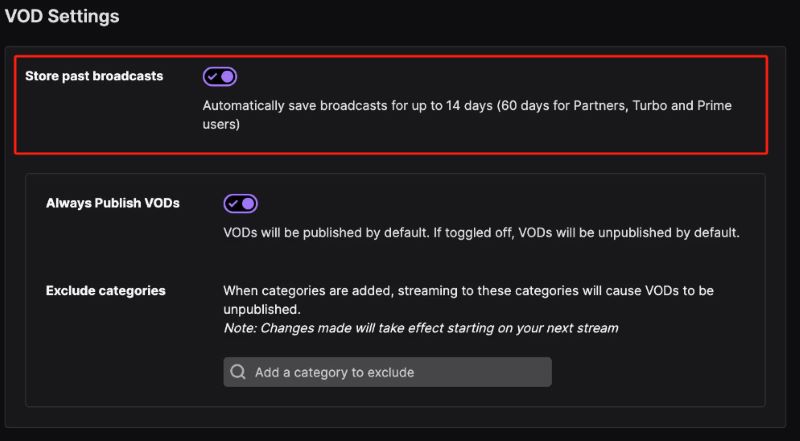
However, using Twitch’s default recorder can cause certain interruptions, like missing or corrupted files, low bitrate leading to low quality videos, unsynchronized audio, crashed or frozen streaming, and many more. Due to that, you can move forward to the last option—recording using streaming software.
Streaming software also allows you to create a division between Twitch streaming and recording of certain gameplay—creating lag-free and quality recordings. There is a lot of streaming software available on the market that is built into your computer, just like OBS Studio. Here is how to record Twitch streams via OBS Studio and Streamlabs OBS.
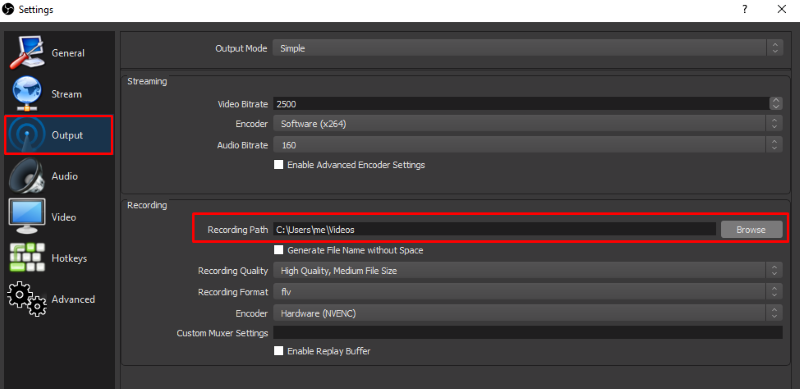
As easy as it may sound, OBS also encounters minute problems commonly associated with your computer’s overall performance. It can lead to failure to start, unexpected interruptions, audio synchronization, low-quality recording, and incomplete clips.
People Also Read7 Best Streaming Audio Recorders Here! [2024]9 Ways to Record Streaming Video on Any Device
By following the methods above, you can be able to record Twitch streams at your own pace—without interruptions, lags, or missing clips. Recording from FoneDog Screen Recorder allows you to create this deviation from the live streaming and recording duties of the computer, thus allowing superior quality clips your audience can enjoy. Not just that, it also extends its offer to a wide variety of recording methods, such as web cameras and audio, as well as screen capture—perfect for your other agendas and jobs.
Leave a Comment
Comment
Screen Recorder
Powerful screen recording software to capture your screen with webcam and audio.
Hot Articles
/
INTERESTINGDULL
/
SIMPLEDIFFICULT
Thank you! Here' re your choices:
Excellent
Rating: 4.6 / 5 (based on 71 ratings)